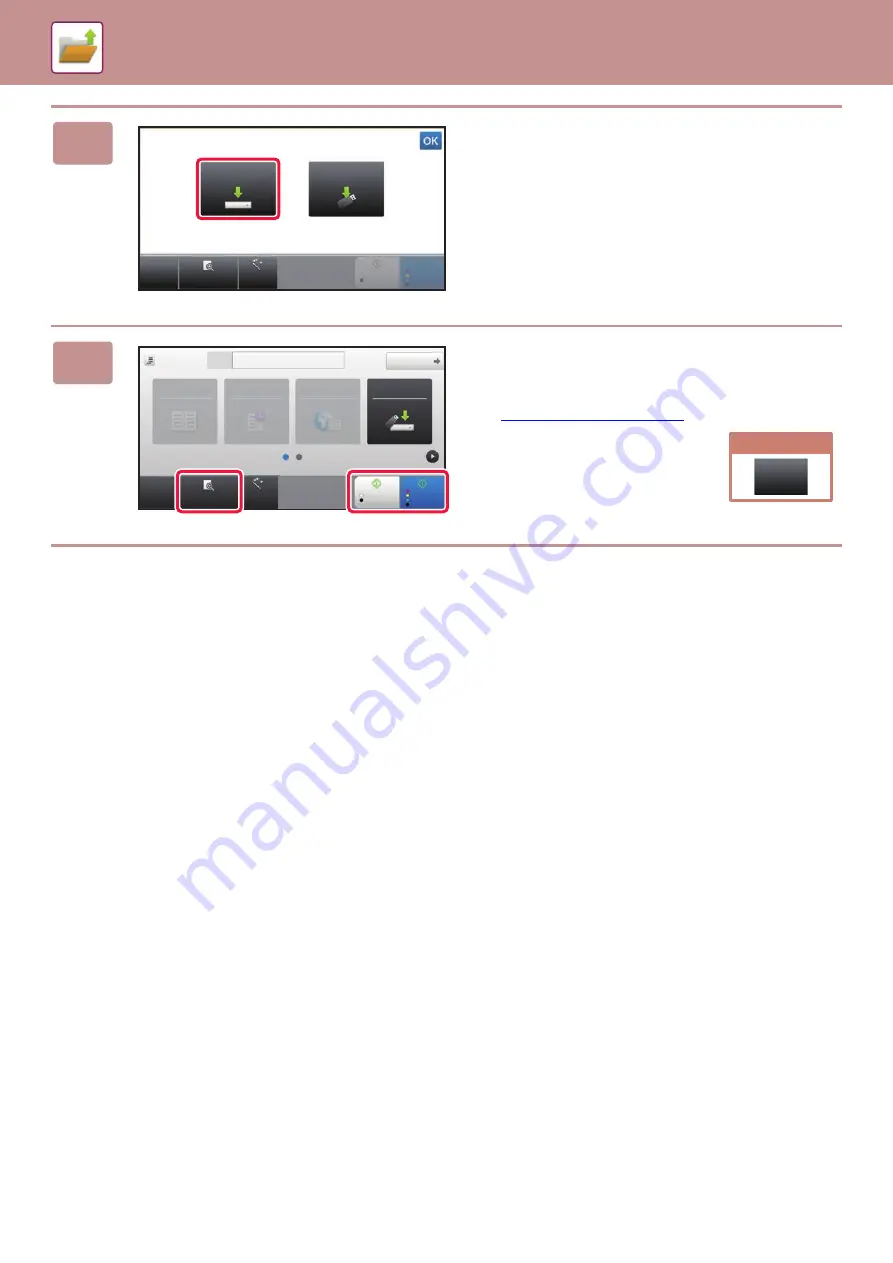
54
5
Tap the [Scan to HDD] key.
6
Tap the [Color Start] key or [B/W Start]
key.
To check a preview of a document, tap the [Preview] key.
CA
Preview
Auto Set
B/W
Start
Color
Start
Scan to
USB
Scan to HDD
Scan to HDD/USB
CA
Preview
Auto Set
Address
Detail
B/W
Start
Color
Start
Address Book
Global
Address Search
Scan to HDD/
USB
Main Folder
Sending History
Original
8½x11
Cancel scanning
Cancel
Scan
Содержание MX-B376W
Страница 62: ...2019G EN1 ...























