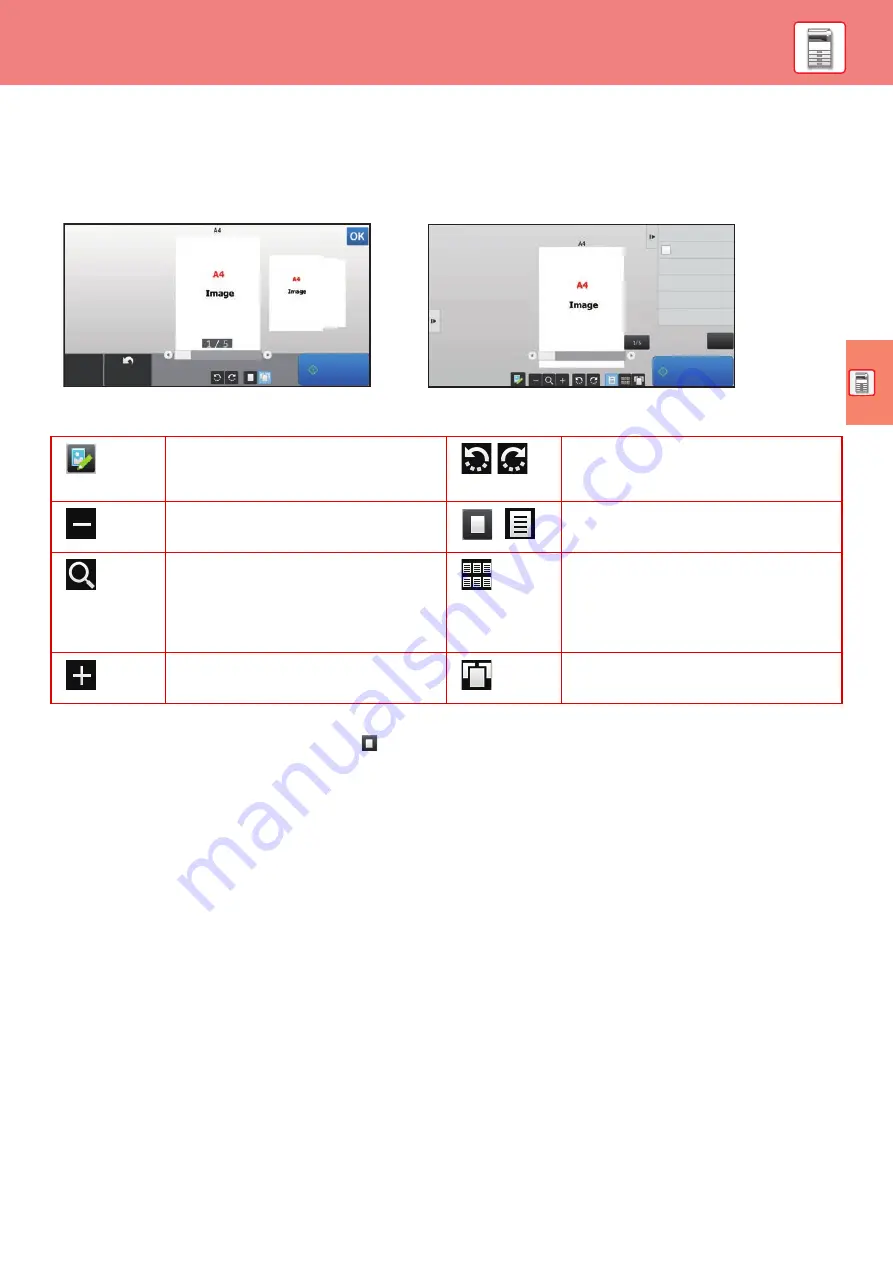
15
PREVIEW SCREEN
You can tap the [Preview] key to open the Preview screen. In the Preview screen on the touch panel, you can view
previews of jobs and images stored in the machine.
Keys used in the preview screen
*1 Can also be used in easy mode.
*2 In Easy mode, this appears when you tap
.
This changes the mode to edit mode.
Pages of the original can be changed,
rotated, or deleted.
*
1
This rotates the preview image of whole
page in the arrow's direction. The printing
result is not rotated.
*
1,
*
2
This reduces the image.
,
*
1
This displays preview images of respective
pages.
*
1,
*
2
This displays the scroll bar for
enlargement/reduction operations. Moving
the slider to the left reduces the image, and
moving the slider to the right enlarges the
image.
This displays thumbnails of preview
images.
*
1,
*
2
This enlarges the image.
*
1
This displays pages in a 3D view.
Start
Preview
Scan
Again
CA
Start
Send and Print
Scan Original Again
Without change Settings
Store Data in Folder
File
Store Data Temporarily
Quick File
CA
Easy mode
Normal mode
Содержание MX-B376W
Страница 62: ...2019G EN1 ...
















































