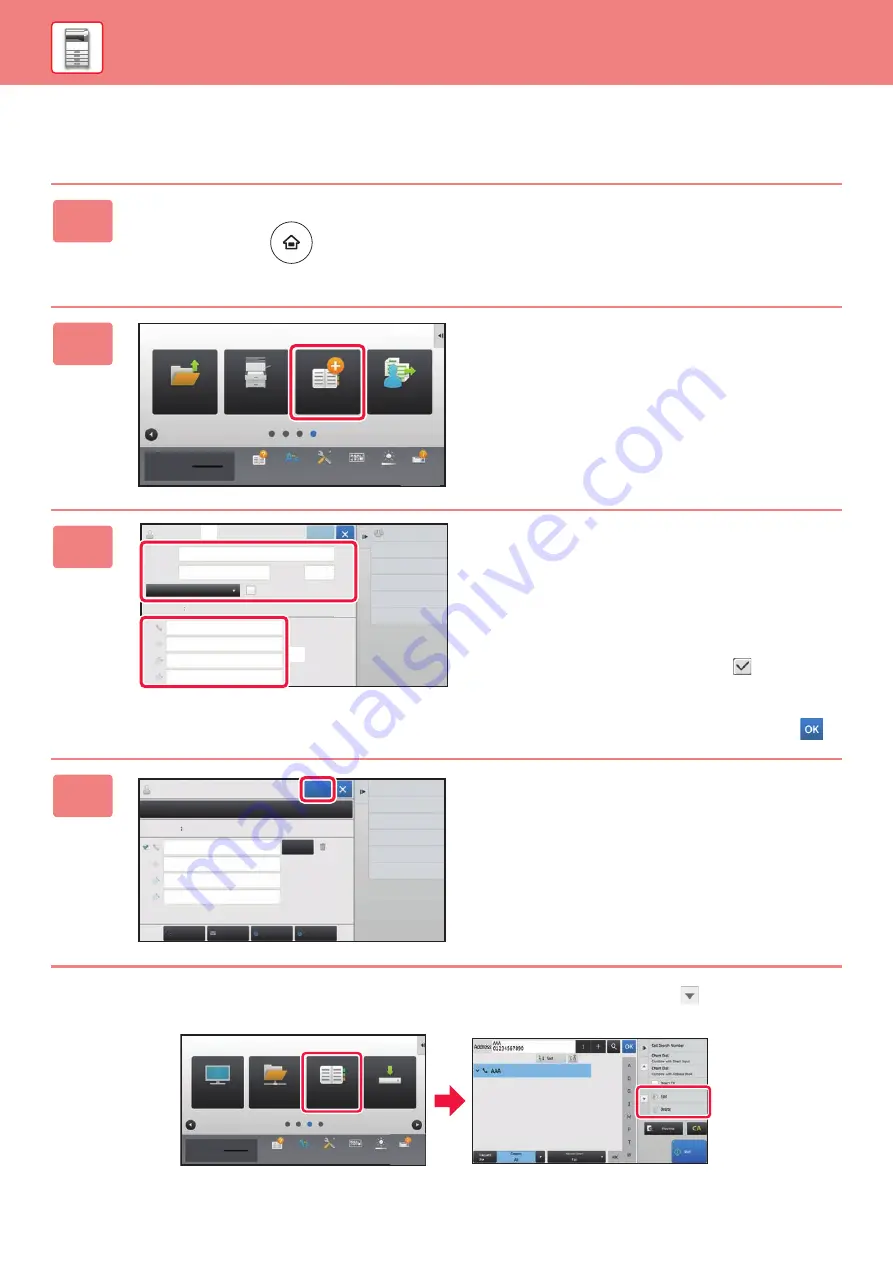
24
SAVING CONTACTS IN THE ADDRESS BOOK
"Contacts" and "Group" can be stored in the address book.
The procedure for adding a new contact to the address book by directly entering the name and address is explained here as an example.
Editing or deleting a contact
Tap the [Address Book] key in the home screen, select the contact to be edited or deleted, tap
in the action panel,
and tap [Edit] or [Delete].
1
Press the [Home Screen] key.
Home screen appears.
2
Tap the [Address Control] key.
3
Enter the information you want to
register in the address book.
(1) Enter basic information.
Be sure to enter [Name] and [Initial].
To specify a category, select one from a category list
that appears when the entry box is tapped.
To register a contact for frequent use, select the [Also
Register for Frequent Use] checkbox
.
(2) Tap [Fax Number], [E-mail Address],
[Internet Fax Address], or [Direct SMTP
Address], enter the address, and tap
.
4
Tap the [Register] key.
The first address of each address type is set as the default
address. If no address has the checkbox next to it selected,
a confirmation screen will appear asking you if you want to
select a default address.
Program List
(Image Send)
Address
Control
Tray Settings
HDD
File retrieve
Operation
Guide
Enlarge
Display Mode
Settings
Total Count
LCD Control
Toner Quantity
Bk
10:15 AM
Volume
Job Status
Name
Initial
Category 1
Number of
Addresses
Search
Number
Name (Required)
Search (Opt.)
Fax Number
E-mail Address
Internet Fax Address
Direct SMTP Address
Add Contacts
10
Also Register
for Frequent Use
0
Switch to Group
Registration
Register
(1)
(2)
Fax
Internet Fax
Direct SMTP
Add
123456789
E-mail Address
Internet Fax Address
Detail
Register
Add Contacts
Number of
Addresses
Redisplay Basic Info.
1
Direct SMTP Address
Scan to HDD
Address Book
Network
Folder
FTP/Desktop
Settings
Total Count
LCD Control
Toner Quantity
Bk
Volume
Operation
Guide
Enlarge
Display Mode
10:15 AM
Job Status
Содержание MX-B376W
Страница 62: ...2019G EN1 ...
















































