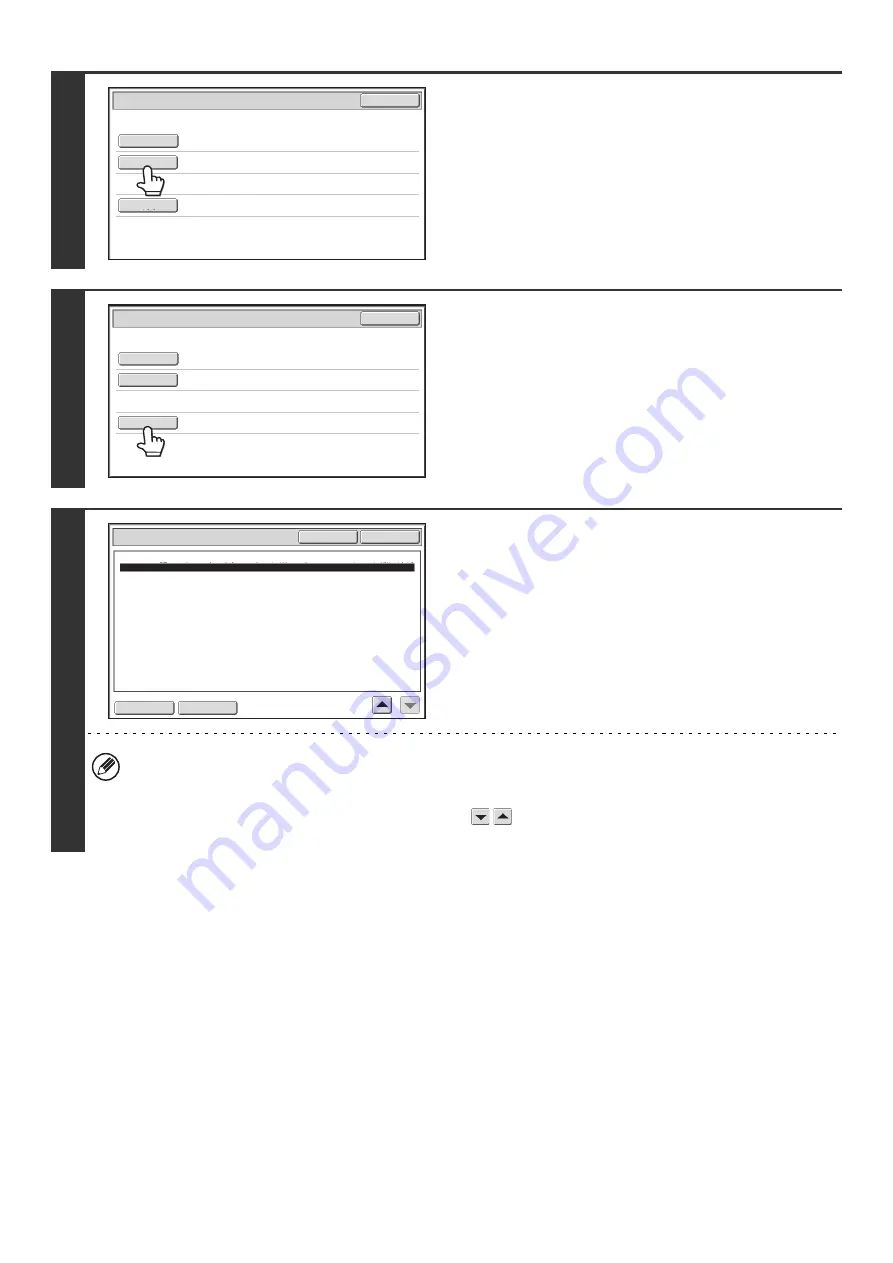
52
4
To change the file name, touch the [File
Name] key.
The file name is entered in the same way as the subject.
5
To change the body text, touch the
[Body Text] key.
6
Enter the body text and touch the [OK]
key.
• To select a pre-set message previously stored in the Web
page, touch the [Pre-Set Select] key.
• To directly enter the message, touch the [Edit] key.
• 1800 characters can be entered. (A line break counts as one character.)
• To clear all entered text, touch the [Clear All] key. This key clears not only the selected line but also the entire
message.
• Each line of the entered text can be selected with the
keys. To edit the selected line, touch the [Edit] key.
The text entry screen will appear with the selected text entered.
Send
Settings
OK
Sub
j
ect
File
Name
Body
Text
Sub:
Schedule
coordination
meeting
Sub:
Schedule
coordination
meeting
Material
f
or
planning
meeting
Send
Settings
OK
Sub
j
ect
File
Name
Body
Text
Body
Entry
Thank
you
f
or
your
continuous
support.
We
have
attached
scanned
data
,
which
you
have
requested.
Clear
All
OK
Edit
Pre-Set
Select
Содержание MX-1100
Страница 1: ...User s Guide MX M850 MX M950 MX M1100 MODEL ...
Страница 97: ...Copier Guide MX M850 MX M950 MX M1100 MODEL ...
Страница 238: ...Printer Guide MX M850 MX M950 MX M1100 MODEL ...
Страница 321: ...Image Send Guide MX M850 MX M950 MX M1100 MODEL ...
Страница 515: ...Document Filing Guide MX M850 MX M950 MX M1100 MODEL ...
Страница 571: ...Administrator s Guide MX M850 MX M950 MX M1100 MODEL ...






























