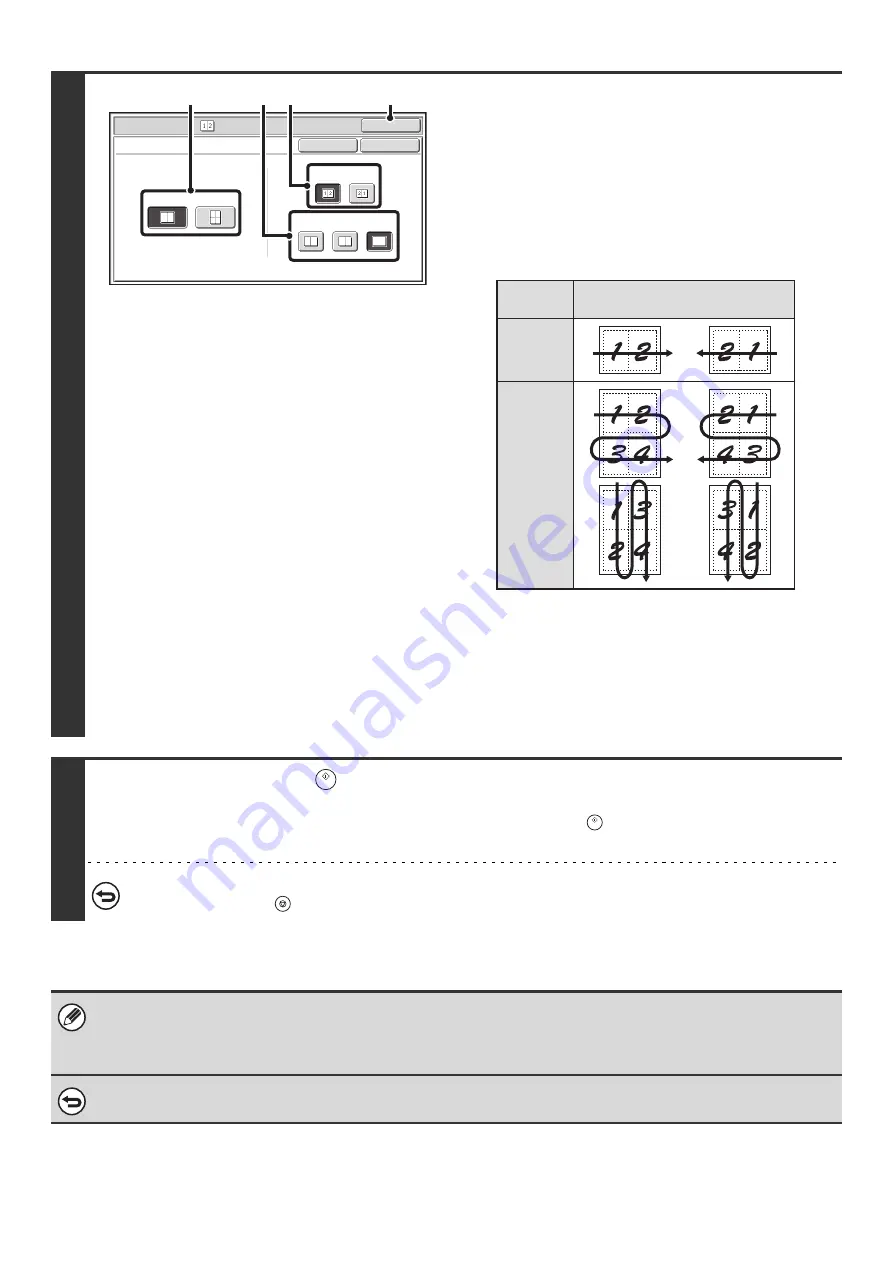
73
3
Select the number of originals to be
copied onto one sheet of paper, the
layout, and the border.
(1) Touch the [2in1] key or the [4in1] key.
If needed, the images will be rotated.
(2) Select the layout.
Select the order in which the originals will be arranged on
the copy.
The arrows in the above diagram indicate how the images
are arranged.
(3) Select the border.
Solid lines, broken lines, or no lines can be selected.
(4) Touch the [OK] key.
You will return to the base screen of copy mode.
4
Press the [START] key (
).
Copying will begin.
If you are using the document glass, change originals and press the [START] key (
). Repeat until all pages have been
scanned and then touch the [Read-End] key.
To cancel scanning and copying...
Press the [STOP] key (
).
When using the multi shot function, the appropriate copy ratio will be automatically set based on the original size, paper size,
and the number of originals to be copied onto one sheet. The minimum possible reduction ratio is 25%. The original size,
paper size, and selected number of original pages may require that the ratio be less than 25%. As copying will take place at
25% in this case, part of the original images may be cut off.
To cancel a multi shot setting...
Touch the [Cancel] key in the screen of step 3.
Special Modes
O
K
Cancel
O
K
Multi S
h
ot
2in1
4in1
Layout
B
order
(1)
(4)
(3) (2)
Layout
Number
of pages
2in1
4in1
Содержание MX-1100
Страница 1: ...User s Guide MX M850 MX M950 MX M1100 MODEL ...
Страница 97: ...Copier Guide MX M850 MX M950 MX M1100 MODEL ...
Страница 238: ...Printer Guide MX M850 MX M950 MX M1100 MODEL ...
Страница 321: ...Image Send Guide MX M850 MX M950 MX M1100 MODEL ...
Страница 515: ...Document Filing Guide MX M850 MX M950 MX M1100 MODEL ...
Страница 571: ...Administrator s Guide MX M850 MX M950 MX M1100 MODEL ...






























