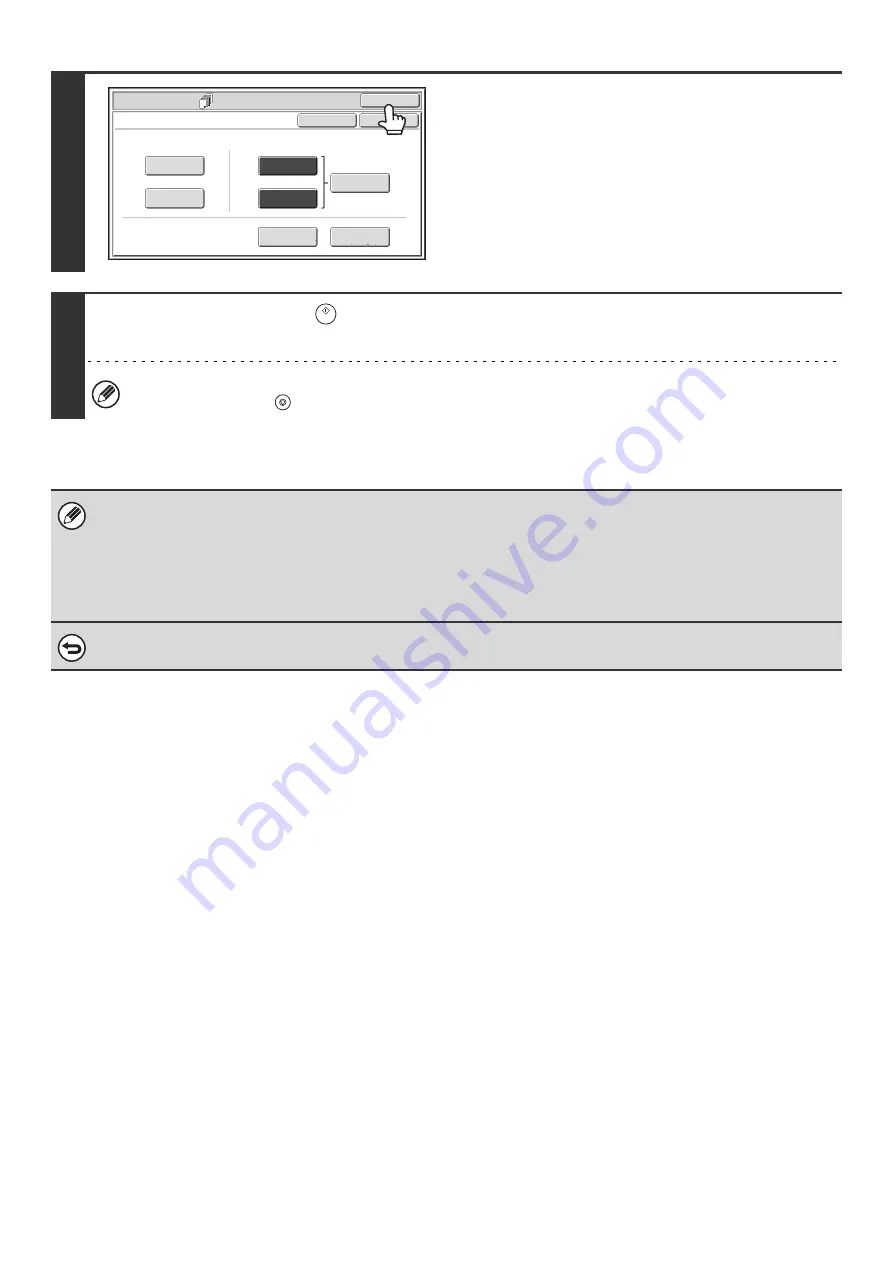
66
8
Touch the [OK] key.
You will return to the base screen of copy mode.
To select cover settings, touch the [Front Cover] key or the
[Back Cover] key.
☞
INSERTING COVERS IN COPIES (Cover Settings)
(page
To check your settings, touch the [Page Layout] key.
☞
CHANGING COVER/INSERT SETTINGS (Page Layout)
(page 67)
9
Press the [START] key (
).
Copying of the originals in the document feeder tray begins.
To cancel scanning and copying...
Press the [STOP] key (
).
• Use the same size of paper for the inserts as for the copies.
• Up to 100 insert sheets can be added. Note that two insert sheets cannot be inserted between the same two pages.
• When performing 2-sided copying of 2-sided originals, an insert cannot be added between the front and reverse sides of
an original page.
• This function cannot be used in combination with the saddle stitch function.
• Cover/insert settings cannot be selected if insertion of covers and inserts is disabled in the system settings (administrator).
To cancel cover sheet insertion...
Touch the [Cancel] key in the screen of step 3.
Special Modes
O
K
Cancel
O
K
Front
Co
v
er
B
ack
Co
v
er
Insertion
Type
B
Insertion
Type A
Insertion
Settings
Tray Settings
Inserts Setting
Co
v
er Setting
Co
v
ers
/
Inserts
Page Layout
Содержание MX-1100
Страница 1: ...User s Guide MX M850 MX M950 MX M1100 MODEL ...
Страница 97: ...Copier Guide MX M850 MX M950 MX M1100 MODEL ...
Страница 238: ...Printer Guide MX M850 MX M950 MX M1100 MODEL ...
Страница 321: ...Image Send Guide MX M850 MX M950 MX M1100 MODEL ...
Страница 515: ...Document Filing Guide MX M850 MX M950 MX M1100 MODEL ...
Страница 571: ...Administrator s Guide MX M850 MX M950 MX M1100 MODEL ...






























