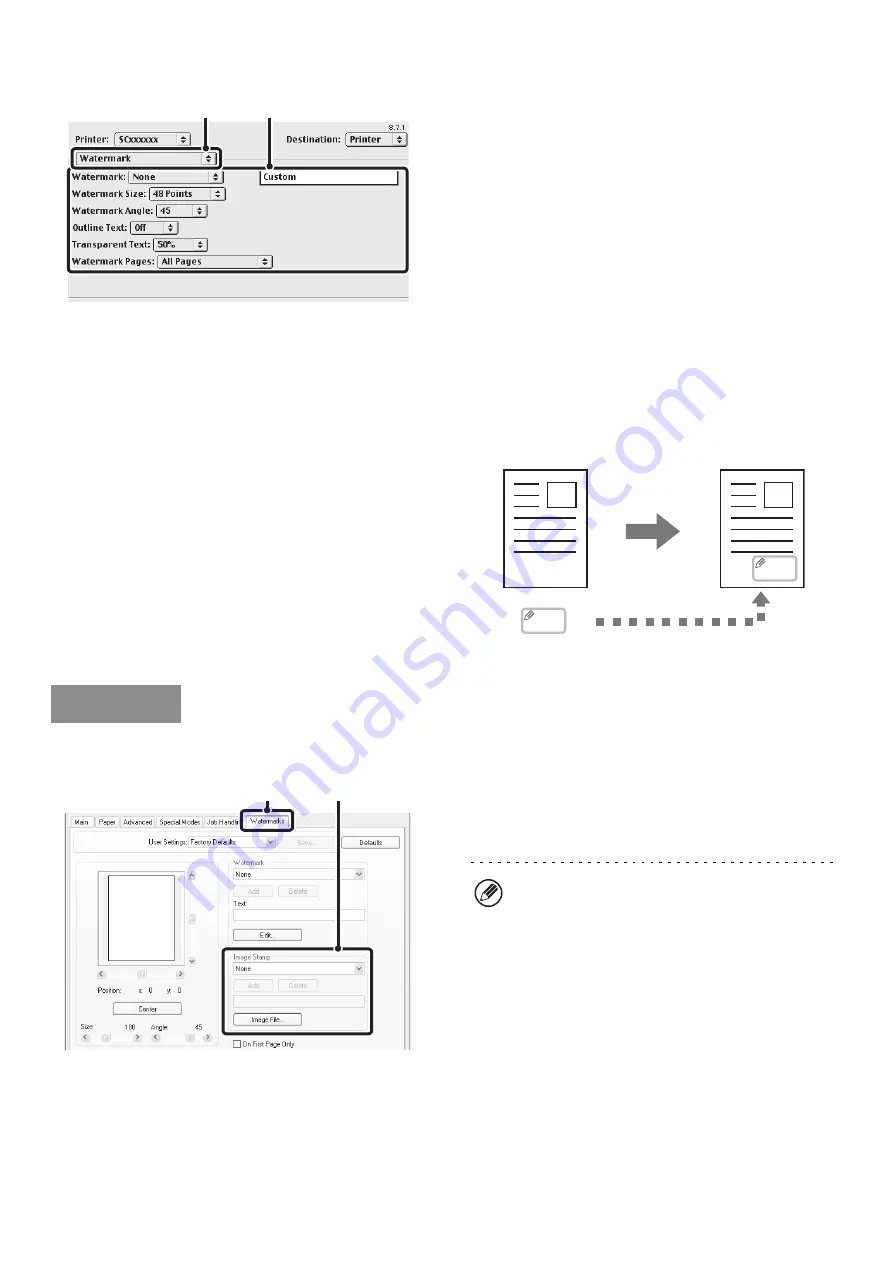
45
Mac OS 9
(1) Select [Watermark].
(2) Configure watermark settings.
Detailed watermark settings can be configured such as
selection of the text. Select the text from the "Watermark"
menu. Select the size and angle of the text from the
corresponding menus.
PRINTING AN IMAGE OVER THE PRINT DATA
(Image Stamp)
(This function is only available in Windows.)
A bitmap or JPEG image stored on your computer can
be printed over the print data. The size, position, and
angle of the image can be adjusted. This feature can be
used to "stamp" the print data with a frequently used
image or an icon of your own creation.
(This function can be used when the PCL6 or PS printer driver is used.)
(1) Click the [Watermarks] tab.
(2) Select the image stamp setting.
Select a stored image stamp from the pull-down menu.
(2)
(1)
MEMO
MEMO
Windows
(1)
(2)
If you wish to create a new image stamp...
Click [Image File] and specify an image stored on the
computer. [Add] can be clicked to store the specified
image for convenient reuse in the future. (The size
adjustment and angle information will also be stored.)
Содержание MX-1100
Страница 1: ...User s Guide MX M850 MX M950 MX M1100 MODEL ...
Страница 97: ...Copier Guide MX M850 MX M950 MX M1100 MODEL ...
Страница 238: ...Printer Guide MX M850 MX M950 MX M1100 MODEL ...
Страница 321: ...Image Send Guide MX M850 MX M950 MX M1100 MODEL ...
Страница 515: ...Document Filing Guide MX M850 MX M950 MX M1100 MODEL ...
Страница 571: ...Administrator s Guide MX M850 MX M950 MX M1100 MODEL ...






























