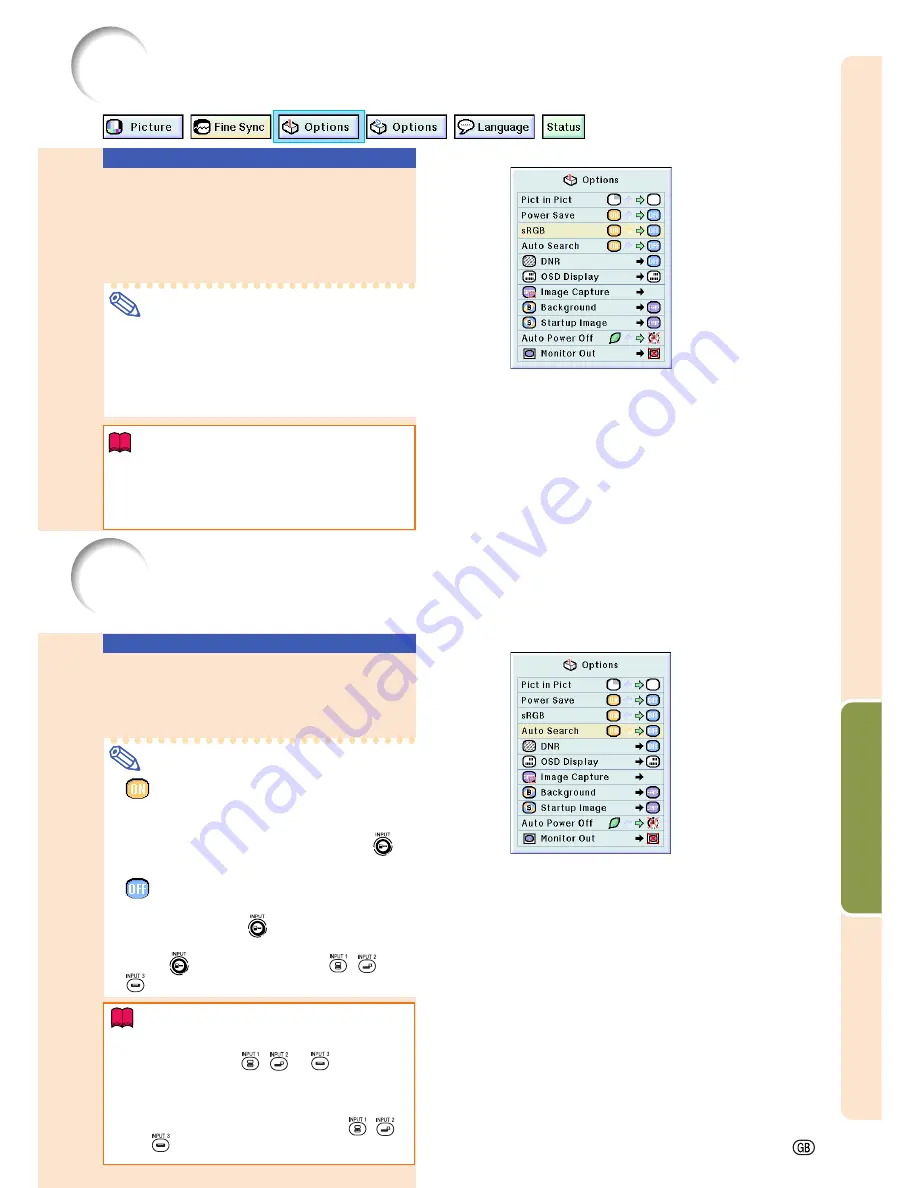
Easy to Use Functions
-53
Activating the
sRGB
Color Management Function
This function calibrates the projector’s output to conform to sRGB standard (6,500K).
Using Auto Search
Select “Auto Search” in the “Options
(1)” menu
➝
For settings, see page
36
.
Note
•
ON
Automatically switches to the input mode
in which signals are being received, when
turning on the projector or pressing
on the projector.
•
OFF
For switching input modes manually in
order by pressing
on the projector.
•
To stop searching for the input mode,
press
on the projector, or
,
or
on the remote control.
Info
•
Even while this function is searching for input
signals, whenever
,
or
on the re-
mote control is pressed, the input mode is
switched to the respective one.
•
Even while the function is searching for input
signals, pressing any buttons besides
,
and
returns to the previous input mode.
Auto Search Function
This function automatically searches for and switches to the input mode in which signals are
being received, when the projector is turned on, or when the INPUT button is pressed.
Setting the Color Manage-
ment Function (sRGB)
Select “sRGB” in the “Options (1)” menu
➝
For settings, see page
36
.
Note
•
When setting sRGB to “ON”, the pro-
jected image may become dark; however,
this does not indicate a malfunction.
•
For additional information about sRGB
function, please visit “http://www.srgb.com/”.
Info
When “sRGB” is set to “ON”;
•
The gamma correction cannot be set.
•
“Red”, “Blue” or “CLR Temp” in “Picture”
cannot be adjusted.
Содержание M20X - Notevision Digital Video Projector
Страница 19: ...Setup and Connections Setup and Connections ...
Страница 31: ...Basic Operation Basic Operation ...
Страница 49: ...Easy to Use Functions Easy to Use Functions ...
Страница 71: ...Appendix Appendix ...
Страница 87: ...SHARP CORPORATION ...
















































