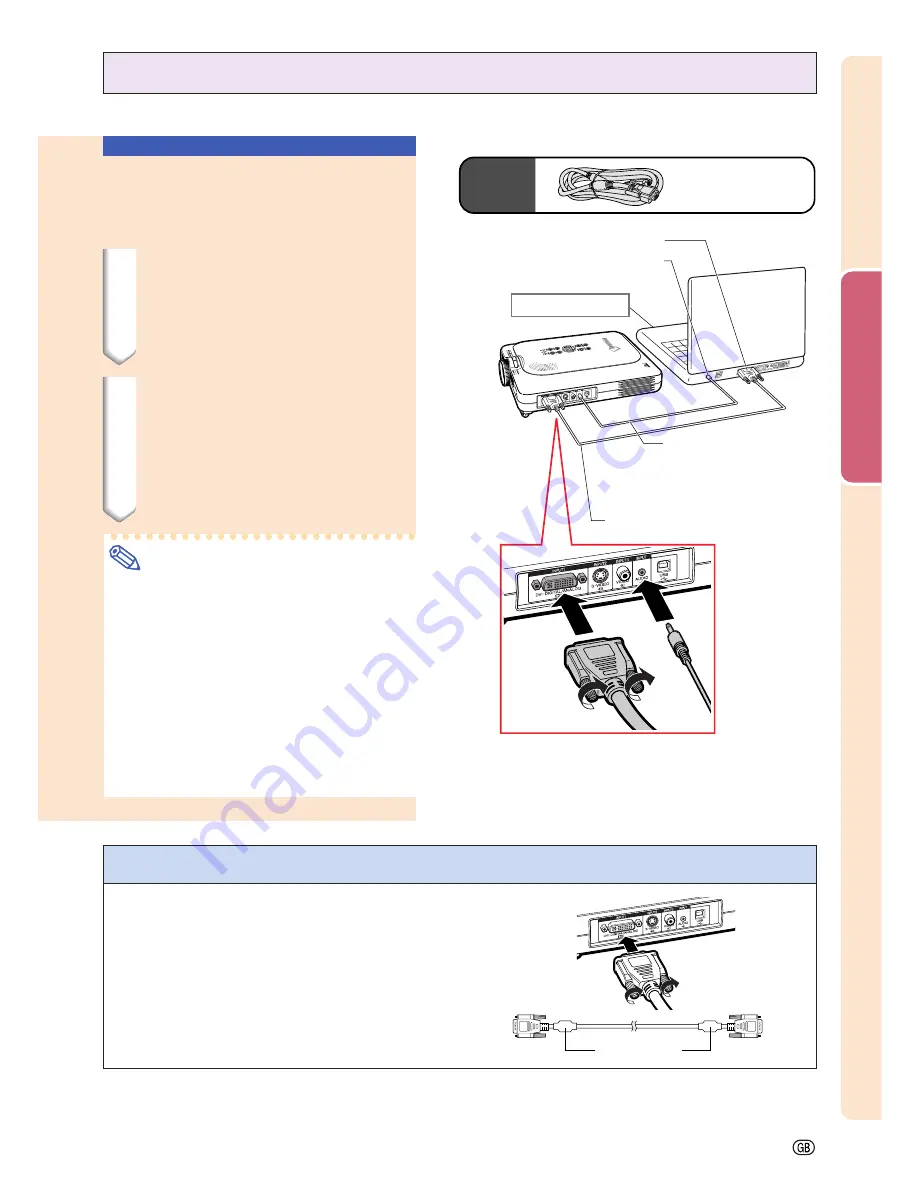
Setup and Connections
-21
1
DVI to 15-pin D-sub cable
Connecting the Projector to a Computer
Connecting to a Computer
Using the
DVI
to 15-pin
D-sub Cable
1
Connect the projector to the
computer using the supplied
DVI to 15-pin D-sub cable.
•
Secure the connectors by tightening
the thumbscrews.
2
To input audio signal, connect
the projector to the computer
using a ø3.5 mm stereo audio
cable (commercially available
or available as Sharp service
part QCNW-4870CEZZ).
Note
•
See page
75
“Computer Compatibility
Chart” for a list of computer signals com-
patible with the projector. Use with com-
puter signals other than those listed may
cause some of the functions not to work.
•
When connecting the projector to a com-
puter in this way, select “RGB” for “Signal
Type” in the “Picture” menu. See page
40
.
•
A Macintosh adaptor may be required for
use with some Macintosh computers. Con-
tact your nearest Sharp Authorized
Projector Dealer or Service Center.
Connecting the thumbscrew cables
■
Connect the thumbscrew cable making sure that it
fits correctly into the port. Then, firmly secure the
connectors by tightening the screws on both sides
of the plug.
■
Do not remove the ferrite core attached to the DVI
to 15-pin D-sub cable.
Ferrite core
Supplied
accessory
DVI to 15-pin
D-sub cable
To RGB Output port
To Audio Output port
Notebook computer
2
ø3.5 mm stereo audio cable
(commercially available or
available as Sharp service
part QCNW-4870CEZZ)
Содержание M20X - Notevision Digital Video Projector
Страница 19: ...Setup and Connections Setup and Connections ...
Страница 31: ...Basic Operation Basic Operation ...
Страница 49: ...Easy to Use Functions Easy to Use Functions ...
Страница 71: ...Appendix Appendix ...
Страница 87: ...SHARP CORPORATION ...
















































