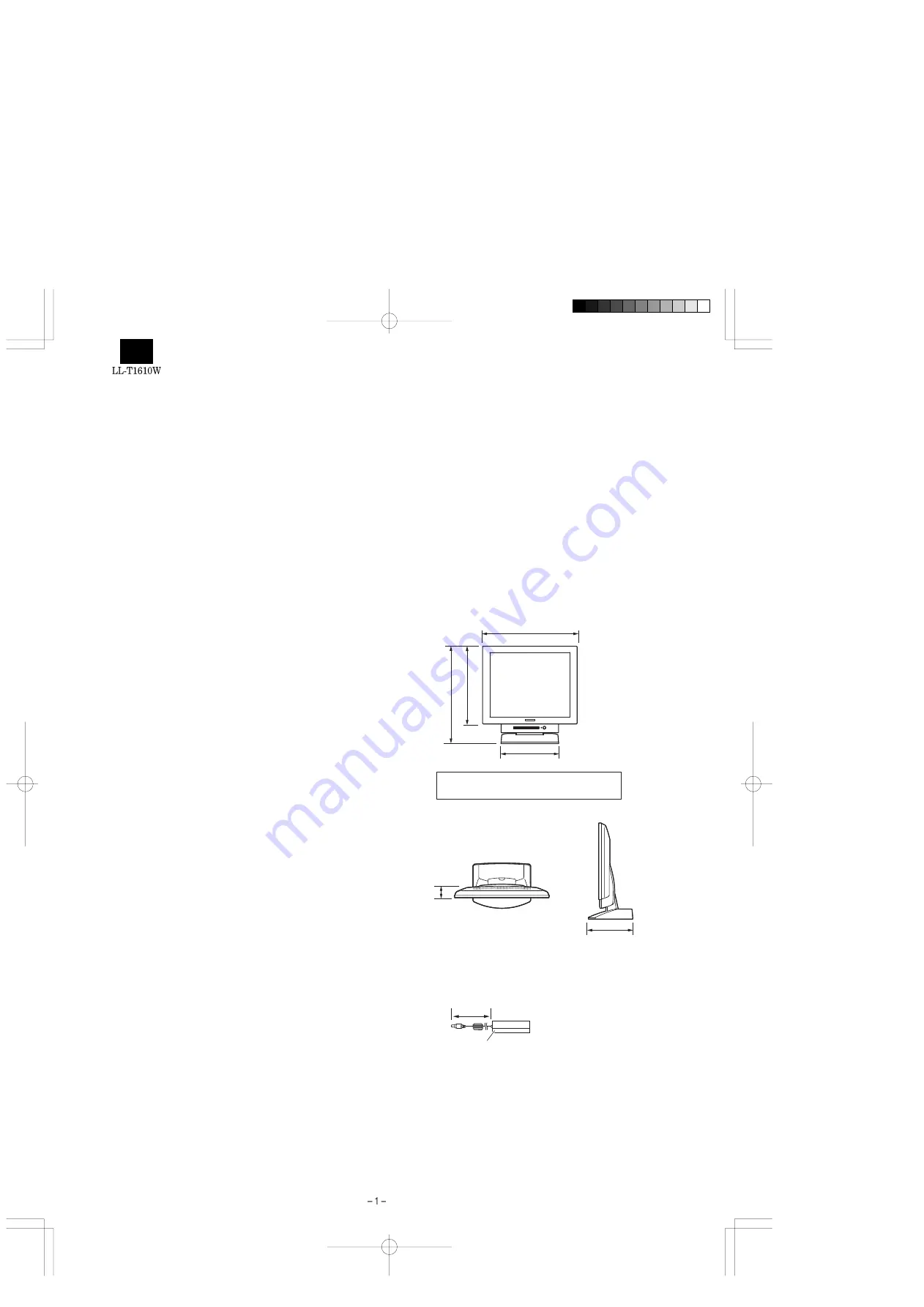
CHAPTER 1. OUTLINE OF THE PRODUCT, NOMENCLATURE AND FUNCTION
1. SPECIFICATIONS
■
PRODUCT SPECIFICATIONS
•
LCD display
40 cm measured diagonally
Anti Glare Low Reflection TFT LCD module
•
Resolution (max.)
SXGA 1280 x 1024
•
Displayable colors (max.)
Approximately 16.77 million colors (8 bit)
•
Brightness (max.)
230cd/m
2
•
Dot pitch
0.248(H) 0.248(V) mm
•
Contrast ratio
300:1
•
Angle of visibility
Left-right 160° ; Up-down 130°
•
Screen display size
Horizontal 317.8 mm x Vertical 254.2 mm
•
Video signal
Analog:
Analog RGB (0.7Vp-p) [75
Ω
]
Digital:
DVI standard based on 1.0
•
Sync signal
Separate Sync (TTL level: +/-), Sync on Green,
Composite Sync (TTL level: +/-)
•
Expansion compensation
Digital screening (enlargement of display to correct VGA / SVGA /
XGA)
•
Plug & Play
VESA:
DDC1/DDC2B compatible
•
Power management
VESA:
based on DPMS
DVI:
based on DMPM
•
Input signal terminal
Analog:
15 pin mini D-sub (3 rows)
Digital:
24 pin DVI-D
•
USB hub function
1 upstream port, 2 downstream ports (bus-powered hub based on
USB standard Rev 1.1)
•
Screen angle adjustment
Tilt:
Upward: 0° - 30°
Swivel:
Total from left through right: 90° (turntable form)
•
Power supply
AC100-240V, 50/60Hz (Use special AC adapter, type NL-A54J of
Sharp Corporation.)
•
Temperature of operating environment
5 - 35°C
•
Power consumption
Maximum 32W (approximately 3W when in power-saving mode)
(Use special AC adapter.)
•
Dimensions (excluding rubber base)
377 mm (W) x 180 mm (D) x 390 mm (H)
•
Weight
Approx. 5.4 kg (excluding AC adapter)
■
DIMENSIONS (Units: mm)
Special AC adapter
377
310
390
230
180
45
Length of analog signal cable: approx. 1.8 m*
Length of USB cable included: approx. 1.8 m
*Length from analog signal input terminal
Approx. 2.0 m
Approx. H 125 mm
u
D 60 mm
u
H 33 mm
>>>>> USE FONT <<<<<
Helvetica/ Helvetica-Condensed/ Century-Schoolbook/ Symbol & OriginalFonts: (RingWorld2/RingFont2/Pa
Symbol/PartsCod)
- - - - - - - - - - - - - - - - - - - - - - - - - - - - - - - - - - - - - - - - - - - - - - - - - - - - - - -
Содержание LL-T1610W
Страница 31: ...Mai CHAPTER 7 PARTS LATOUT n PWB Front surface ...
Страница 32: ...Main PWB Rear surface ...



































