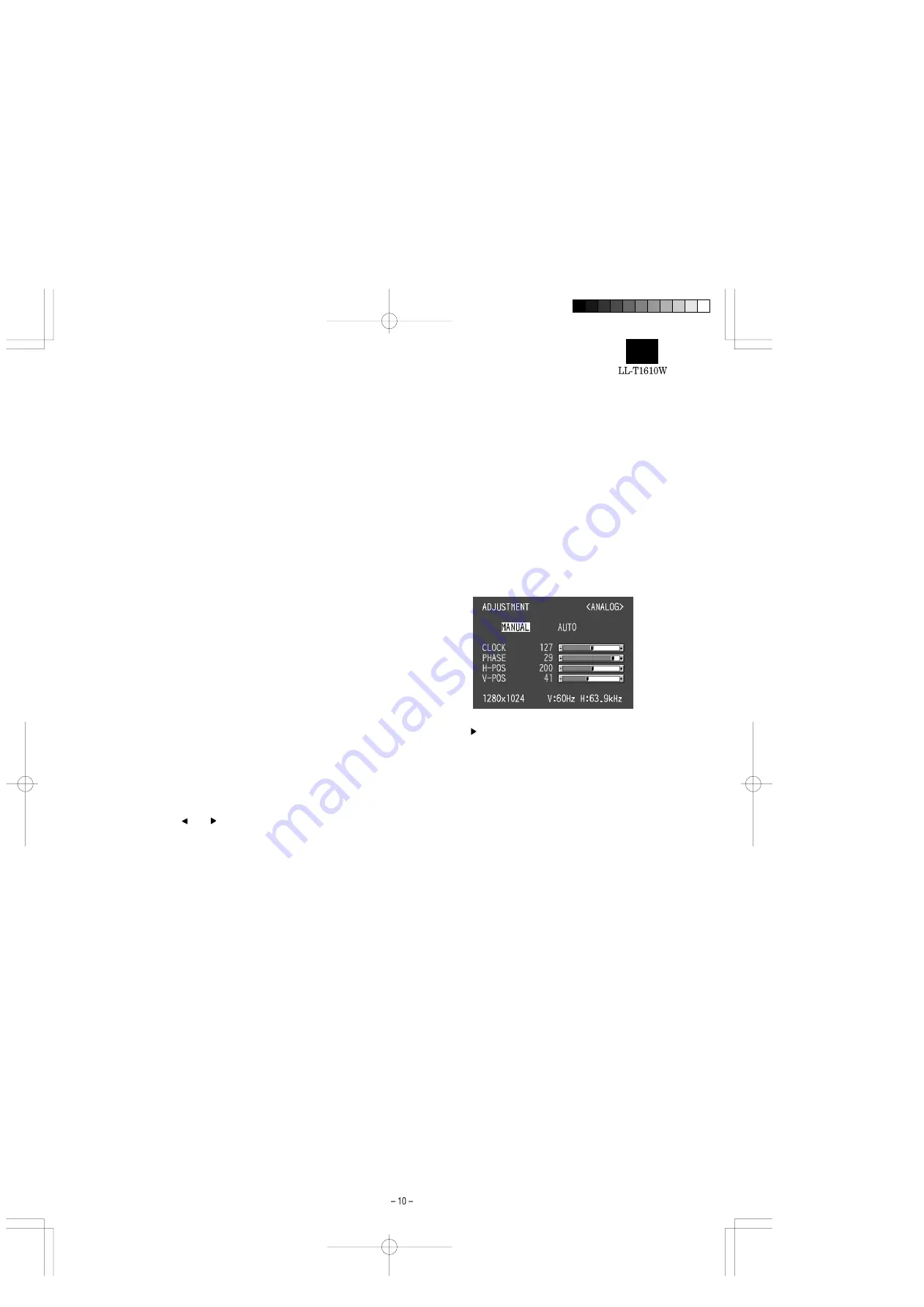
3. After the reset has been completed, press the power button to
turn off the power.
4. After a period of several seconds press the power button to turn
the monitor back on.
Notes:
•
While [ALL RESET] is displayed, the control buttons do
not function.
•
It is not possible to reset values when the adjustment lock
is in place. Remove the adjustment lock before attempting
to operate control buttons.
■
Adjustment lock function
By disabling the control buttons (i.e. setting the lock) any attempted
changes to adjusted values will be avoided.
1. Press the power button to turn off the monitor power.
2. While pressing the MENU button, press the power button (i.e. turn
the power on).
Continue to press the button until the message appears on the
screen.
When the menu is unlocked:
[ADJUSTENT LOCKED] will appear on the screen, and the lock
will be set.
When the menu is locked:
[ADJUSTENT UNLOCKED] will appear on the screen, and the
lock will be removed.
Note: When the lock is in place, all buttons other than the power
button are disabled.
■
Choosing a language for messages
Messages displayed on the screen and OSD Menu contents can be
changed to the following languages.
Dutch, English, French, German, Italian, Spanish, Swedish.
1. Press the power button to turn the monitor off.
2. Pressing the and buttons simultaneously, press the power
button (i.e. turn the monitor on).
Continue pressing the button until the Language Selection Menu
(LANGUAGE) is displayed on the screen.
3. Use the SELECT button to choose a language.
4. Press the MENU button.
The setting is complete. From now, messages and adjustment
menus will be displayed in the chosen language.
Note: The language selection menu disappears approximately 30
seconds after the last command has been made.
2-2. ADJUSTING THE SCREEN DISPLAY
(WHEN USING AN ANALOG SIGNAL)
(1) AUTOMATIC SCREEN ADJUSTMENT
Options in the ADJUSTMENT Menu can be adjusted automatically
(CLOCK, PHASE, H-POS V-POS).
Note: When setting up this monitor for the first time or after having
changed an aspect of the current system, perform an automat-
ic screen adjustment before use.
1. First display an image that makes the entire screen very bright. If
you are using Windows, you can use the Adjustment Pattern on
the accompanying Utility Disk (right column).
2. Press the MENU button.
The ADJUSTMENT Menu will be displayed.
3. Press the button.
The screen will become dark and [ADJUSTING] will be displayed.
After a few seconds the ADJUSTMENT Menu will return. (The
automatic adjustment is now complete.)
4. Press the MENU button 4 times to make the OSD Menu disap-
pear.
Notes:
•
In most cases automatic adjustment is sufficient.
•
If necessary due to any of the following, manual adjust-
ments can be performed after the automatic adjustment.
•
When further fine adjustment is needed.
•
When the computer’s video input signals are Composite
Sync or Sync On Green. (Automatic adjustments may
not be possible.)
•
When [OUT OF ADJUST] is displayed. (When the
screen displays an entirely dark image, the automatic
screen adjustment may be disabled. When making an
automatic adjustment, be sure to either use the Adjust-
ment Pattern or try displaying an image that makes the
entire screen very bright.)
Opening the Adjustment Pattern (for Windows)
If you are using Windows, you can use the Adjustment Pattern (for
Windows) on the accompanying Utility Disk.
This explanation is for Windows 95/98/Me/2000, and assumes that
the floppy disk drive is "A drive".
1. Place the Utility Disk (provided) into the computer’s A drive.
2. Open [My Computer] and select [3
1
/
2
Floppy [A:]]. If using Win-
dows 3.1, open [File Manager] and choose "A drive".
Содержание LL-T1610W
Страница 31: ...Mai CHAPTER 7 PARTS LATOUT n PWB Front surface ...
Страница 32: ...Main PWB Rear surface ...


























