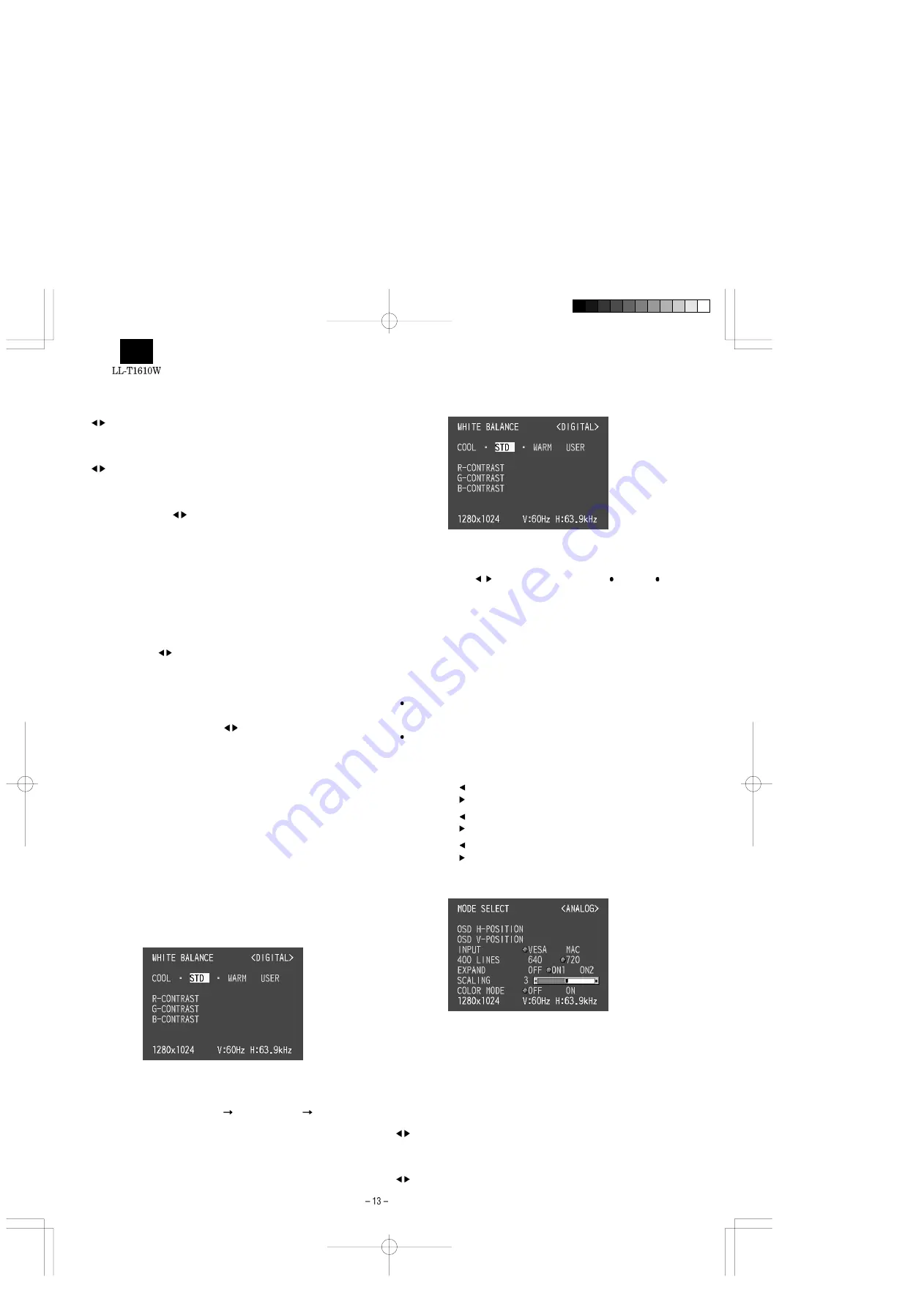
OSD H-POSITION (OSD horizontal position)
The position of the OSD display can be moved to the left and right.
(
buttons)
OSD V-POSITION (OSD vertical position)
The position of the OSD display can be moved up and down.
(
buttons)
EXPAND (Screen expansion)
For display modes of less than 1280 x 1024 pixels, the display can be
expanded if desired. (
buttons)
OFF: Expansion off
ON1: Using the fixed aspect ratio, the entire screen is enlarged.
ON2: The entire screen is enlarged.
Note: If a resolution of 1280 x 1024 pixels cannot be achieved even
after expansion is attempted, the screen’s perimeter will dis-
play black. (This is not a malfunction.)
SCALING (Level of scaling)
If [EXPAND] is set on [ON1] or [ON2], the sharpness of the image
can be adjusted. (
buttons)
Note: If [EXPAND] is set on [OFF], [SCALING] cannot be adjusted.
COLOR MODE
If this is set on [OFF], the original color scheme of the LCD monitor
will be displayed. If this is set on [ON], the colors of will be corrected
according to the computer image. (
buttons)
Note: To set [COLOR MODE] to [ON], set the [WHITE BALANCE] to
[STD].
2-3. ADJUSTING THE SCREEN DISPLAY (WHEN
USING A DIGITAL SIGNAL)
MANUAL SCREEN ADJUSTMENT
Adjustments can be made using the On Screen Display (OSD) Menu
provided.
1. Display an image that makes the entire screen very bright. If using
Windows, you can open and use the Adjustment Pattern on the
accompanying Utility Disk.
2. Press the MENU button.
The WHITE BALANCE Menu will be displayed.
At this point relevant menu options can be adjusted.
Each time the MENU button is pressed the next menu is se-
lected. (WHITE BALANCE
MODE SELECT
OSD Menu
disappears)
Notes:
•
The OSD Menu automatically disappears approximately
30 seconds after the last command.
•
This explanation is based on use of the Adjustment Pat-
tern (for Windows) to make adjustments
WHITE BALANCE Menu
Notes:
•
On settings other than [STD] not all graduations can be
displayed. To display all graduations, set to [STD].
•
Use the
buttons to select [COOL], [ ], [STD], [ ],
[WARM] or [USER].
•
Selecting USER will display the setting values for [R-CON-
TRAST], [G-CONTRAST] and [B-CONTRAST], in order to
make fine adjustments.
•
Use the SELECT button to select [R-CONTRAST], [G-
CONTRAST] and [B-CONTRAST].
•
To go to the next menu : MENU button
COOL : Color tone bluer than standard
: Color tone slightly bluer than standard
STD
: Color tone standard setting
: Color tone slightly redder than standard
WARM : Color tone redder than standard
USER
R-CONTRAST :
button for blue-green
button for red
G-CONTRAST :
button for purple
button for green
B-CONTRAST :
button for yellow
button for blue
MODE SELECT Menu
Notes:
•
Depending on the resolution of the input signal, even if
menu options can be selected, the display may not
change.
•
To choose a menu option : SELECT button
•
When adjustment complete : MENU button
OSD H-POSITION (OSD horizontal position)
The position of the OSD display can be moved to the left and right.
(
buttons)
OSD V-POSITION (OSD vertical position)
The position of the OSD display can be moved up and down.
(
buttons)
Содержание LL-T1610W
Страница 31: ...Mai CHAPTER 7 PARTS LATOUT n PWB Front surface ...
Страница 32: ...Main PWB Rear surface ...





























