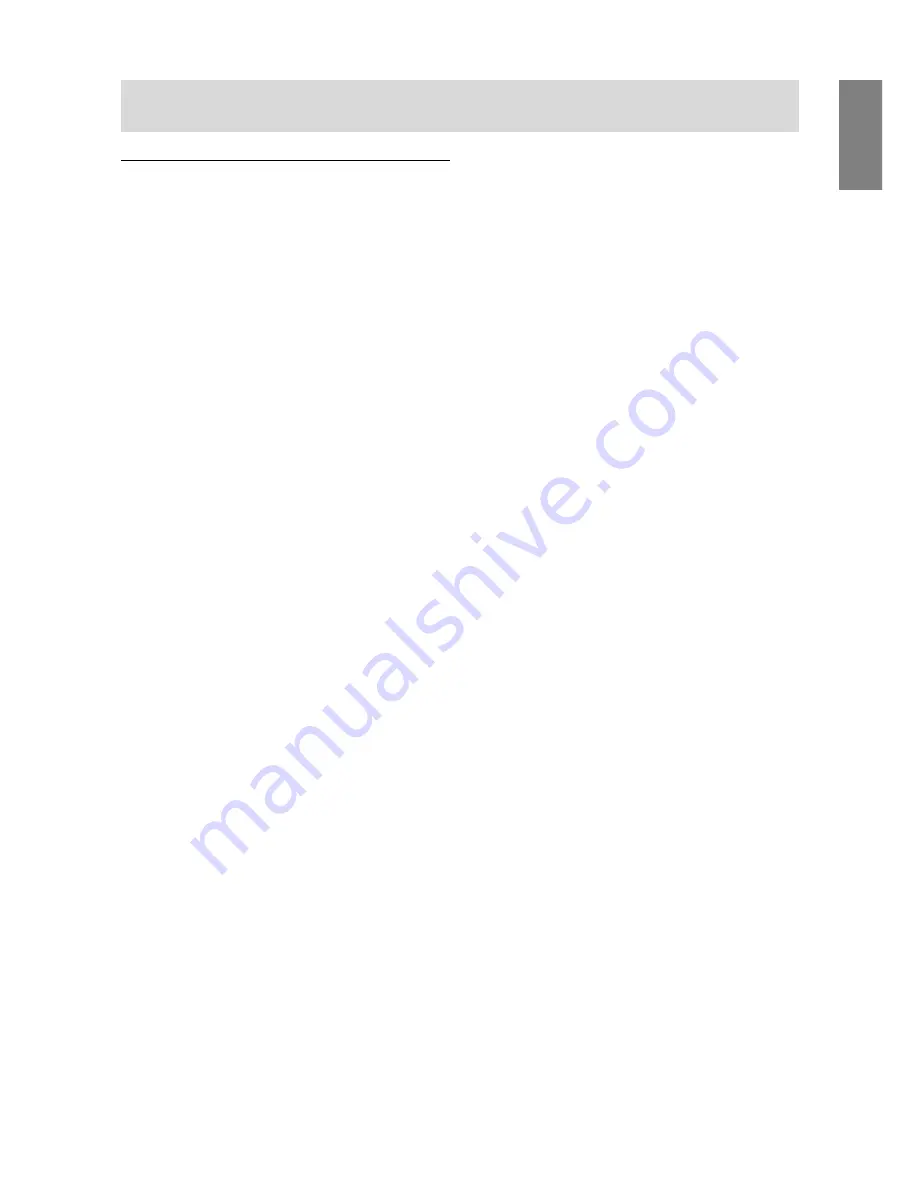
15
English
For WindowsMe
Installing monitor set-up information into WindowsMe,
and setting the monitor's ICC profile as a predetermined
value.
This explanation assumes that the floppy disk drive is "A
drive".
If the "Add new Hardware Wizard" has appeared:
1. Place the Utility Disk (provided) into the computer's A
drive.
2. Check [Specify the location of the driver [Advanced]]
and click [Next].
3. Check [Display a list of all the drivers in a specific
location, so you can select the driver you want.], then
click [Next].
4. When [Models] is displayed, click on [Have disk],
confirm that [Copy manufacturer's files from:] is [A:],
and click [OK].
5. Select the monitor details from the list, then click
[Next], [Next], and [Finish]. If the "Add new Hardware
Wizard" appears, repeat the installation commands
beginning from 2 above.
6. Remove the Utility Disk from the A drive.
If the "Add New Hardware Wizard" has not appeared:
1. Place the Utility Disk in the computer's A drive.
2. Click on the [Start] button. From [Settings], choose
[Control Panel].
3. Double click on [Display].
4. Click on [Settings], [Advanced] and [Monitor].
5. In [Options], check [Automatically detect Plug & Play
monitors] and click on [Change].
6. Check [Specify the location of the driver [Advanced]]
and click [Next].
7. Check [Display a list of all the drivers in a specific
location, so you can select the driver you want.] and
click [Next].
8. When [Models] is displayed, click on [Have disk],
confirm that [Copy manufacturer's files from:] is [A:],
and click [OK].
9. Select the monitor details, then click [Next], [Next],
and [Finish].
10. Check that the monitor details are displayed, then
click [Apply].
11. Click [OK], and close the window.
12. Remove the Utility Disk from the A drive.
Installing the ICC profile
Installing the monitor’s ICC profile. (If the set-up informa-
tion has already been installed, so too has the profile,
and there is no need to install it.)
This explanation assumes that the floppy disk drive is "A
drive".
1. Place the Utility Disk in the computer’s A drive.
2. Click on the [Start] button. From [Settings], choose
[Control Panel].
3. Double click on [Display].
4. Click on [Settings] and [Advanced].
5. Click on [General] and from [Compatibility] select
[Apply the new display setting without restarting],
then click on [Color Management].
6. Click [Add], and select [3 ½ Floppy [A:]] as the file
location.
7. Choose the color profile that you would like to install,
and click on [Add].
8. Choose the profile and click on [Set As Default].
9. Click [OK], and close the window.
10. Remove the Utility Disk from the A drive.
•
When using the ICC profile, please set the [WHITE
BALANCE] to [STD] and the [COLOR MODE] to
[OFF].
Connecting the monitor and turning the monitor on and off
















































