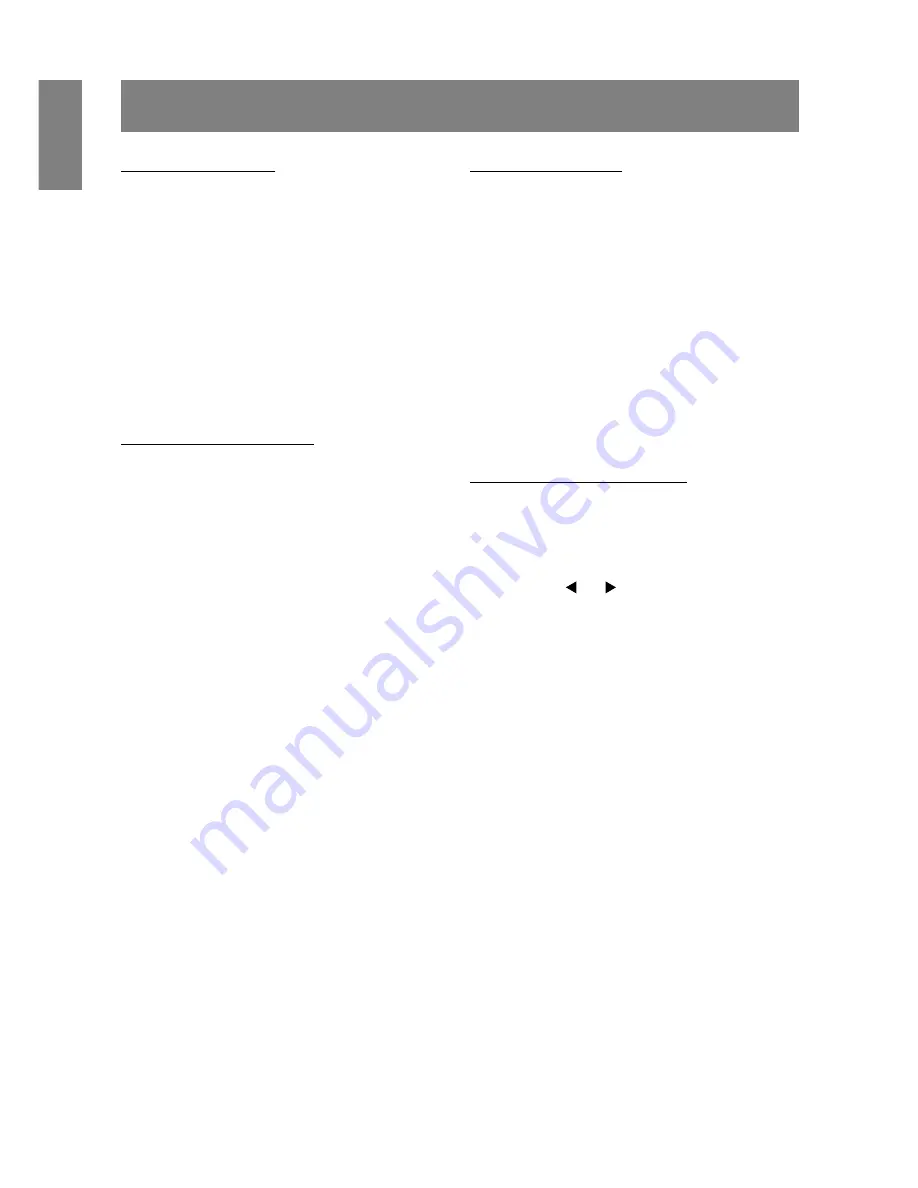
18
Before adjusting the screen display
About screen adjustment
The method of adjustment differs depending on whether
the analog signal or the digital signal is being used.
For analog signal
1. First perform an automatic adjustment. (p.
19)
2. Perform manual adjustment where necessary. (p.
20)
For digital signal
The monitor can generally be used without adjust-
ment. If necessary perform manual adjustment. (p.
23)
Note:
•
The OSD contents are saved even after the power is
turned off.
However, if the power is turned off while the OSD
menu is displayed, the contents are not saved.
Resetting all adjustment values
All adjustment values can be returned to their original ex-
factory values in one command.
1. Press the power button to turn off the monitor power.
2. Press the MENU button and the SELECT button
simultaneously, and while doing this press the power
button (i.e. turn the monitor on).
Continue to press the button until [ALL RESET]
appears on the screen. When [ALL RESET END]
appears the reset is complete.
3. After the reset has been completed, press the power
button to turn off the power.
4. After a period of several seconds press the power
button to turn the monitor back on.
Notes:
•
While [ALL RESET] is displayed, the control buttons
do not function.
•
It is not possible to reset values when the adjustment
lock is in place. Remove the adjustment lock before
attempting to operate control buttons.
Adjustment lock function
By disabling the control buttons (i.e. setting the lock) any
attempted changes to adjusted values will be avoided.
1. Press the power button to turn off the monitor power.
2. While pressing the MENU button, press the power
button (i.e. turn the power on).
Continue to press the button until the message
appears on the screen.
When the menu is unlocked:
[ADJUSTENT LOCKED] will appear on
the screen, and the lock will be set.
When the menu is locked:
[ADJUSTENT UNLOCKED] will appear
on the screen, and the lock will be
removed.
Note:
•
When the lock is in place, all buttons other than the
power button are disabled.
Choosing a language for messages
Messages displayed on the screen and OSD Menu
contents can be changed to the following languages.
Dutch, English, French, German, Italian, Spanish,
Swedish.
1. Press the power button to turn the monitor off.
2. Pressing the and buttons simultaneously, press
the power button (i.e. turn the monitor on).
Continue pressing the button until the Language
Selection Menu (LANGUAGE) is displayed on the
screen.
3. Use the SELECT button to choose a language.
4. Press the MENU button.
The setting is complete. From now, messages and
adjustment menus will be displayed in the chosen
language.
Note:
•
The language selection menu disappears
approximately 30 seconds after the last command
has been made.
















































