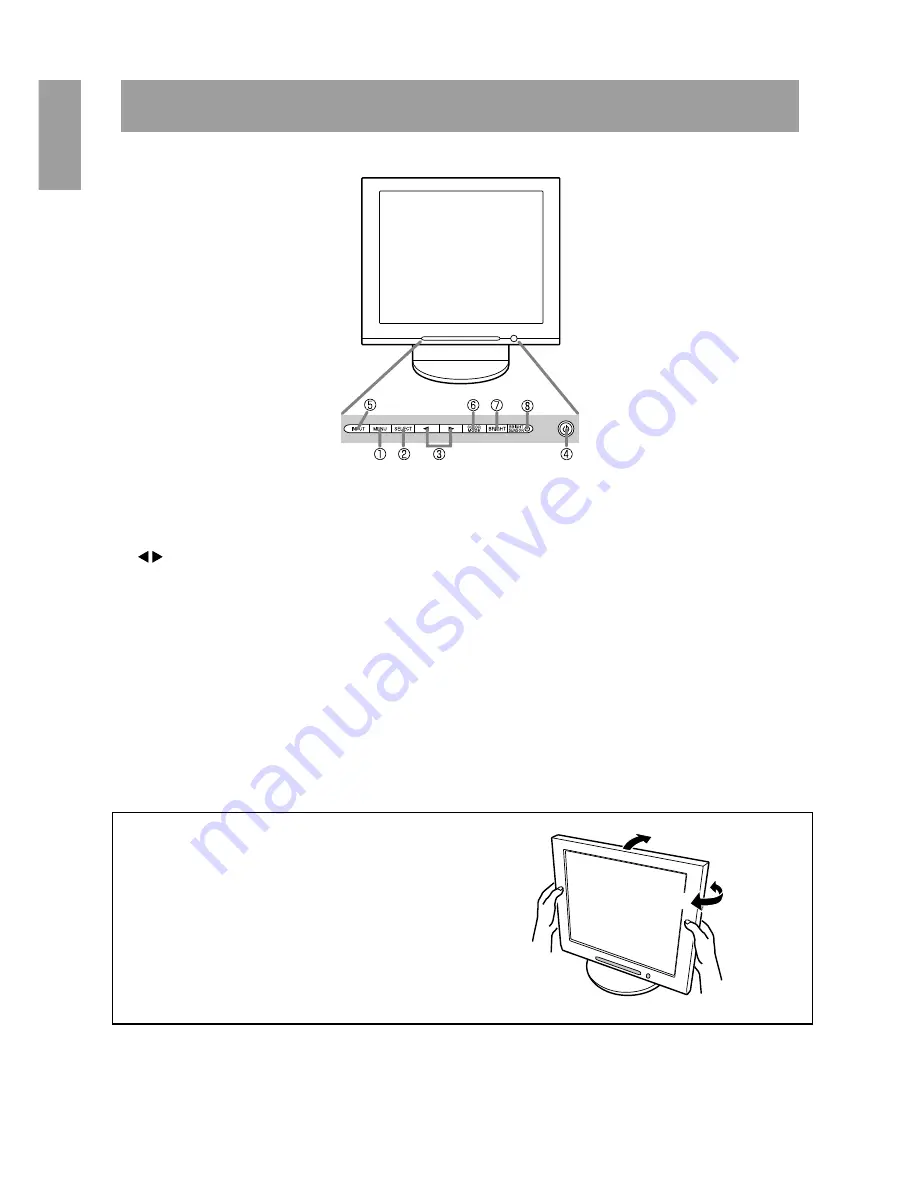
10
1) MENU button
This button is used to open, select and close the On Screen Display (OSD)
Menu.
2) SELECT button
When the OSD Menu is displayed, selects the menu option to be adjusted.
3) button
When the OSD Menu is displayed:
These buttons are used to increase or decrease the value of a selected
option.
When the OSD Menu is not displayed:
These buttons are used to adjust backlight brightness.
4) POWER button (LED)
Turns the monitor on and off. The LED is lit green when in use and orange
when in power-saving state.
5) INPUT button
This button toggles the signal input connectors (Analog signal input connec-
tor
↔
DVI-D input connector)
6) COLOR MODE button
This button selects the color tone of the screen.
7) BRIGHT button
This button is used to change the brightness the backlight.
8) BRIGHT SENSOR
Senses the brightness of the surrounding environment to adjust automati-
cally the backlight level.
Product description
Adjusting the tilt and the swivel of monitor
Lightly holding both sides of the monitor, adjust it to a suit-
able viewing angle.
Note:
When adjusting the screen tilt and swivel, pressure from
hands on the LCD panel could cause damage.
Front view
Operation Panel
approx.30°
approx.45°
approx.45°










































