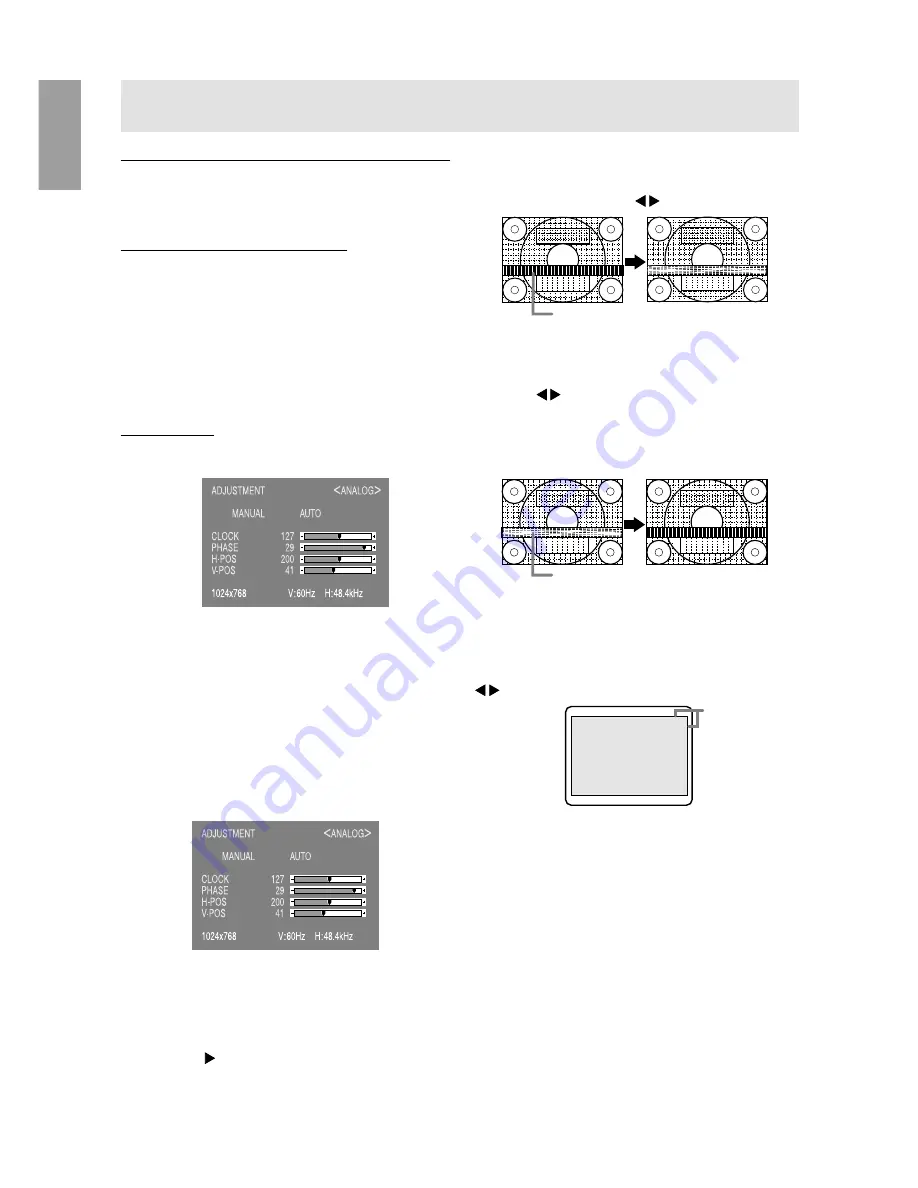
22
Manual screen adjustment
Adjustment can be made using On Screen Display
(OSD) Menu provided.
On Screen Display for adjustment
If you are using Windows, open the Adjustment
Pattern on the accompanying Utility Disk. (p. 21).
If your system is not Windows, you can not use the
Adjustment Pattern. Therefore display an image that
makes the entire screen light and adjust it through
checking visually its actual tone.
This chapter provides the procedure how to adjust
the screen by using Adjustment Pattern (for Win-
dows)
How to adjust
1. Press the MENU button.
The ADJUSTMENT Menu will be displayed.
At this point relevant menu options can be adjusted.
Each time the MENU button is pressed the next
menu is selected. (ADJUSTMENT
→
GAIN CON-
TROL
→
WHITE BALANCE
→
MODE SELECT
→
OSD Menu disappears)
Notes:
-
The OSD Menu automatically disappears
approximately 30 seconds after the last
command.
ADJUSTMENT Menu
MANUAL: Individual menu options are manually
adjusted.
AUTO:
Every menu option is automatically
adjusted.
Notes:
-
Press the button to select [AUTO].
-
To choose a menu option: SELECT button
-
To go to the next menu: MENU button
CLOCK
The figures below demonstrate how to adjust so that
vertical stripes disappear.( buttons)
PHASE
The figures below demonstrate how to adjust so that
horizontal stripes like moire disappears or are at
minimum.( buttons)
Note:
-
Adjustments to PHASE should be made only
after CLOCK has been properly adjusted.
H-POS (Horizontal Positon), V-POS (Vertical
Position)
To align the entire screen to the screen reference
frame, adjust it in left-right (H-POS) and in up-down
(V-POS).
( buttons)
Adjusting the screen display (when using an analog signal)
Vertical stripes
Horizontal stripes
Screen refer-
ence frame
Adjustment Pattern


























