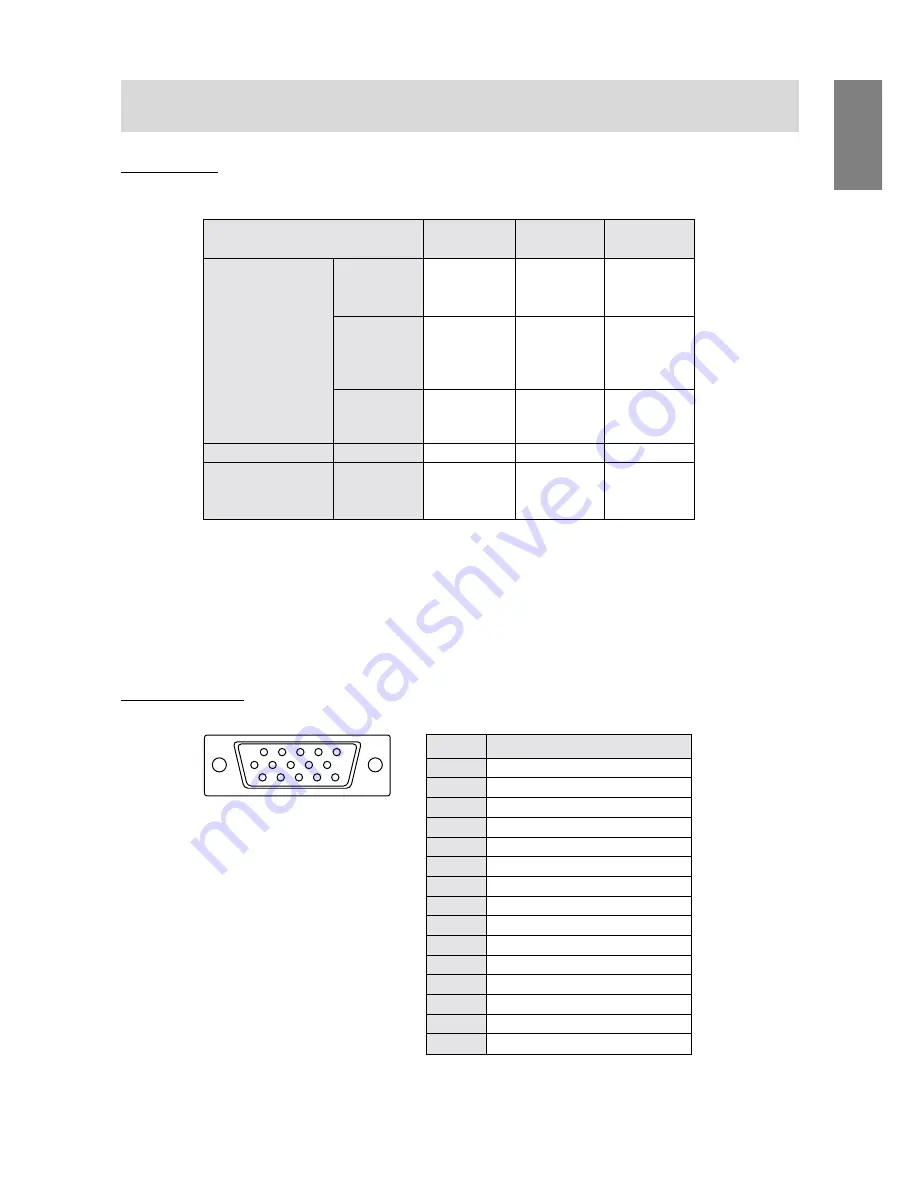
23
English
Signal timings
Notes:
•
All are compliant only with non-interlace.
•
Frequencies for the Power Macintosh series are reference values.
•
If the monitor is receiving timing signals that are not compatible, [OUT OF TIMING] will appear. Follow
your computer’s instruction manual to set the timing to be compatible with the monitor.
•
If the monitor is not receiving any signal (synch signal), [NO SIGNAL] will appear.
The connector pin
Display mode
Hsync (kHz)
Vsync (Hz)
Dot frequency
(MHz)
31.5kHz
60Hz
25.175MHz
640x480
37.9kHz
72Hz
31.5MHz
37.5kHz
75Hz
31.5MHz
VESA
35.1kHz
56Hz
36.0MHz
800x600
37.9kHz
60Hz
40.0MHz
48.1kHz
72Hz
50.0MHz
46.9kHz
75Hz
49.5MHz
48.4kHz
60Hz
65.0MHz
1024x768
56.5kHz
70Hz
75.0MHz
60.0kHz
75Hz
78.75MHz
US text
720x400
31.5kHz
70Hz
28.3MHz
Power Macintosh
640x480
35.0kHz
66.7Hz
30.5MHz
series
832x624
49.7kHz
74.6Hz
57.3MHz
1024x768
60.2kHz
75Hz
80.0MHz
5
4
3
2
1
15
14
13
12
11
10
9
8
7
6
(Mini D-sub connector with 15 pins)
Number
Function
1
Red video signal input
2
Green video signal input
3
Blue video signal input
4
N.C.
5
N.C.
6
For red video signal GND
7
For green video signal GND
8
For blue video signal GND
9
DDC + 5V
10
N.C.
11
GND
12
DDC data
13
For H-sync signal input
14
For V-sync signal input
15
DDC clock
Specifications
Содержание LL-T1501A
Страница 26: ......
Страница 27: ...R SHARP CORPORATION 2001 SHARP CORPORATION Printed in China 624315080010 0LTHG15080010 1 ...






































