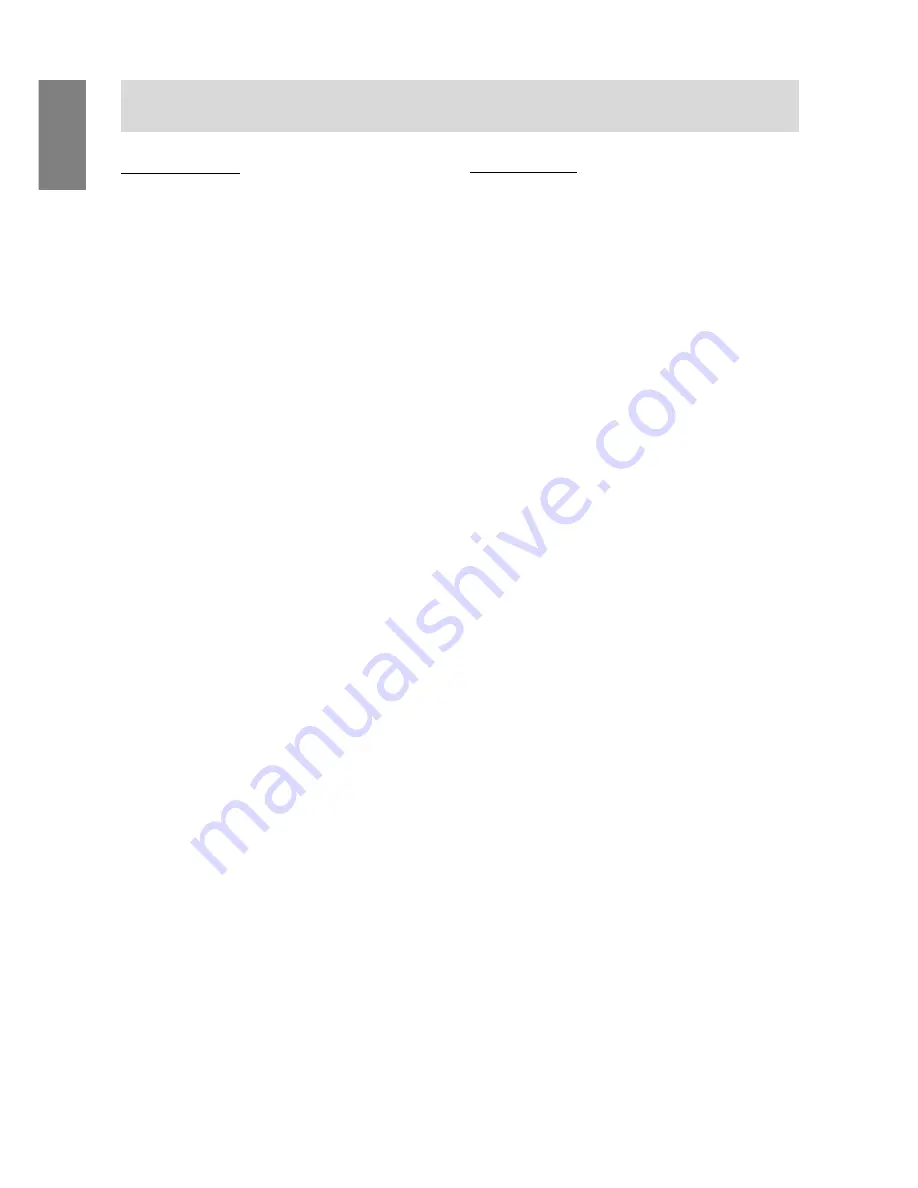
14
For Windows2000
Installing monitor set-up information into Win-
dows2000.
This explanation assumes that the floppy disk drive
is "A drive".
1. Place the Monitor Settings Adjustment Disk
(provided) into the computer's A drive.
2. Click on the [Start] button. From [Settings],
choose [Control Panel].
3. Double click on [Display].
4. Click on [Settings], [Advanced] and [Monitor].
5. Click on [Properties], [Driver] and [Update
Driver].
6. When [Upgrade Device Driver Wizard] appears,
click [Next].
7. Check [Display a list of the known drivers for this
device so that I can choose a specific driver] and
click [Next].
8. When [Models] is displayed, click on [Have Disk],
confirm that [Copy manufacturer's files from:] is
[A:], and click [OK].
9. Select the monitor from the list displayed and
click [Next].
10.Click [Next], confirm that the monitor's name
appears on the screen, and click [Finish]. If
[Digital Signature Not Found] appears, click [Yes].
11.Click on [Close].
12.Click [OK], and close the window.
13.Remove the Monitor Settings Adjustment Disk
from the A drive.
For WindowsMe
Installing monitor set-up information into
WindowsMe.
If the "Add New Hardware Wizard" has appeared:
(This explanation assumes that the floppy disk drive
is "A drive")
1. Place the Monitor Settings Adjustment Disk
(provided) into the computer's A drive.
2. Check [Specify the location of the driver [Ad-
vanced]] and click [Next].
3. Check [Display a list of all the drivers in a specific
location, so you can select the driver you want.],
then click [Next].
4. When [Models] is displayed, click on [Have Disk],
confirm that [Copy manufacturer's files from:] is
[A:], and click [OK].
5. Select the monitor details from the list, then click
[Next], [Next], and [Finish]. If the "Add New
Hardware Wizard" appears, repeat the installa-
tion commands beginning from 2 above.
6. Remove the Monitor Settings Adjustment Disk
from the A drive.
If the "Add New Hardware Wizard" has not ap-
peared:
(This explanation assumes that the floppy disk drive
is "A drive")
1. Place the Monitor Settings Adjustment Disk in the
computer's A drive.
2. Click on the [Start] button. From [Settings],
choose [Control Panel].
3. Double click on [Display].
4. Click on [Settings], [Advanced] and [Monitor].
5. In [Options], check [Automatically detect Plug &
Play monitors] and click on [Change].
6. Check [Specify the location of the driver [Ad-
vanced]] and click [Next].
7. Check [Display a list of all the drivers in a specific
location, so you can select the driver you want.]
and click [Next].
8. When [Models] is displayed, click on [Have Disk],
confirm that [Copy manufacturer's files from:] is
[A:], and click [OK].
9. Select the monitor details, then click [Next],
[Next], and [Finish].
10.Check that the monitor details are displayed, then
click [Apply].
11.Click [OK], and close the window.
12.Remove the Monitor Settings Adjustment Disk
from the A drive.
Connecting the monitor and turning the monitor on and off
Содержание LL-T1501A
Страница 26: ......
Страница 27: ...R SHARP CORPORATION 2001 SHARP CORPORATION Printed in China 624315080010 0LTHG15080010 1 ...













































