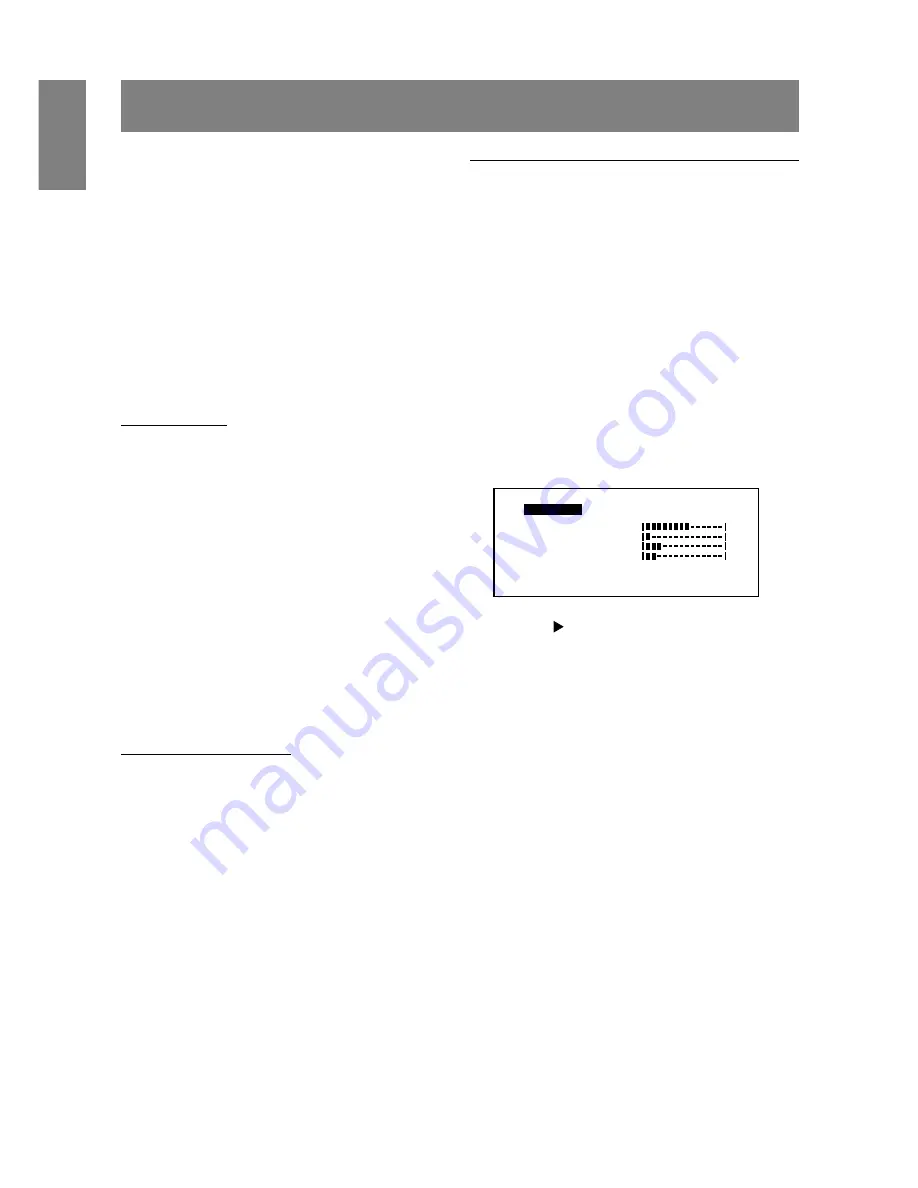
16
Adjusting the screen display
If necessary, the screen can be adjusted as follows.
Automatic screen adjustment (right column)
The clock, phase, H-POS (horizontal positioning)
and V-POS (vertical positioning) functions can be
adjusted automatically.
Adjustment of backlight (p.17)
Brightness of backlight can be adjusted.
Manual adjustment (p. 18)
Fine adjustments can be made using the On Screen
Display (OSD) Menu.
Note:
•
All adjustments will be saved even after turning
the power off.
All Reset MENU
All adjustment values can be returned to their
original ex-factory values in one command.
1. Press the power button to turn off the monitor
power.
2. Press the MENU button and the SELECT button
simultaneously, and while doing this press the
power button (i.e. turn the power on). When
[ALL RESET] appears on the screen, the reset is
complete.
Notes:
•
While ALL RESET is displayed, the control
buttons do not function.
•
It is not possible to reset values when the
adjustment lock is in place. Remove the
adjustment lock before attempting to operate
control buttons.
Adjustment lock function
By disabling the control buttons (i.e. setting the lock)
any attempted changes to adjusted values will be
voided.
1. Press the power button to turn off the monitor
power.
2. While pressing the MENU button, press the
power button (i.e. turn the power on).
When the menu is unlocked:
[ADJUSTMENT LOCKED] will appear on the
screen, and the lock will be set.
When the menu is locked:
[ADJUSTMENT UNLOCKED] will appear on the
screen, and the lock will be removed.
Note:
•
When the lock is in place, all buttons other than
the power button are disabled.
Automatic screen adjustment
Options in MENU 1 (ADJUSTMENT) can be ad-
justed automatically (Clock, Phase, H-POS, V-POS).
Note:
•
When setting up this monitor for the first time or
after having changed an aspect of the current
system, perform an automatic screen adjustment
before use.
1. First display an image that makes the entire
screen very bright. If you are using Windows, you
can use the Adjustment Pattern on the
accompanying Monitor Settings Adjustment Disk
(p. 17).
2. Press the MENU button.
The ADJUSTMENT Menu will be displayed.
[
]
A
A
A
A
A
C
C
D
E
H
V
H
H
J
K
L
M
M
N
N
L
O
O
O
P
P
S
S
S
T
T
T
U
U
U
8
V
1
2
4
6
4
H
6
7
0
8
0
5
6 0
1
0
0
5
z
0
x
-
O
P
S
-
:
k
: 4
H z
E
3. Press the button.
The screen will become dark and [ADJUSTING]
will be displayed. After a few seconds the
ADJUSTMENT Menu will return. (The automatic
adjustment is now complete.)
4. Press the MENU button four times to make the
Adjustment (OSD) Menu disappear.
Notes:
1. In most cases automatic adjustment is sufficient.
2. If necessary due to any of the following, manual
adjustments (p. 18) can be performed after the
automatic adjustment.
•
When further fine adjustment is needed.
•
When [OUT OF ADJUST] is displayed.
(When the screen displays an entirely dark
image, the automatic screen adjustment may
be disabled. When making an automatic
adjustment, be sure to either use the
Adjustment Pattern or try displaying an image
that makes the entire screen very bright.)
3. For LL-T1511A, pushing the BRIGHT button can
also make the Adjustment (OSD) Menu
disappear.
Содержание LL-T1501A
Страница 26: ......
Страница 27: ...R SHARP CORPORATION 2001 SHARP CORPORATION Printed in China 624315080010 0LTHG15080010 1 ...













































