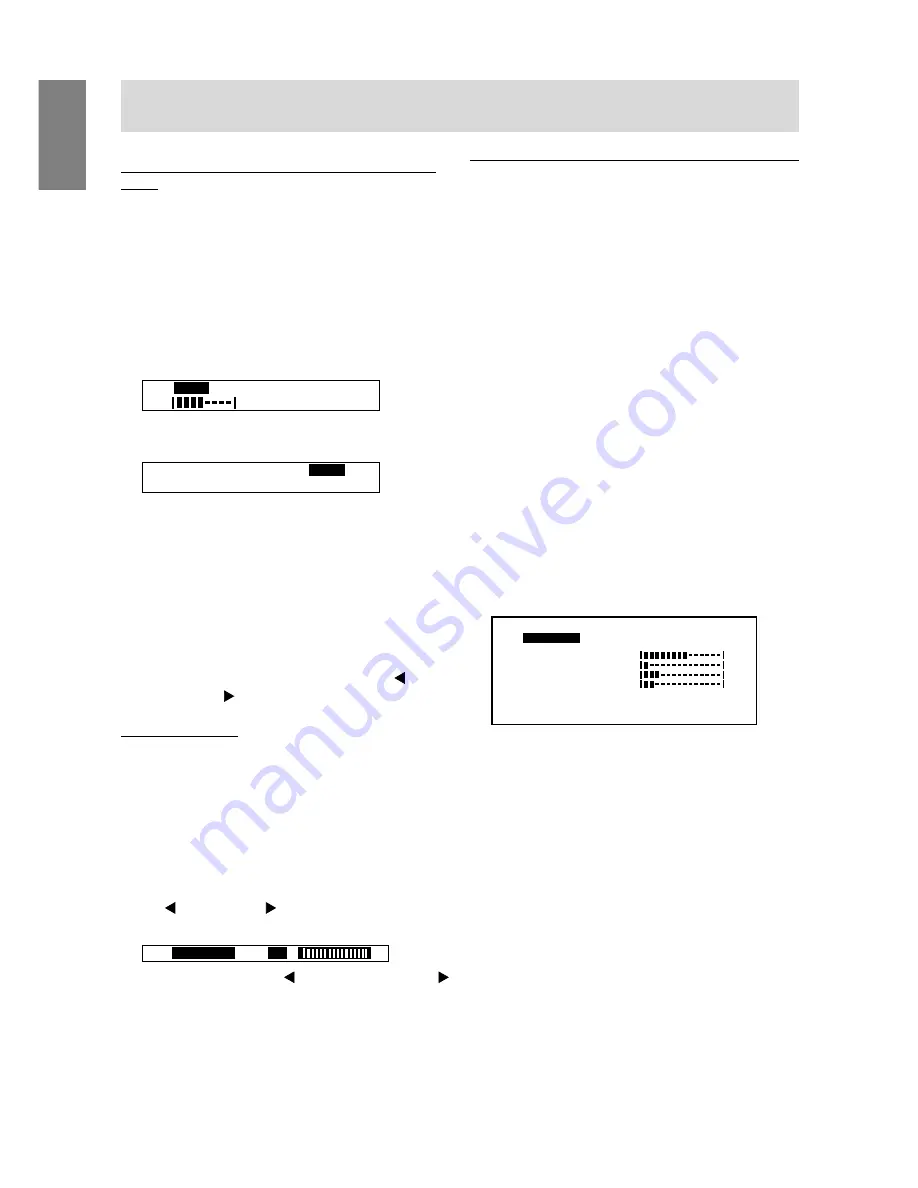
18
Easy steps to changing brightness (LL-T1511A
only.)
The brightness can be changed to any one of three
settings.
Carry out the commands without the On Screen
Display (OSD) Menu displayed. If the OSD Menu is
displayed, press the BRIGHT button and begin when
it has disappeared. (You can also make it disappear
by pressing the MENU button several times.)
1. Without the OSD Menu being displayed, push the
BRIGHT button.
AUTO
LOW
MID
HIGH
+
–
[
]
2. Press the BRIGHT button several times to
choose the brightness.
AUTO
LOW
MID
HIGH
[
]
3. Press the MENU button.
The OSD will disappear.
Notes:
•
The OSD Menu automatically disappears several
seconds after the last command.
•
If [AUTO] is selected, the backlight brightness
changes automatically for use in different
surroundings.
•
After selecting the brightness (LOW, MID, HIGH),
fine adjustments can be made using the
button or the button.
Fine adjustments
Carry out the command when the Adjustment (OSD)
Menu is not displayed.
If the OSD Menu is displayed, press the MENU
button (several times may be required) and carry out
the command once the OSD Menu has disappeared.
(For LL-T1511A, the BRIGHT button can be used to
make the menu disappear.)
1. Without the OSD Menu being displayed, press
the button or the button. The BRIGHT bar
will appear at the bottom section of the screen.
BRIGHT
31
[
]
2. Adjust by pressing the button (darker) or the
button (lighter).
3. Press the MENU button.
The BRIGHT button will disappear.
Note:
•
The BRIGHT bar automatically disappears
several seconds after the last command.
Manual screen adjustment
Fine adjustments can be made using On Screen
Display (OSD) Menu provided.
MENU 1:
ADJUSTMENT
Clock, Phase, H-POS (horizontal
positioning) and V-POS (vertical
positioning)
MENU 2:
GAIN CONTROL
BLACK LEVEL, CONTRAST,
DISPLAY COLORS
MENU 3:
WHITE BALANCE
WHITE BALANCE (color tone)
MENU 4:
MODE SELECT
OSD H-POSITION (OSD
horizontal position), OSD
V-POSITION (OSD vertical
position), 400LINES (resolution),
SCALING (level of scaling)
1. Display an image that makes the entire screen
very bright. If using Windows, you can open and
use the Adjustment Pattern on the accompanying
Monitor Settings Adjustment Disk. (p. 17)
2. Press the MENU button.
[
]
A
A
A
A
A
C
C
D
E
H
V
H
H
J
K
L
M
M
N
N
L
O
O
O
P
P
S
S
S
T
T
T
U
U
U
8
V
1
2
4
6
4
H
6
7
0
8
0
5
6 0
1
0
0
5
z
0
x
-
O
P
S
-
:
k
: 4
H z
E
The ADJUSTMENT Menu will be displayed. At
this point relevant menu options can be adjusted.
Each time the MENU button is pressed, the next
menu is selected. (MENU 1
→
2
→
3
→
4
→
OSD Menu disappears)
Notes:
1. The OSD Menu automatically disappears
approximately 15 seconds after the last
command.
2. This explanation is based on using the
Adjustment Pattern (for Windows) to make
adjustments.
3. Press the BRIGHT button to make the OSD
Menu disappear.
4. For LL-T1511A, pushing the BRIGHT button can
also make the Adjustment (OSD) Menu
disappear.
Adjusting the screen display
Содержание LL-T1501A
Страница 26: ......
Страница 27: ...R SHARP CORPORATION 2001 SHARP CORPORATION Printed in China 624315080010 0LTHG15080010 1 ...











































