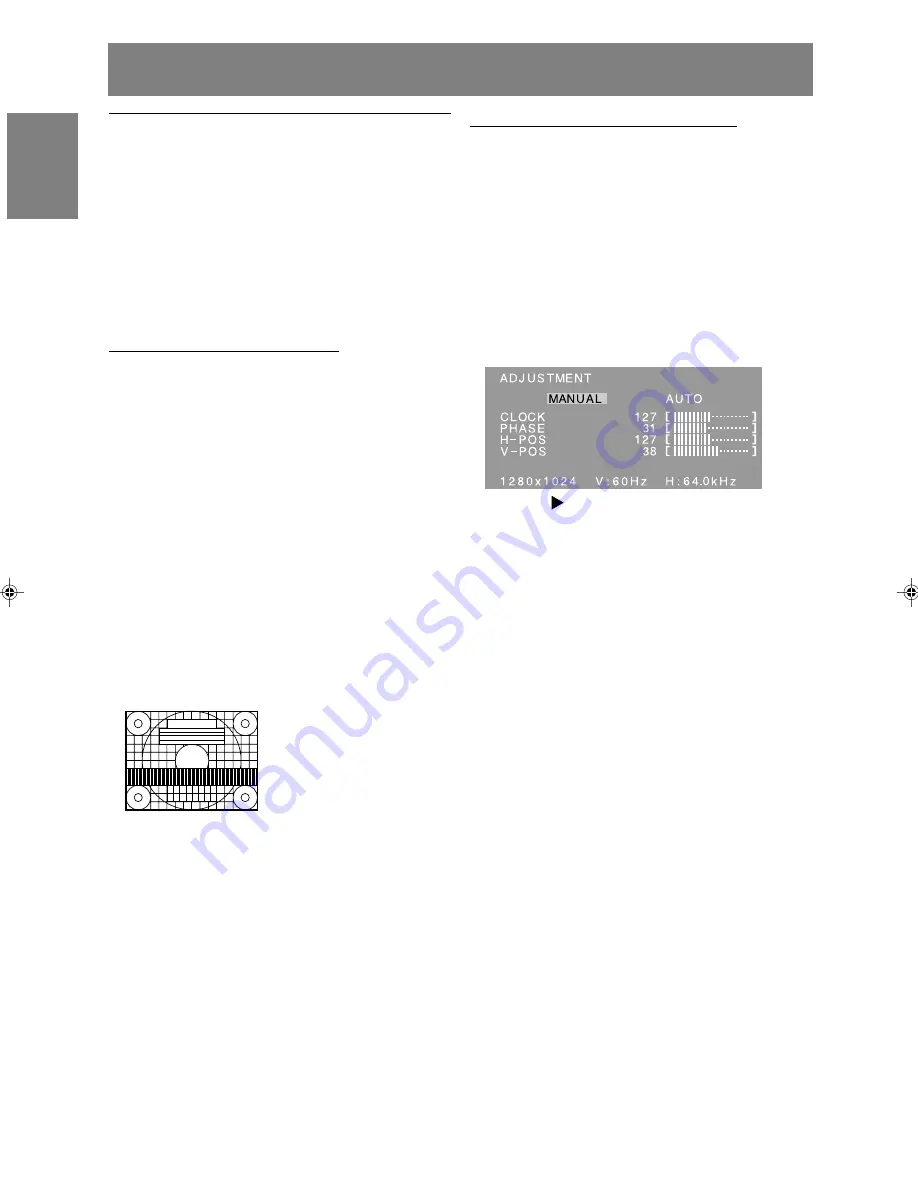
18
Adjusting the screen display
Adjusting the screen automatically
Automatic adjustment can be performed using
either the AUTO button or the MENU button.
AUTO button
1. Press the AUTO button.
2. Press the AUTO button again.
[ADJUSTING] will appear on the screen, and
after a few seconds [ADJUSTING] will disappear.
(The automatic adjustment is now complete.)
MENU button
1. Press the MENU button.
The ADJUSTMENT Menu will be displayed.
2. Press the button.
The screen will become dark and [ADJUSTING]
will be displayed. After a few seconds the
ADJUSTMENT Menu will return. (The automatic
adjustment is now complete.)
3. Press the MENU button 5 times to make the OSD
(On Screen Display) Menu disappear.
Notes:
- In most cases automatic adjustment is sufficient.
- It may not be possible to achieve correct
adjustment with the first automatic adjustment. In
such a case, try repeating the automatic
adjustment 2 or 3 times.
- If necessary due to any of the following, manual
adjustments (p.19) can be performed after the
automatic adjustment.
- When further fine adjustment is needed.
- When [OUT OF ADJUST] is displayed. (When
the screen displays an entirely dark image, the
automatic screen adjustment may be disabled.
When making an automatic adjustment, be
sure to either use the Adjustment Pattern or try
displaying an image that makes the entire
screen very bright.)
- When the computer's video input signals are
Composite Sync or Sync on Green. (Automatic
adjustments may not be possible.)
- Automatic adjustment may not be achieved
correctly depending on what is displayed on the
screen - moving pictures or the MS-DOS prompt
etc.
Automatic screen adjustment
Options in the ADJUSTMENT Menu can be
adjusted automatically (CLOCK, PHASE, H-POS,
V-POS).
Note:
- When setting up this monitor for the first time or
after having changed an aspect of the current
system, perform an automatic screen adjustment
before use.
Screen display for adjustment
First display an image that makes the entire
screen light.
If you are using Windows, you can use the
Adjustment Pattern on the accompanying CD-
ROM.
Opening the Adjustment Pattern (for Windows)
This explanation is for Windows 95/98/2000/Me/
XP, and assumes that the CD-ROM drive is "D"
drive.
1. Load the accessory CD-ROM into the CD-ROM
drive of the computer.
2. Open [My Computer] and select CD-ROM. If
using Windows 3.1, open [File Manager] and
choose "D" drive.
3. Double click on [Adj_uty.exe] to run the
Adjustment Program. The Adjustment Pattern
will appear.
Adjustment Pattern
After completing the adjustments, press the
computer's [Esc] key to exit the Adjustment
Program.
Note:
- If your computer's display mode is set to 65K
colors, you may see the different color levels in
each color pattern or the gray scale may look
colored. (This is due to the specification of the
input signal and is not a malfunction.)
191A_gb.P65
12/15/2003, 5:27 PM
18
Содержание LL-191A
Страница 122: ...122 要小心 调节观看角度时 请务必抓住显示器的边上 此显 示器的液晶显示屏是用玻璃制作的 如果用手对液 晶显示屏施力 可能会损坏液晶显示屏 角度调节 约25度 1234567 1234567 1234567 1234567 约5度 ...
Страница 141: ...M E M O 141 ...
Страница 142: ...M E M O 142 ...
Страница 143: ...M E M O 143 ...
Страница 144: ...M E M O 144 ...
Страница 145: ...M E M O 145 ...
Страница 146: ...M E M O 146 ...
Страница 147: ......
















































