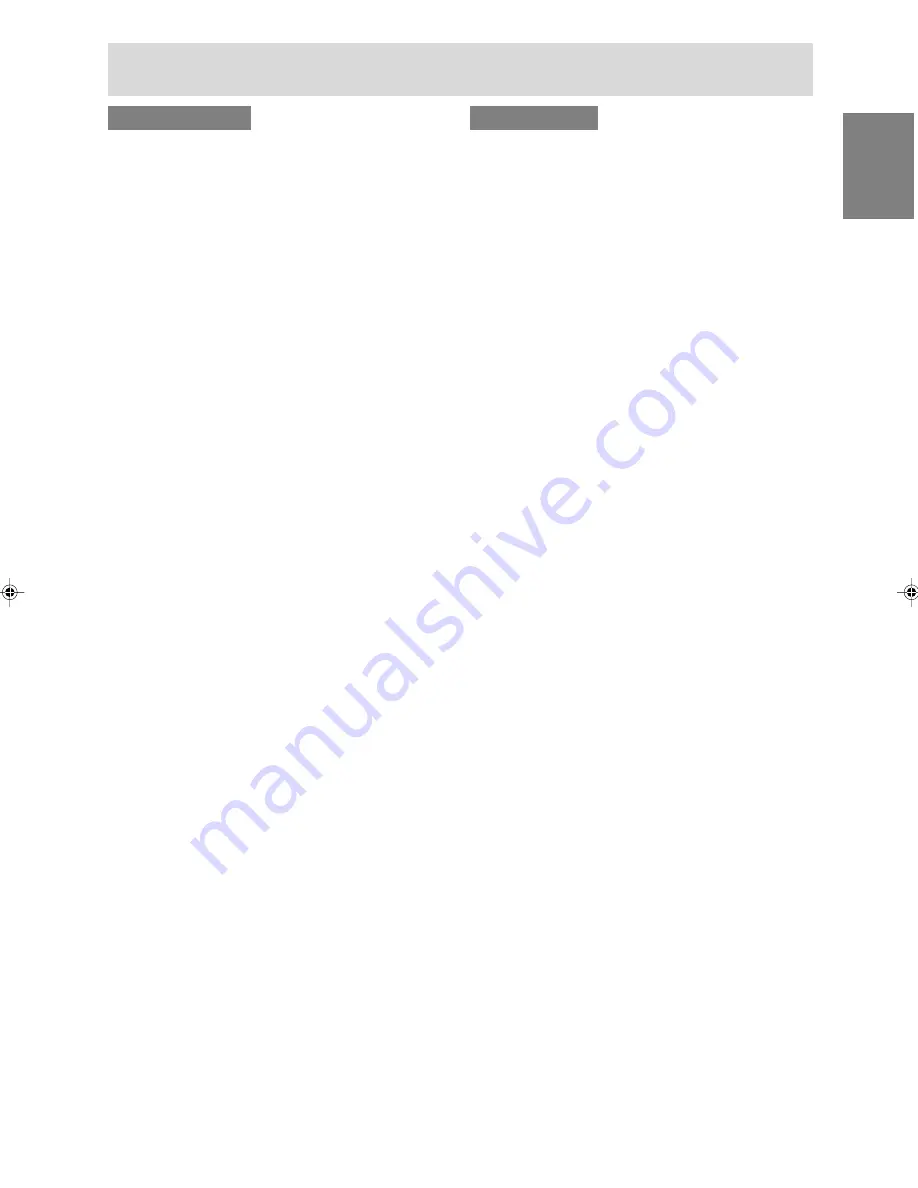
27
English
Installing set-up information and the ICC profile (For Windows)
For Windows 2000
Installing monitor set-up information into
Windows 2000, and setting the monitor's ICC
profile as a predetermined value.
This explanation assumes that the CD-ROM drive
is "D" drive.
1. Load the accessory CD-ROM into the CD-ROM
drive of the computer.
2. Click on the [Start] button. From [Settings],
choose [Control Panel].
3. Double click on [Display].
4. Click on [Settings], [Advanced] and [Monitor].
5. Click on [Properties], [Driver] and [Update
Driver].
6. When [Upgrade Device Driver Wizard]
appears, click [Next].
7. Check [Display a list of the known drivers for
this device so that I can choose a specific
driver] and click [Next].
8. When [Models] is displayed, click on [Have
disk], confirm that [Copy manufacturer's files
from:] is [D:], and click [OK].
9. Select the monitor from the list displayed and
click [Next].
10. Click [Next], confirm that the monitor's name
appears on the screen, and click [Finish]. If
[The Digital Signature Not Found] appears,
click [Yes].
11. Click on [Close].
12. Click [OK], and close the window.
For Windows Me
Installing monitor set-up information into Windows
Me, and setting the monitor's ICC profile as a
predetermined value.
This explanation assumes that the CD-ROM drive
is "D" drive.
If the "Add New Hardware Wizard" has appeared:
1. Load the accessory CD-ROM into the CD-ROM
drive of the computer.
2. Check [Specify the location of the driver
[Advanced]] and click [Next].
3. Check [Display a list of all the drivers in a
specific location, so you can select the driver
you want.], then click [Next].
4. When [Models] is displayed, click on [Have
disk], confirm that [Copy manufacturer's files
from:] is [D:], and click [OK].
5. Select the monitor details from the list, then
click [Next], [Next], and [Finish]. If the "Add New
Hardware Wizard" appears, repeat the
installation commands beginning from 2
above.
If the "Add New Hardware Wizard" has not
appeared:
1. Load the accessory CD-ROM into the CD-ROM
drive of the computer.
2. Click on the [Start] button. From [Settings],
choose [Control Panel].
3. Double click on [Display].
4. Click on [Settings], [Advanced] and [Monitor].
5. In [Options], check [Automatically detect Plug &
Play monitors] and click on [Change].
6. Check [Specify the location of the driver
[Advanced]] and click [Next].
7. Check [Display a list of all the drivers in a
specific location, so you can select the driver
you want.] and click [Next].
8. When [Models] is displayed, click on [Have
disk], confirm that [Copy manufacturer's files
from:] is [D:], and click [OK].
9. Select the monitor details, then click [Next],
[Next], and [Finish].
10. Check that the monitor details are displayed,
then click [Apply].
11. Click [OK], and close the window.
191A_gb.P65
12/15/2003, 5:27 PM
27
Содержание LL-191A
Страница 122: ...122 要小心 调节观看角度时 请务必抓住显示器的边上 此显 示器的液晶显示屏是用玻璃制作的 如果用手对液 晶显示屏施力 可能会损坏液晶显示屏 角度调节 约25度 1234567 1234567 1234567 1234567 约5度 ...
Страница 141: ...M E M O 141 ...
Страница 142: ...M E M O 142 ...
Страница 143: ...M E M O 143 ...
Страница 144: ...M E M O 144 ...
Страница 145: ...M E M O 145 ...
Страница 146: ...M E M O 146 ...
Страница 147: ......






























