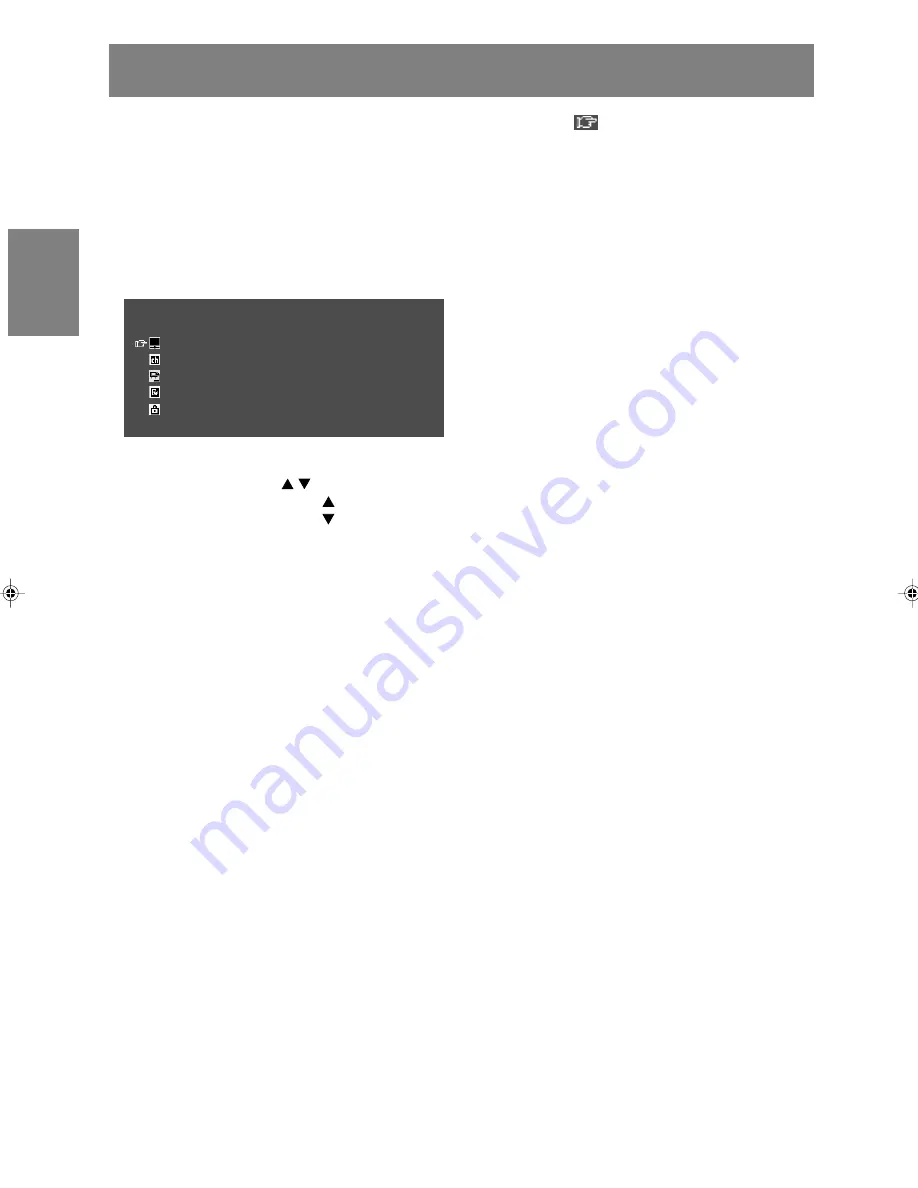
G16
Zum Wählen eines Gegenstand bewegen Sie zunächst den Cursor (
) zum gewünschten
Gegenstand.
[Monitor]
1. Drücken Sie die Taste MENU.
Bei jedem Tastendruck bewegt sich der Cursor um einen Gegenstand nach unten.
Wenn Sie die Taste unten drücken, kehrt der Cursor nach oben zurück.
Beispiel: Bei jedem Drücken der Taste MENU im Bildschirm TV MENU bewegt sich der Cursor in der
folgenden Reihenfolge.
PICTURE
→
PROGRAMMES
→
AV CONNECTIONS
→
MODE SELECT
→
CHILD LOCK
→
PICTURE…
MENU
<
TV/AV
>
PICTURE
>>
PROGRAMMES
>>
AV CONNECTIONS
>>
MODE SELECT
>>
CHILD LOCK
>>
[Fernbedienung]
1. Drücken Sie die Tasten .
Bei jedem Drücken der Taste bewegt sich der Cursor um einen Gegenstand nach oben.
Bei jedem Drücken der Taste bewegt sich der Cursor um einen Gegenstand nach unten.
Wählen des Gegenstands im Bildschirm MENU
LL-171ME_dt_01.PMD
2/2/2004, 2:45 PM
16
Содержание LL-171ME
Страница 57: ...G1 Deutsch Deutsch Français Italiano Español English DEUTSCH ...
Страница 111: ...F1 FRANÇAIS Deutsch Français Italiano Español English FRANÇAIS ...
Страница 165: ...IT1 English Deutsch Français Italiano Español English ITALIANO ...
Страница 219: ...MEMO NOTIZEN BLOC NOTES APPUNTI ...
Страница 220: ...MEMO NOTIZEN BLOC NOTES APPUNTI ...
Страница 223: ......
















































