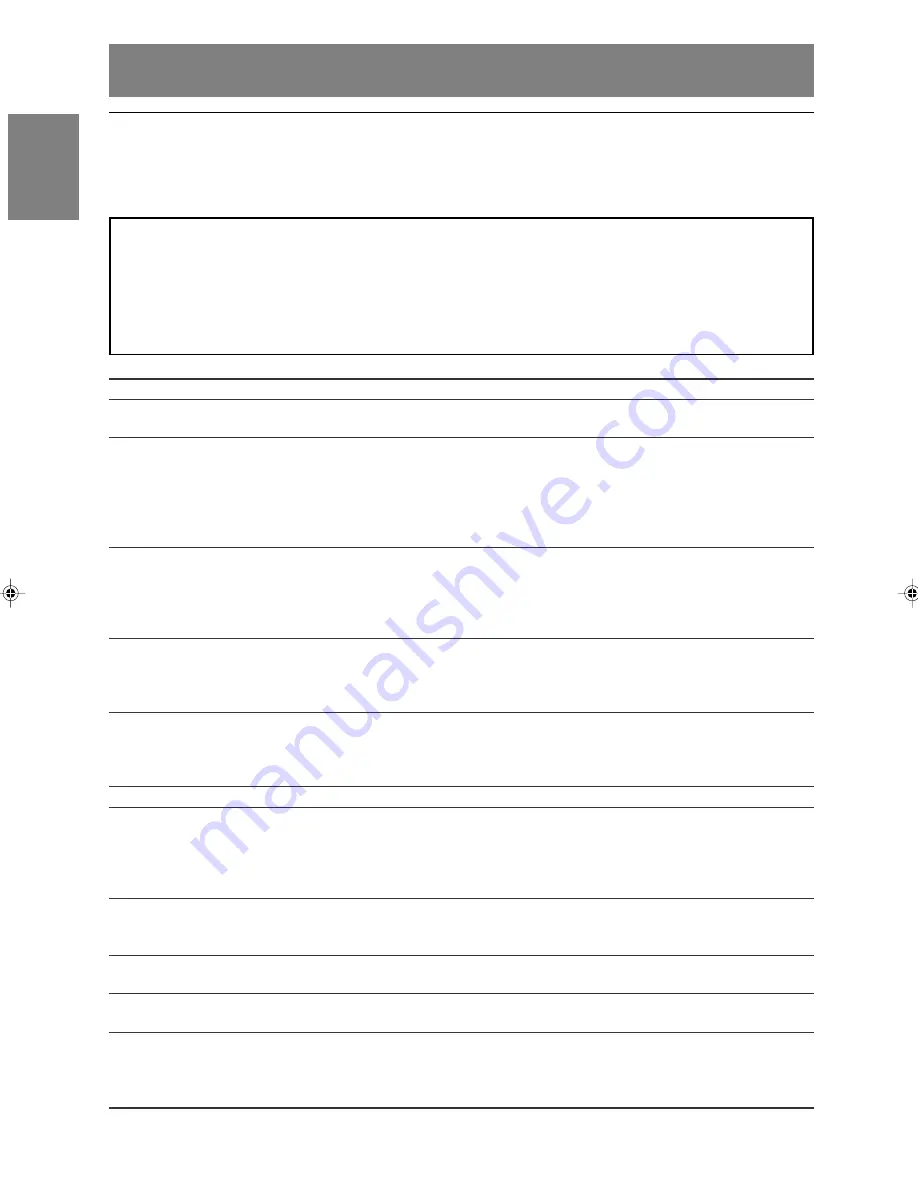
E50
Monitor care
Troubleshooting
If you think the monitor may be faulty, please check the following points before taking it to be repaired.
If afterwards it still does not work, please contact the shop where you purchased the monitor or your
nearest Sharp authorized Service Centre.
The monitor’s fluorescent tubes have a limited life span.
- If the screen darkens, persistently flickers or does not light up, the fluorescent tube has reached the
end of its operational life span. Please inquire at the shop where you purchased the monitor or your
nearest Sharp authorized Service Centre.
- In the initial period of use, due to the characteristics of fluorescent tubes the screen may flicker. (This
is not a malfunction.) Should this happen, check by first turning off the power, then turning it on
again.
Problem
There is no picture.
(Power LED does not light.)
There is no picture.
(Power LED is lit orange.)
The image appears distorted.
The remote control does not work.
There is no TV picture.
A particular channel will not tune in.
There are stripes or dots on
TV picture.
The picture wavers.
The TV picture is doubled.
There are colour bands.
The TV picture is distorted.
There is no video picture.
There is no game picture.
What to Check
- Are the AC adapter and power cord properly connected? (Page E14)
- Is power turned on? (Page E18)
- Is the monitor properly connected to the computer? (Page E10)
- Is the computer turned on?
- Does the computer’s signal timing correspond to monitor
specifications? (Page E53)
- Is the computer in power-saving mode?
Try pressing a key on the keyboard or moving the mouse.
- Does the computer’s signal timing correspond to monitor
specifications? (Page E53)
- Perform automatic adjustment. (Page E17)
- Change the Vsync frequency (refresh rate) on the computer you
are using to a low value if possible. (Page E53)
- Have the batteries of the remote control run out? (Page E9)
- Are the batteries placed in the right direction in the remote
control? (Page E9)
- Is the adjustment lock on? (Page E48)
- Is the monitor connected to an antenna? Check the connection.
(Page E11)
- Is the monitor switched to TV mode? (Page E18)
- Have you set TV channels properly? (Pages E30 to E33)
- Have you set TV channels properly? (Pages E30 to E33)
- Is there interference from automobiles, trains, neon signs,
computers, or other sources?
- Place the antenna as far as possible away from potential
sources of interference.
- Place the antenna line as far as possible from the computer.
- Is the antenna is facing the right direction?
- There may be reflected electric waves from nearby mountains or
buildings. Try changing the antenna’s height and direction.
- Is there interference from a nearby TV?
Changing the antenna’s height and direction may help.
- Try switching power off, waiting several seconds, and then
turning power back on.
- Are the cables properly connected? (Pages E12 and E13)
- Have you switched to AV mode? (Page E18)
- Have you turned on the connected equipment?
- Change the signal type and/or colour system. (Page E45)
LL-171ME_gb_02.PMD
2/2/2004, 2:43 PM
50
Содержание LL-171ME
Страница 57: ...G1 Deutsch Deutsch Français Italiano Español English DEUTSCH ...
Страница 111: ...F1 FRANÇAIS Deutsch Français Italiano Español English FRANÇAIS ...
Страница 165: ...IT1 English Deutsch Français Italiano Español English ITALIANO ...
Страница 219: ...MEMO NOTIZEN BLOC NOTES APPUNTI ...
Страница 220: ...MEMO NOTIZEN BLOC NOTES APPUNTI ...
Страница 223: ......
















































