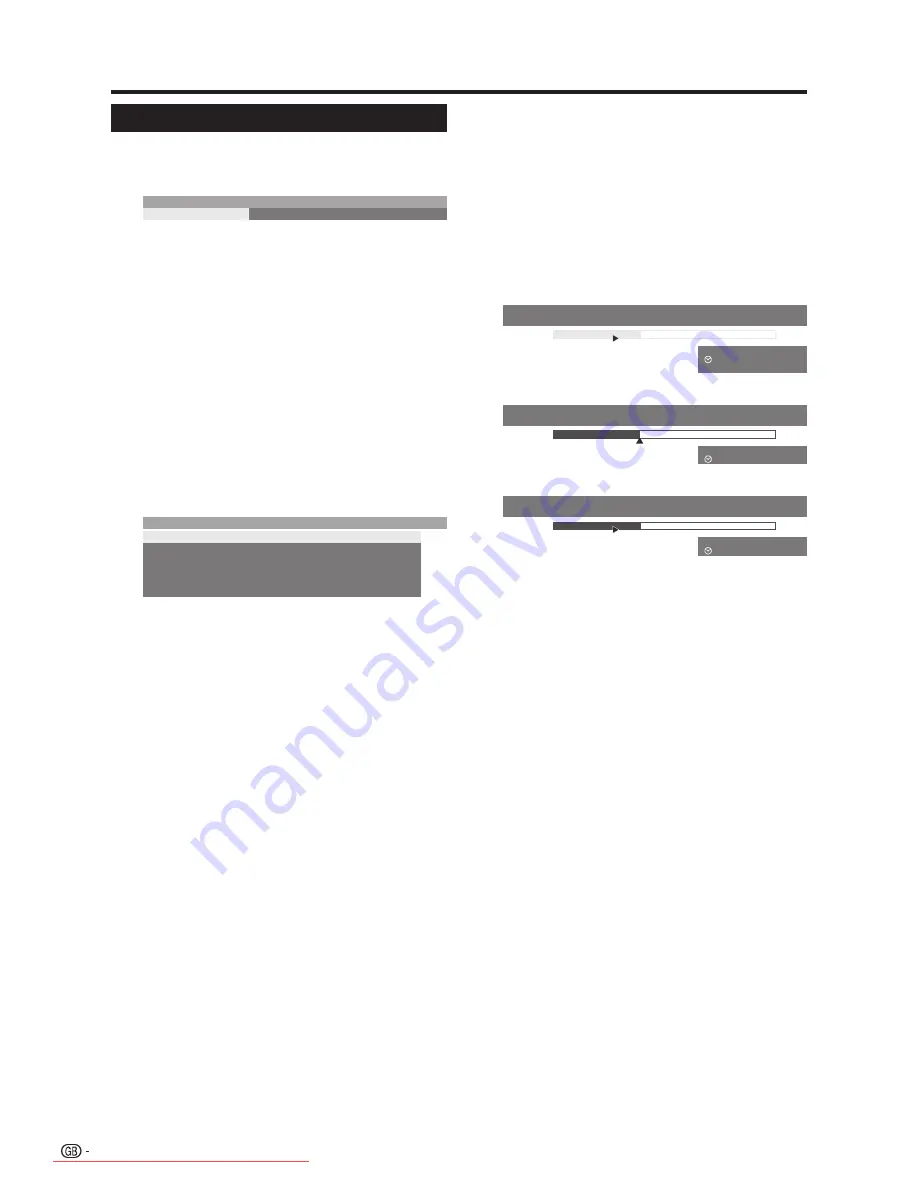
Recording
Press
E
.
• If time shift is enabled this operation initiates the
conversion of time shifted recording into the archive.
current programme
30
60
90
120
180
Recording duration (min.)
Select “current programme” (only if EPG or
teletext data is available) or select one of the
given minutes, or select “???” and enter the
recording duration with
0 - 9
on the remote
control and confirm with
OK
.
• The Timer list screen displays.
• If the beginning of the programme was recorded,
it is transferred from the beginning, otherwise it will
transfer from the point in time you switched over to
its station.
• You can also transfer a programme which has
already finished to the archive. Just rewind to the
programme you want to archive and start archiving
as “current programme”.
E
Configuring the options in the “Timer list”
menu screen
Whenever you choose to store the programme into the
archive, the Timer list menu screen appears.
Timer list ->09:45 Bon(n) jour Berlin
Recorder
DR
DVD-REC
Station
45 Phoenix
Date
14.09.2006
Recording time
09:45 until 10:00
VPS
no
Recording type
once only
• If the DVB subtitles are switched on continuously (see
page 44, “Record subtitles”), you see the item
“Subtitles (yes/no)” instead of the “VPS” menu item.
Here, you can switch the DVB subtitles off for the
current recording.
• When you are doing the timer recording, the selection
under “Recording type” becomes available.
• Press
GREEN
to lock the programme with the
parental lock.
• Press
YELLOW
to protect the programme from
automatic deleting.
•
(Time shift only):
If you want to record a
programme without DVB subtitles (“subtitles” - “no”),
the time-shifted recording that has been running until
now is stopped and deleted. The archive recording
starts after you have confirmed the timer list with
OK
.
•
(Time shift only):
Programmes with copy protection
(e.g. Macrovision) cannot be watched with time shift
for legal reasons.
Check the other timer list, change them if
necessary and then confirm with
OK
to start
recording.
• The indicator turns from green to red.
1
HDD Digital Recorder operation
HINT
• You can switch over to a different station or play the
already-recorded titles stored in the DR archive during
an archive recording. The recording continues in the
background.
• To switch back to the station you are currently recording,
press
I
.
• You can also switch off the TV set into standby mode (NOT
WITH THE MAIN POWER SWITCH
a
). The recording
continues while in standby.
E
Status display when recording
Example: time shift
09:45
10:00
45 Phoenix
09:45 - 10:00 Bon(n) jour Berlin
09:49
Wake up Mon-Fri
Time shift
2:00 min
9:51
9:50
Example: live picture during an archive recording
09:45
10:00
REC
45 Phoenix
09:45 - 10:00 Bon(n) jour Berlin
09:51
Live picture
9:51
Example: time shift during an archive recording
09:45
10:00
45 Phoenix
09:45 - 10:00 Bon(n) jour Berlin
09:49
Time shift
2:00 min
9:51
REC
E
Stop recording early
Press
H
, and then press
OK
to terminate the
active recording.
• You can also end a running recording by deleting the
entry in the timer list or in the DR archive.
E
Recording with subtitles
To record subtitles, the record subtitle function must be
active in the Digital Recorder menu. (Page 44)
If one of the subtitle types is broadcast, the subtitles
will be recorded. If both subtitle types are broadcast,
those subtitles are recorded which you have flagged as
“preferred”.
Call the DVB subtitles with the
m
button during
playback. Call teletext subtitles with the
GREEN
and
select whether these are to be displayed in normal size
or double size.
46
LC-52HD1E-gb.indd 46
LC-52HD1E-gb.indd 46
2008/03/24 15:01:34
2008/03/24 15:01:34
Downloaded From TV-Manual.com Manuals






























