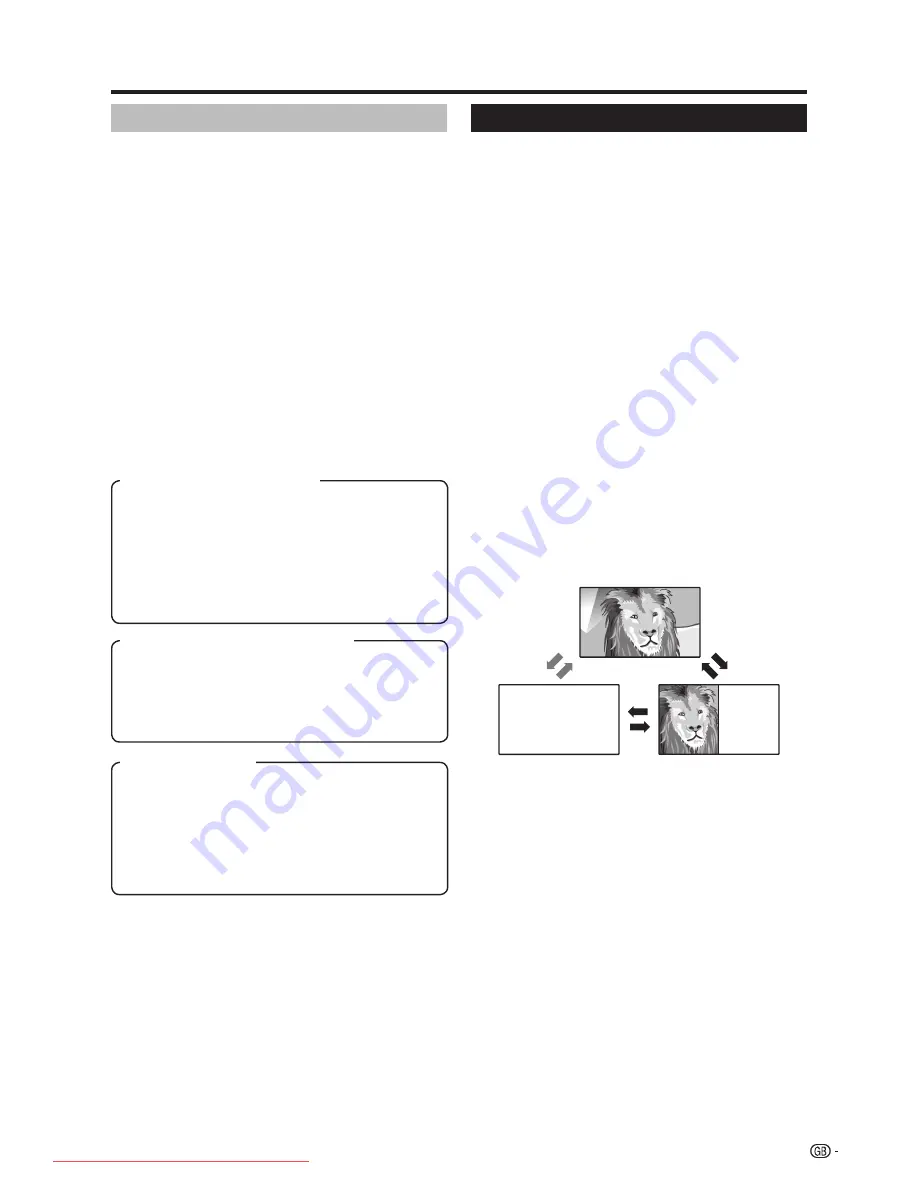
Wide modes
You can select the picture size. Selectable picture size
varies with the type of signal received.
Basically, if you set Auto format to “on” in the Setup
menu, the optimum Wide mode is automatically
chosen for every broadcast. You can however, change
the screen format manually as explained below.
NOTE
• Aside from manually changing the Wide modes as
explained herein, the TV may detect and select the
optimum Wide mode according to the signal received.
Press
f
.
• The Wide modes menu displays.
• The menu lists the wide mode options selectable for
the type of video signal currently received.
Press
f
or
a
/
b
while the Wide modes menu
displays on the screen.
• As you toggle the options, each is immediately
reflected on the screen. There is no need to press
OK
.
1
2
Menu operation
Teletext
What is Teletext?
Teletext broadcasts pages of information and
entertainment to specially equipped television sets.
Your TV receives Teletext signals broadcast by a TV
network, and decodes them into graphical format for
viewing. News, weather and sports information, stock
exchange prices and programme previews are among
the many services available.
Turning on and off Teletext
Select a TV channel or external source
providing the Teletext programme.
Press
m
to display the Teletext on the right
screen and the normal image on the left screen.
• Many stations use the TOP operating system, while
some use FLOF (e.g. CNN). Your TV supports both
these systems. The pages are divided into topic
groups and topics. After switching on the teletext, up
to 2000 pages are stored for fast access.
• From the dual screen, press
m
to return to the
normal screen.
• From the dual screen, press
PIP
to display teletext in
the entire screen. Once this is done, you can go back
to the normal screen by pressing
m
as shown.
• If you select a programme with no Teletext signal,
“No text” displays.
• The same message displays during other modes if no
Teletext signal is available.
1
2
NOTE
• Teletext will not work if the selected signal type is RGB.
(“TV menu > Connections > Miscellaneous > Manual
adjustment of AV standard”)
* Switching back is available once full screen teletext is
displayed.
NOTE
• Some items do not appear depending on the type of
received signal.
Item (for SD (Standard) signal)
Full
: For 16:9 squeeze pictures.
Normal
: For 4:3 “standard” pictures. A side bar appears
on each side.
Panorama
: In this mode the picture is progressively
stretched toward each side of the screen.
Cinema16:9
: For 16:9 letterbox pictures. Bars may
appear on the top and bottom with some programmes.
Cinema14:9
: For 14:9 letterbox pictures. Bars may
appear on the top and bottom with some programmes.
Item (for HD (High-Definition) signal)
Full
: Display with the Overscan image. Crop all sides of
screen.
Underscan
: Display with the Underscan image.
(Display with the High-Definition image compressed
optimally. Noise may appear on the edge of the screen
with some programmes.)
Item (for PC signal)
Full
: An image fully fills the screen.
Normal
: Keeps the original aspect ratio in a full screen
display.
Cinema
: For 16:9 letterbox pictures. Bars may appear on
the top and bottom with some programmes.
dot by dot
: Detects the resolution of the signal and
displays an image with the same number of pixels on
the screen.
39
TELETEXT
TELETEXT
m
*
m
PIP
LC-52HD1E-gb.indd 39
LC-52HD1E-gb.indd 39
2008/03/24 15:01:28
2008/03/24 15:01:28
Downloaded From TV-Manual.com Manuals






























