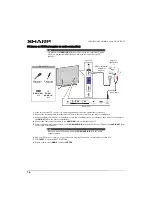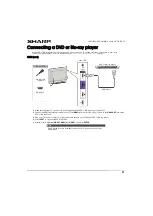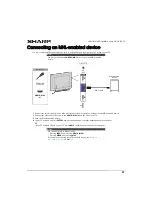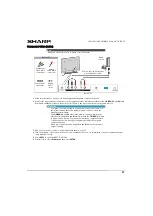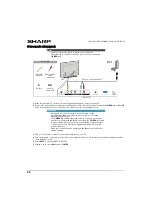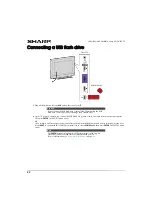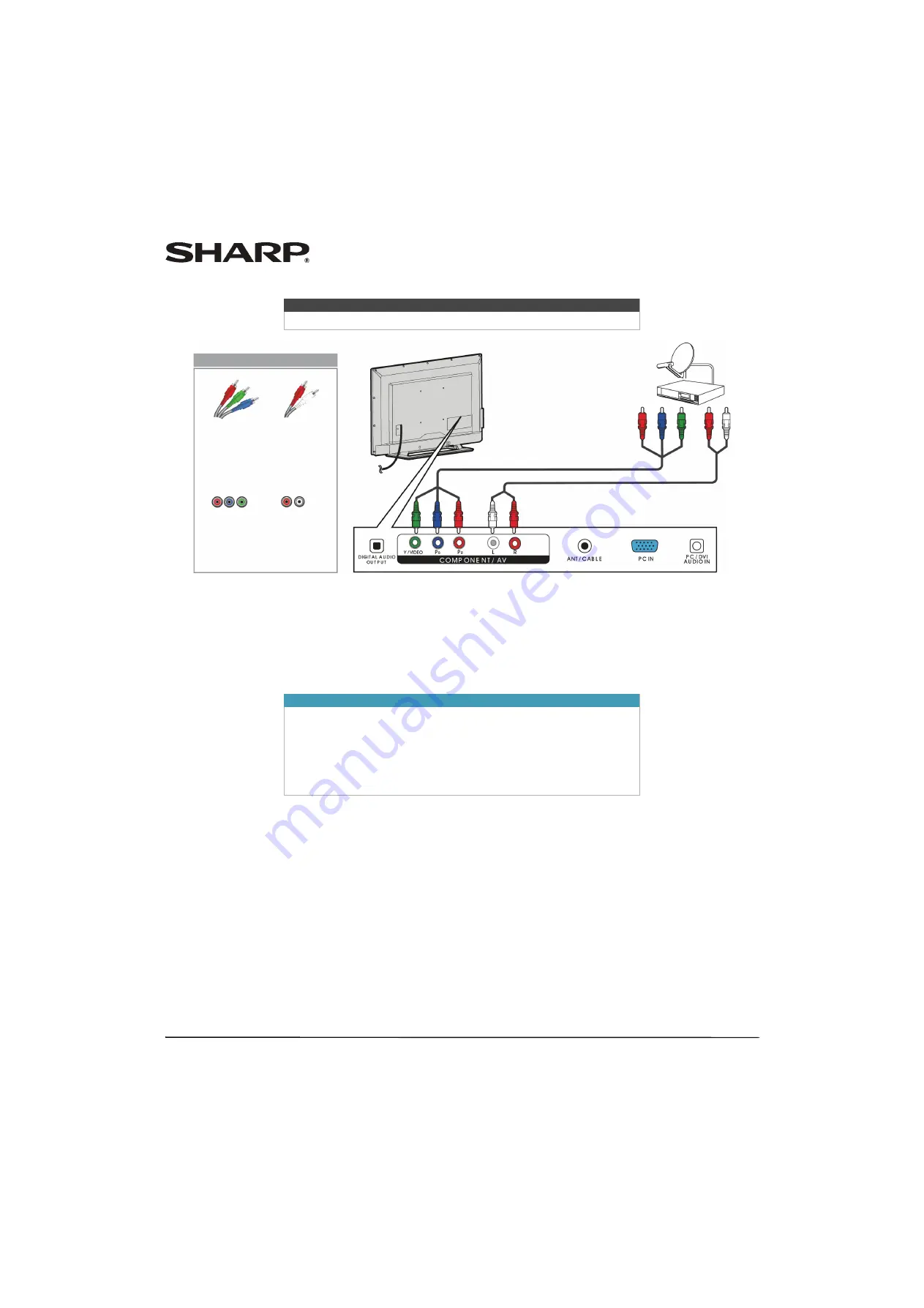
17
LC-42LB261U/LC-50LB261U Sharp 42"/50" LED TV
Component video (better)
1
Make sure that your TV’s power cord is unplugged and all connected equipment is turned off.
2
Connect the incoming cable from the cable wall jack to the cable-in jack on the cable or satellite box.
3
Connect a component video cable (not provided) to the
Y/VIDEO
,
P
B
, and
P
R
video jacks on the back of your TV and the
component video out jacks on the cable or satellite box.
4
Connect an audio cable (not provided) to the
L
and
R
audio jacks
on the back of your TV and to the audio out jacks on
the cable or satellite TV box.
5
Plug your TV’s power cord into a power outlet, turn on your TV, then turn on the cable or satellite box.
6
Press
INPUT
to open the
INPUT SOURCE
list.
7
Press
S
or
T
to select
Component
, then press
ENTER
.
Note
Cables are often color-coded to match color-coded jacks.
Important
• The
Y/VIDEO
,
P
B
, and
P
R
video jacks (used to connect a component
video device) share the
L
and
R
audio jacks with the
Y/VIDEO
jack (used
to connect an AV device). You can only connect one component video
or AV device at a time. We suggest upgrading to HDMI if your DVD or
Blu-ray player supports it.
• When you connect the audio using the
L
and
R
audio jacks, the audio
output is analog.
Audio cable
Cable or
satellite box
Component video cable
Back of TV
Component
video cable
connectors
Audio cable
connectors
Analog
audio jacks
Component
video jacks
On your TV