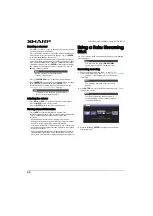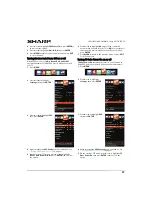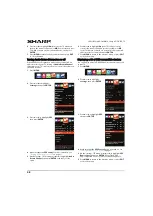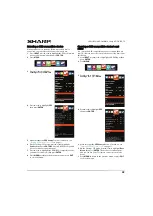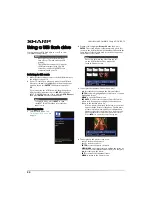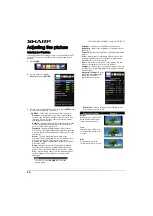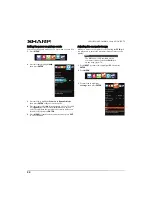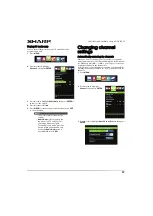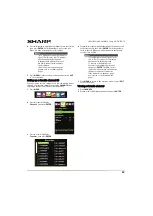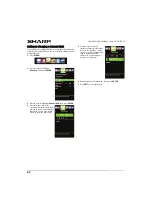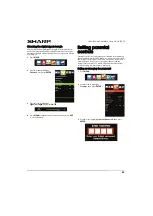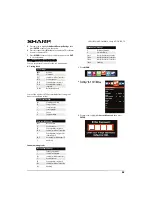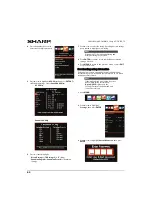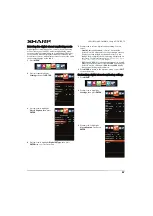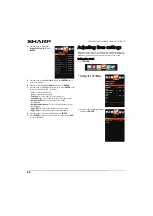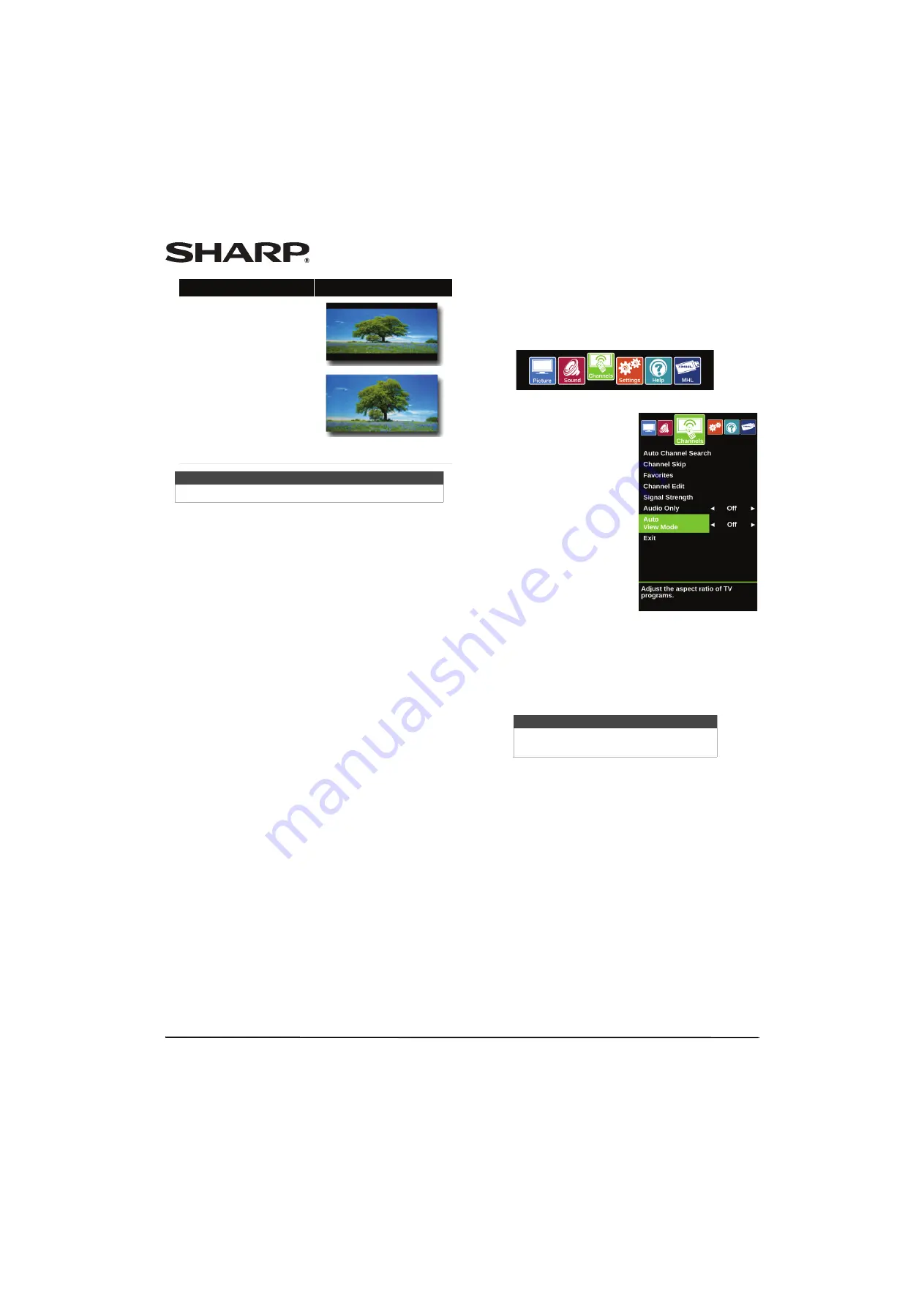
53
LC-42LB261U/LC-50LB261U Sharp 42"/50" LED TV
•
Overscan
—Extends text and images past the screen
edges to hide edge artifacts. You can select
On
or
Off
.
•
Active Backlight
—Enhances the contrast ratio
between light and dark areas of the picture. You can
select
On
or
Off
.
•
Motion Enhancement
—Reduces motion blur and
eliminates film judder with clear detail and smooth
motion. You can select
Off
,
On (Low)
,
On (High)
, or
Film Mode
.
•
Color Temperature
—Selects the color temperature.
You can select
Cool
(to enhance the blues),
Normal
, or
Warm
(to enhance the reds).
•
Noise Reduction
—Selects the noise reduction mode to
reduce picture noise (snow). You can select
Off
,
Low
,
Middle
, or
High
.
•
Active Contrast
—Automatically adjusts picture detail
and brightness. You can select
On
or
Off
.
•
Reset Picture Settings
—Resets all picture settings to
factory mode.
4
Press
W
or
X
to adjust the option.
5
Press
MENU
to return to the previous menu, or press
EXIT
to close the menu.
Automatically adjusting the aspect ratio
Auto View Mode
automatically changes how the picture looks
on the screen (aspect ratio) based on the TV program you are
viewing.
1
Press
MENU
.
2
Press
W
or
X
to highlight
Channels
, then press
ENTER
.
3
Press
S
or
T
to highlight
Auto View Mode
, then press
ENTER
or
X
to access the option.
4
Press
W
or
X
to select
On
(automatically adjust the aspect
ratio) or
Off
(does not automatically adjust the aspect
ratio), then press
ENTER
.
5
Press
MENU
to return to the previous menu, or press
EXIT
to close the menu.
Cinema:
Stretches the image at the edges, but
keeps a clear image in the center.
Auto:
Automatically adjusts the image based
on the screen size and the TV program.
Select this option if you don't know
which aspect ratio to choose.
Note: Auto
is only available when
Auto View Mode
in the
Channels
menu is set to
On
.
Note
You can also press
VIEW MODE
to select the aspect ratio.
Aspect ratio options
Example
Note
You can also press
VIEW MODE
to select
the aspect ratio.