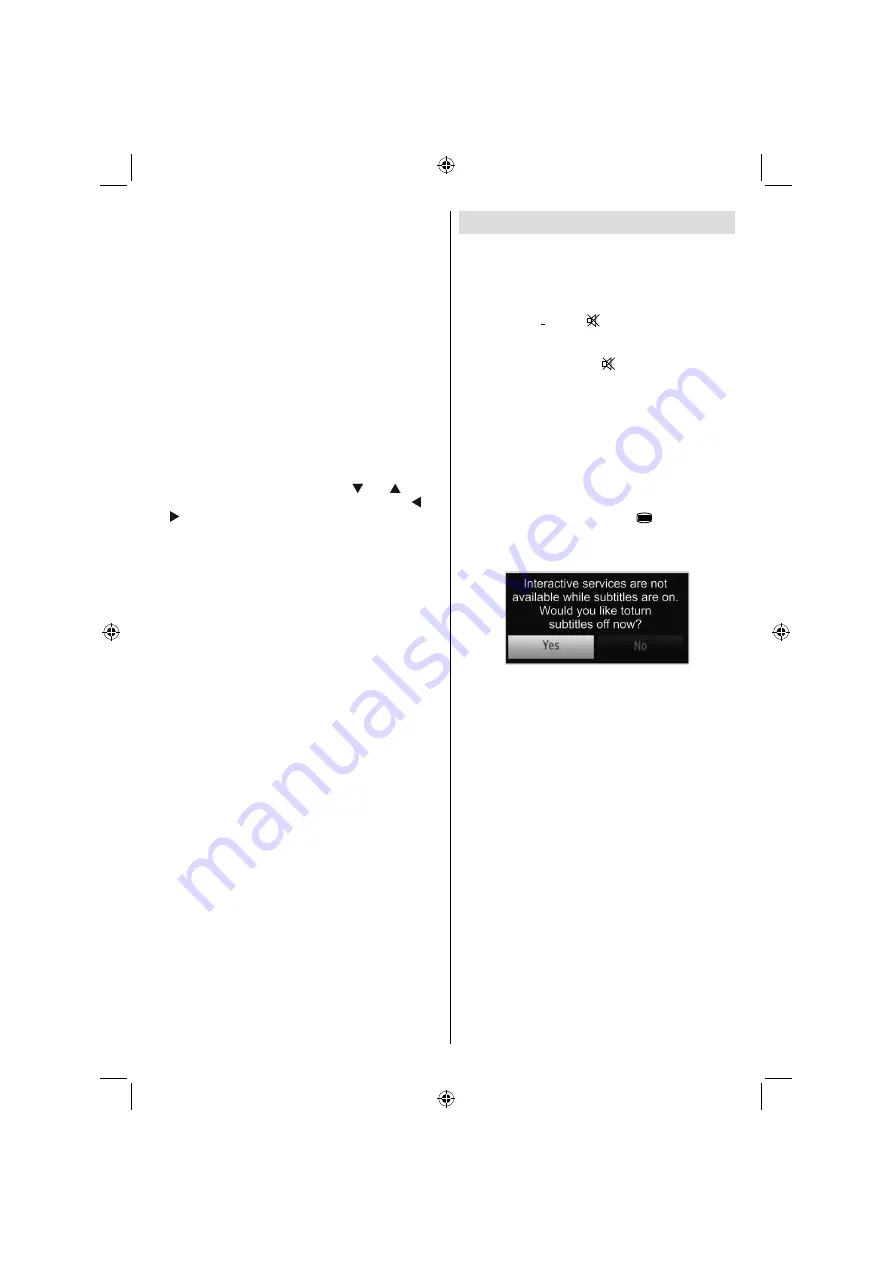
English
- 41 -
You can manually search for new software by
selecting
Scan for upgrade
.
Application version
: Displays the current application
version.
Hard of Hearing
: If the broadcaster enables any
special signal concerning the audio, you can set this
setting as On to receive such signals.
Audio Description
: Audio description refers to
an additional narration track for blind and visually
impaired viewers of visual media, including television
and movies. The description narrator talks through
the presentation, describing what is happening on the
screen during the natural pauses in the audio (and
sometimes during dialogue, if deemed necessary).
You can use this feature, only if the broadcaster
supports that additional narration track.
Auto TV Off:
You can set the
timeout value of auto off
feature. After the timeout value is reached and the TV
is not operated for selected time, the TV will go off.
Standby Search (optional):
Use “ ” or “ ” button
to select Standby Search and then press “ ” or
“ ” button to set this setting as On or Off. If you
change Standby Search to Off, this function will be
unavailable.To use Standby Search please make sure
that you select Standby Search as On.
E-Pop:
If you set E-Pop to “enabled”, your TV’s
features will be illustrated on the top of the screen.
To deactivate this feature, please set to “disabled”.
Other Features
Displaying TV Information
: Programme Number,
Programme Name, Sound Indicator, time, teletext,
channel type and resolution information is displayed
on the screen when a new programme is entered or
“
INFO
” button is pressed.
Mute Function
: Press “
” button to disable sound.
Mute indicator will be displayed in the upper side of
the screen. To cancel mute, there are two alternatives;
the
fi
rst one is pressing the “
” button and the second
one is increasing the volume level.
Picture Mode Selection
: By pressing
PRESETS
button, you can change
Picture Mode
settings in
accordance with your viewing requirements. Available
options are Dynamic, Natural, Cinema and Game.
Displaying Subtitles
: You can enable subtitles by
pressing the
SUBTITLE
button of the remote control.
Press
SUBTITLE
button again to disable subtitle
function.
If “
Subtitle
” is
On
, pressing the “
” button causes
the following warning message to be displayed on the
screen (** for UK only)
A01_[GB]_MB70_5112UK_DVBT_C_DLNA_HBBTV_MMH_WIFI_40942LED_GOLD11_10075922_50201433.indd 41
A01_[GB]_MB70_5112UK_DVBT_C_DLNA_HBBTV_MMH_WIFI_40942LED_GOLD11_10075922_50201433.indd 41
18.04.2012 19:21:13
18.04.2012 19:21:13
















































