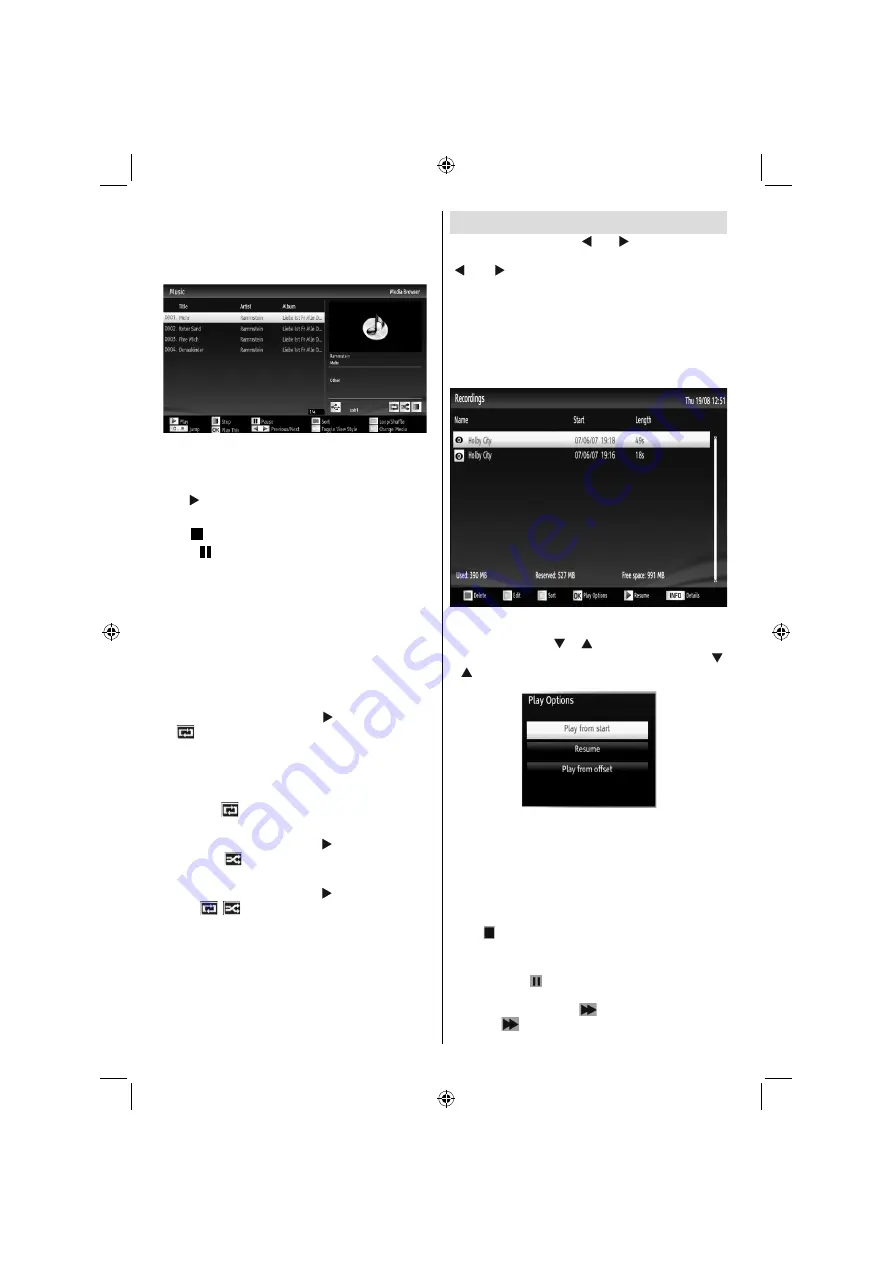
English
- 28 -
Playing Music via USB
When you select Music from the main options,
available audio
fi
les will be
fi
ltered and listed on this
screen.
0..9 (Jump):
When you press a digit button displays
textual
fi
le search.
Play This (OK button)
: Plays the selected
fi
le.
Play ( button)
: Plays all media
fi
les starting with
the selected one.
Stop ( button)
: Stops playback.
Pause ( button)
: Pauses the selected playback.
Previous/Next (Left/Right buttons)
: Jumps to
previous or next
fi
le to play.
RED
: Sorts
fi
les by Title, Artist or Album.
Loop/Shuf
fl
e (GREEN button)
: Press once to disable
Loop. Press again to disable both Loop and Shuf
fl
e.
Press once more to enable only Shuf
fl
e. Press again
to enable all. You can follow the disabled functions
with the change of the icons.
Note:
If you start the playback with the button and activate
the
symbol, the TV will play the next music/video
fi
le. The playback will proceed accordingly and when
the end of the list is reached, it will be played again
from the beginning (loop function).
If you start the playback with the OK button and
activate the
symbol, the same music or video
fi
le
will be played in a loop (repeat function).
If you start the playback with or OK button and
activate the
symbol, music or video
fi
le will be
played in a shuf
fl
e.
If you start the playback with or OK button and
activate
,
symbols, music or video
fi
le playback
will continue randomly and the random playback will
continue.
BLUE:
Switch between music,photo,video and all.
YELLOW:
Change view style.
Recordings
In the main menu, use “ ” or “ ” buttons to select
Media Browser. Highlight Recordings item by using
“ ” or “ ” button and press OK button to enter.
Recordings will then be displayed.
IMPORTANT: To view Recordings, you should
fi
rst
connect a USB disk to your TV while the TV is
switched off. You should then switch on the TV to
enable recording feature. Otherwise, recording feature
will not be available.
Select a recorded item from the list (if previously
recorded) by using
“ ” / “ ”
button. Press
OK
button
to view
Play Options
. Select an option by using
“ ”
/ “ ”
or OK buttons.
Available playback options:
• Play from start: Plays the recording from the
beginning.
• Resume: Recommences the recordings.
• Play from offset: Speci
fi
es a playing point.
Note: Viewing main menu and menu items will not be
available during the playback.
Press (STOP) button to stop a playback and return
to return to Recordings.
Slow Forward
If you press (PAUSE) button while watching
recorded programmes, slow forward feature will be
available. You can use
button to slow forward.
Pressing
button consecutively will change slow
forwarding speed
A01_[GB]_MB70_5112UK_DVBT_C_DLNA_HBBTV_MMH_WIFI_40942LED_GOLD11_10075922_50201433.indd 28
A01_[GB]_MB70_5112UK_DVBT_C_DLNA_HBBTV_MMH_WIFI_40942LED_GOLD11_10075922_50201433.indd 28
18.04.2012 19:21:02
18.04.2012 19:21:02






























