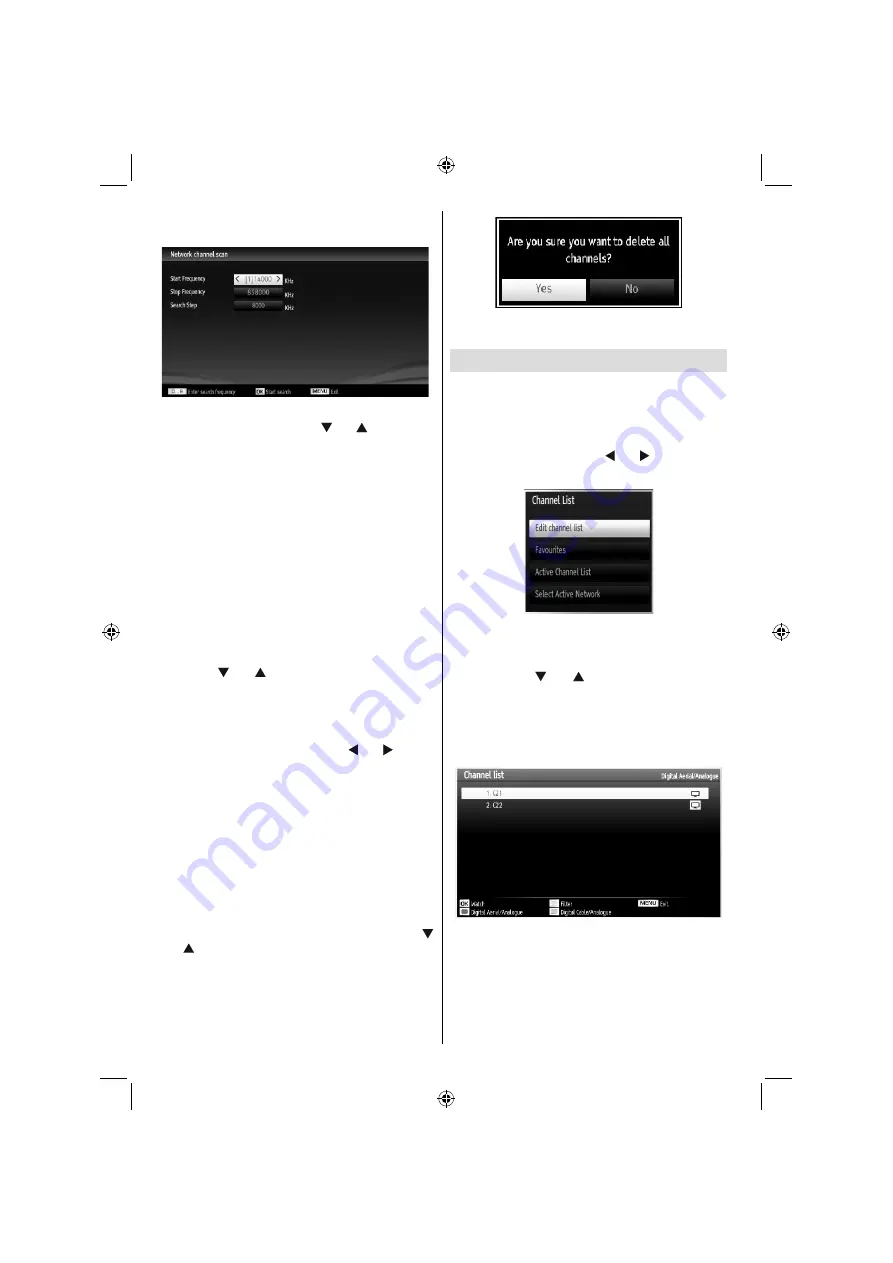
English
- 24 -
If you start Digital Cable scan process, the following
screen will be displayed.
You can select frequency ranges from this screen. For
highlighting lines you see, use “ ” or “ ” button. You
can enter the frequency range manually by using the
numeric buttons on the remote control. Set Start and
Stop Frequency as desired by using numeric buttons
on the remote control. After this operation, you can set
Search Step as 8000 KHz or 1000 KHz. If you select
1000 KHz, the TV will perform search process in a
detailed way. Searching duration will thus increase
accordingly. When
fi
nished, press OK button to start
automatic search. Automatic searching screen will be
displayed during the process.
Note: If you select an extended gap between Start
and Stop frequency rate, automatic search duration
will take a longer time.
Analog Fine Tune
Select
•
Analog Fine Tune
from the Installation menu
by using “ ” or “ ” and
OK
buttons.
Analog Fine
Tune
screen will be displayed.
Analog Fine Tune
feature will not be available if there are no analog
channels, digital channels and external sources
stored.
Press
•
OK
button to proceed. Use “ ” or “ ” button
to set Fine Tune. When
fi
nished, press
OK
button
again.
First Time Installation
If you want to delete all channels and settings please
select
First Time Installation
and press OK. The
TV’s memory will be deleted and installation progress
starts.
Clear Service List (*)
(*) This setting is visible only when the Country option
is set to Denmark, Sweden, Norway or Finland.
Use this setting to clear channels stored. Press “
” or “ ” button to select Clear Service List and then
press OK. The following OSD will be displayed on
the screen:
Select YES and press OK to continue or select NO
and press OK button to cancel.
Managing Stations: Channel List
The TV sorts all stored stations in the Channel List.
You can edit this channel list, set favourites or set
active stations to be listed by using the Channel List
options.
Press “
•
MENU
” button to view main menu. Select
Channel List item by using “ ” or “ ” button. Press
OK
to view menu contents.
Select Active Network
feature allows you to select
only the broadcasts within the selected network.
Select
Edit Channel List
to manage all stored
channels. Use “ ” or “ ” and
OK
buttons to select
Edit Channel List.
Channel List Types
You can set channel list type function to display
desired types of available channels.
RED
: Lists only digital aerial and analogue
broadcasts.
GREEN
: Lists only digital cable and analogue
broadcasts.
OK:
Watch selected.
MENU:
Exits.
BLUE:
Displays
fi
ltering options.
A01_[GB]_MB70_5112UK_DVBT_C_DLNA_HBBTV_MMH_WIFI_40942LED_GOLD11_10075922_50201433.indd 24
A01_[GB]_MB70_5112UK_DVBT_C_DLNA_HBBTV_MMH_WIFI_40942LED_GOLD11_10075922_50201433.indd 24
18.04.2012 19:20:58
18.04.2012 19:20:58
















































