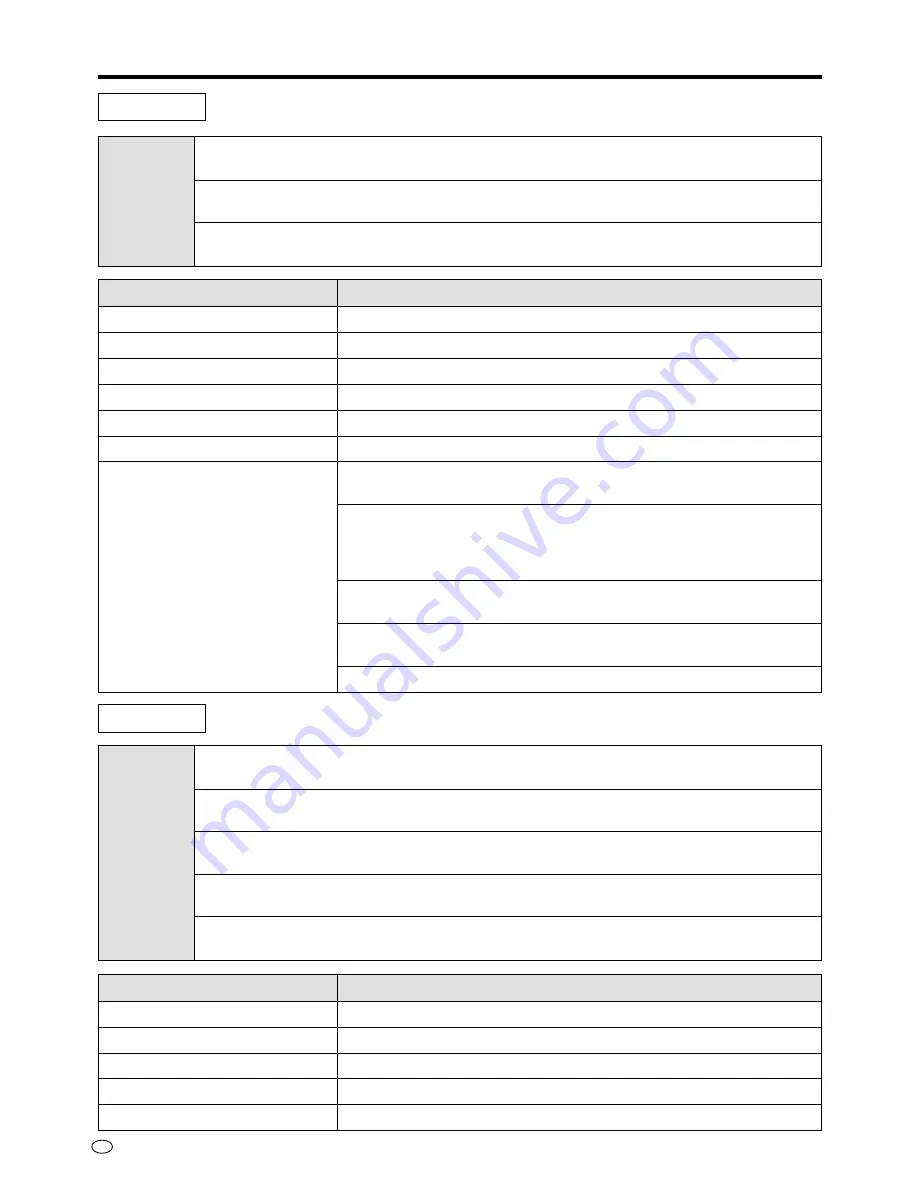
US
24
NORMAL
Suitable for viewing a most program material
MOVIE
Suitable for viewing a movie
GAME
Suitable for playing a TV game
Mode
CONTRAST
Adjusting the contrast of the picture
BRIGHT
Adjusting the black level of the picture
RED
Adjusting the red level of the picture
BLUE
Adjusting the blue level of the picture
RESET
Returning to the factory setting
Mode
AV mode
PC mode
Selected item
[CONTRAST]
[TINT]
[COLOR]
[BRIGHT]
[SHARP]
[RESET]
[PRO.]
Setting
Decrease/Increase contrast (0~+60)
Toward purple/Toward green (–30~+30)
Lower/Higher color intensity (–30~+30)
Adjusting the black level (–30~+30)
Adjusting the sharpness (–30~+30)
Returning to the factory setting
“BLACK” Adjusts the degree of dark portions of the picture and
changes the depth. (OFF/HIGH/LOW)
“VDE” Switches on/off the degree of emphasis on the contours of
the picture in the vertical direction. (ON/OFF)
Please use when picture is soft.
*Only for N358 regular video signal
“F-TONE” Changes the degree of emphasis on the skin color. (ON/
OFF)
“C-TEMP” Decrease/Increase color temperature (–5~+5)
*Only for PAL/PAL-60/PAL-M regular video signal
“RESET” Returning to the factory setting
Selected item
[CONTRAST]
[BRIGHT]
[RED]
[BLUE]
[RESET]
Setting
Decrease/Increase contrast (0~+60)
Less/More bright (–30~+30)
Less/More red level (–30~+30)
Less/More blue level (–30~+30)
Returning to the factory setting
Adjustments to the On-Screen Display
















































