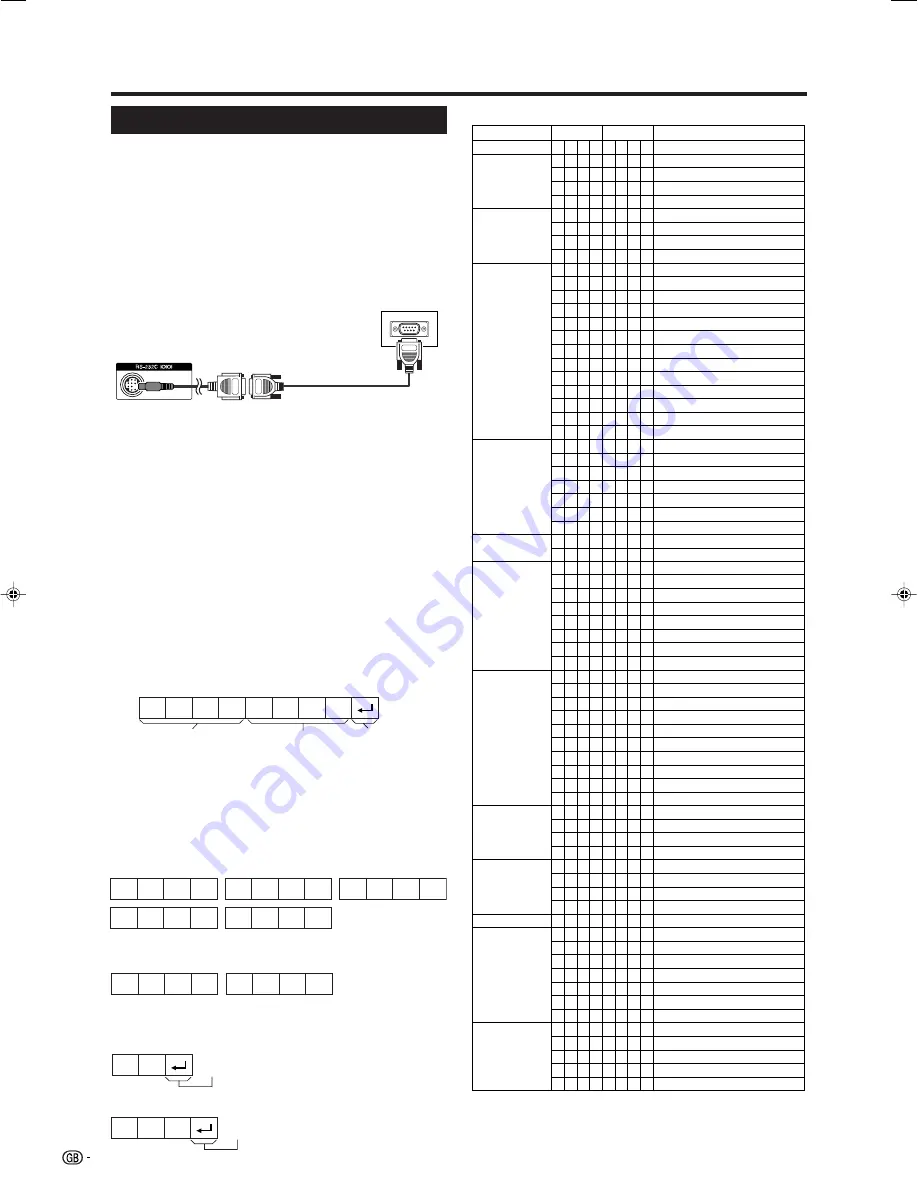
22
Appendix
RS-232C port specifications
PC Control of the TV
When a program is set, the TV can be controlled from the PC
using the RS-232C terminal. The input signal (PC/video) can
be selected, the volume can be adjusted and various other
adjustments and settings can be made, enabling automatic
programmed playing. Attach an RS-232C cable cross-type
(commercially available) to a 9 pin D-sub/MINI-DIN (optional:
AN-A1RS) for the connections.
NOTE
• This operation system should be used by a person who is
accustomed to using PCs.
Communication conditions
Set the RS-232C communications settings on the PC to match
the TV’s communications conditions. The TV’s communications
settings are as follows:
RS-232C serial control cable
(cross type, commercially available)
9 pin D-sub/MINI-DIN
conversion cable
(optional: AN-A1RS)
Communication procedure
Send the control commands from the PC via the RS-232C
connector.
The TV operates according to the received command and sends
a response message to the PC.
Do not send multiple commands at the same time. Wait until
the PC receives the OK response before sending the next
command.
Return code
Command 4-digits
Parameter 4-digits
Command format
Eight ASCII codes
e
CR
Command 4-digits: Command. The text of four characters.
Parameter 4-digits: Parameter 0 – 9,
g
, blank, ?
C1 C2 C3 C4 P1 P2 P3 P4
Parameter
Input the parameter values, aligning left, and fill with blank(s)
for the remainder. (Be sure that four values are input for the
parameter.)
When the input parameter is not within an adjustable range,
“ERR” returns. (Refer to “Response code format”.)
0
0
0
9
0
1
0
0
–
3
0
0
0
5
5
NOTE
• If an underbar (_) appears in the parameter column, enter a
space.
• If an asterisk (*) appears, enter a value in the range indicated in
brackets under CONTROL CONTENTS.
When “?” is input for some commands, the present setting value
responds.
• Baud rate: 9,600 bps
• Data length: 8 bits
• Parity bit: None
?
?
?
?
?
Response code format
Normal response
O
K
• Stop bit: 1 bit
• Flow control: None
Problem response (communication error or incorrect command)
E
R
R
Commands
Return code (0DH)
Return code (0DH)
P
I
I
I
I
D
D
C
C
I
I
I
I
I
I
I
I
I
I
I
I
I
A
A
A
A
A
A
A
V
V
H
H
V
V
C
C
P
P
W
W
W
W
W
W
W
W
W
W
M
M
M
M
A
A
A
A
A
O
O
O
O
O
O
O
T
T
T
D
D
POWER OFF
INPUT SWITCHING (Toggle)
TV (CHANNEL FIXED)
EXT1 – 5 (1 – 5)
1 to 5, ERR (TV)
TV DIRECT CHANNEL (1 – 99)
1 to 99
CHANNEL UP
CHANNEL DOWN
EXT1 (Y/C)
EXT1 (CVBS)
EXT1 (RGB)
0 to 2
EXT2 (Y/C)
EXT2 (CVBS)
EXT2 (RGB)
0 to 2
EXT3
EXT4 (RGB)
EXT4 (COMPONENT)
0 to 1
EXT5 (HDMI)
AV MODE SELECTION (Toggle)
STANDARD
SOFT
ECO
USER
DYNAMIC
1 to 5
VOLUME (0 – 60)
0 to 60
H-POSITION AV (
ⳮ
10 –
Ⳮ
10)
AV (
ⳮ
10 –
Ⳮ
10)
V-POSITION AV (
ⳮ
20 –
Ⳮ
20)
AV (
ⳮ
20 –
Ⳮ
20)
CLOCK (0 – 180)
0 to 180
PHASE (0 – 40)
0 to 40
WIDE MODE (Toggle)
NORMAL (AV)
ZOOM 14:9 (AV)
PANORAMA (AV)
FULL (AV)
CINEMA 16:9 (AV)
CINEMA 14:9 (AV)
NORMAL (PC)
FULL (PC)
1 to 10
MUTE (Toggle)
MUTE ON
MUTE OFF
1 to 2
SURROUND (Toggle)
SURROUND ON
SURROUND OFF
1 to 2
SOUND SELECT (ST/Bilingual/mono)
OFF
30 m
1 h 00 m
1 h 30 m
2 h 00 m
2 h 30 m
0 to 150
TEXT OFF
TEXT CHANGE (Toggle)
0 to 1
DIRECT PAGE JUMP (100 – 899)
100 to 899
POWER SETTING
INPUT SELECTION A
CHANNEL
INPUT SELECTION B
AV MODE
SELECTION
VOLUME
O
T
T
A
A
C
C
H
H
N
N
N
N
N
N
N
N
N
N
N
N
N
V
V
V
V
V
V
V
O
O
P
P
P
P
L
L
H
H
I
I
I
I
I
I
I
I
I
I
U
U
U
U
C
C
C
C
C
F
F
F
F
F
F
F
E
E
E
C
C
W
G
V
V
V
C
C
U
D
P
P
P
P
P
P
P
P
P
P
P
P
P
M
M
M
M
M
M
M
L
L
O
O
O
O
C
C
S
S
D
D
D
D
D
D
D
D
D
D
T
T
T
T
D
D
D
D
H
T
T
T
T
T
T
T
X
X
X
P
P
R
D
D
D
D
H
H
P
W
1
1
1
1
2
2
2
2
3
4
4
4
5
D
D
D
D
D
D
D
M
M
S
S
S
S
K
K
E
E
E
E
E
E
E
E
E
E
E
E
E
E
E
E
V
V
V
V
A
M
M
M
M
M
M
M
T
T
T
G
G
0
_
_
*
?
*
?
_
_
0
1
2
?
0
1
2
?
0
0
1
?
0
0
1
2
3
4
5
?
*
?
*
?
*
?
*
?
*
?
0
1
2
3
4
5
6
9
1
?
0
1
2
?
0
1
2
?
_
0
1
2
3
4
5
?
0
1
?
*
?
_
_
_
_
?
*
?
_
_
_
_
_
?
_
_
_
?
_
_
_
?
_
_
_
_
_
_
_
?
*
?
*
?
*
?
*
?
*
?
_
_
_
_
_
_
_
_
0
?
_
_
_
?
_
_
_
?
_
_
_
_
_
_
_
?
_
_
?
*
?
_
_
_
_
?
_
?
_
_
_
_
_
?
_
_
_
?
_
_
_
?
_
_
_
_
_
_
_
?
_
?
*
?
*
?
*
?
_
?
_
_
_
_
_
_
_
_
_
?
_
_
_
?
_
_
_
?
_
_
_
_
_
_
_
?
_
_
?
*
?
_
_
_
_
?
_
?
_
_
_
_
_
?
_
_
_
?
_
_
_
?
_
_
_
_
_
_
_
?
_
?
_
?
_
?
_
?
_
?
_
_
_
_
_
_
_
_
_
?
_
_
_
?
_
_
_
?
_
_
_
_
_
_
_
?
_
_
?
_
?
CONTROL ITEM
COMMAND
PARAMETER
CONTROL CONTENTS
WIDE MODE
POSITION
SURROUND
MUTE
AUDIO CHANGE
SLEEP TIMER
TEXT
LC-32SA1E_GB_c
06.7.25, 11:36 AM
22



















