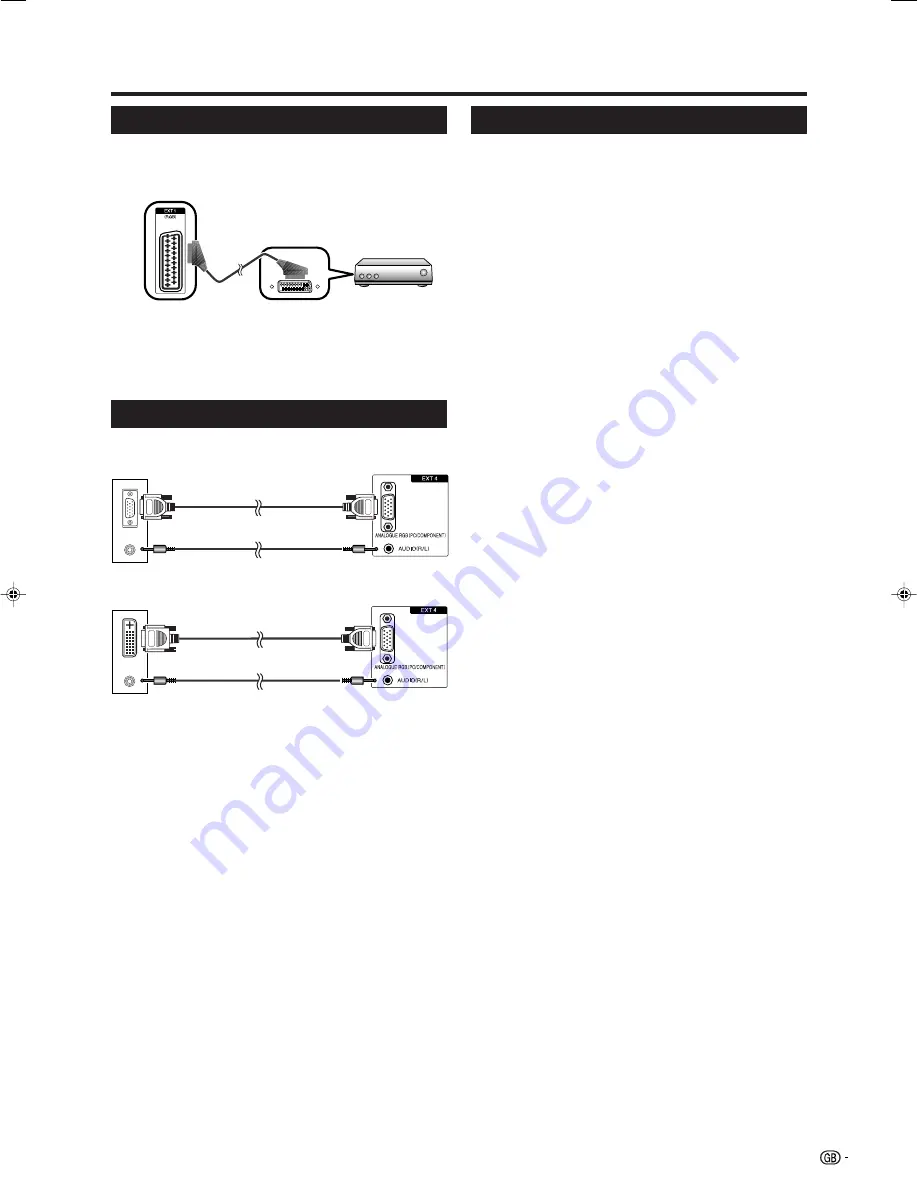
9
Using external equipment
NOTE
• The cables marked with * are commercially available
items.
• The PC input terminals are DDC1/2B-compatible.
• Refer to page 23 for a list of PC signals compatible with
the TV.
• Macintosh adaptor may be required for use for some
Macintosh computers.
• When connecting to a PC, the correct input signal type is
automatically detected.
This TV incorporates three typical AV Link functions
for smooth connections between the TV and other
audiovisual equipment.
One Touch Play
While the TV is in standby mode, it automatically turns
on and plays back the image from the audiovisual
source (e.g. VCR, DVD).
WYSIWYR (What You See Is What You Record)
When the remote control unit of the connected VCR
has the WYSIWYR button, you can automatically start
recording by pressing the WYSIWYR button.
Preset Download
Automatically transfers the channel preset information
from the tuner on the TV to the one on the connected
audiovisual equipment (e.g. VCR) via the EXT 2
terminal.
NOTE
• Refer to operation manuals of each external equipment
for the details.
• Only works when the audiovisual equipment is connected
to the EXT 2 terminal on the TV with AV Link via a fully
wired SCART.
• The use of the AV Link function is only possible if the TV-
set has enforced a complete auto-installation with the
connected audiovisual equipment (page 7, Initial auto
installation).
The availability of the AV Link function depends on the
audiovisual equipment used. Depending on the
manufacturer and type of equipment used, it is possible
that the described functions may be completely or partially
unusable.
Using AV Link function
Connecting a PC
Use the EXT 4 terminals to connect a PC.
PC
ø 3.5 mm stereo minijack cable*
RGB cable*
PC
RGB/DVI conversion cable*
ø 3.5 mm stereo minijack cable*
EXT 4
EXT 4
Connecting a decoder
You can use the EXT 1 terminal when connecting a
decoder and other audiovisual equipment.
NOTE
• In cases when the decoder needs to receive signal from
the TV, make sure to set “Decoder” to “EXT1” in the
Programme Setup “Manual Adjust” menu. (See page 15.)
• Do not connect the decoder to the EXT 2 terminal.
Decoder
EXT 1
SCART cable*
LC-32SA1E_GB_b
06.7.25, 11:35 AM
9












































