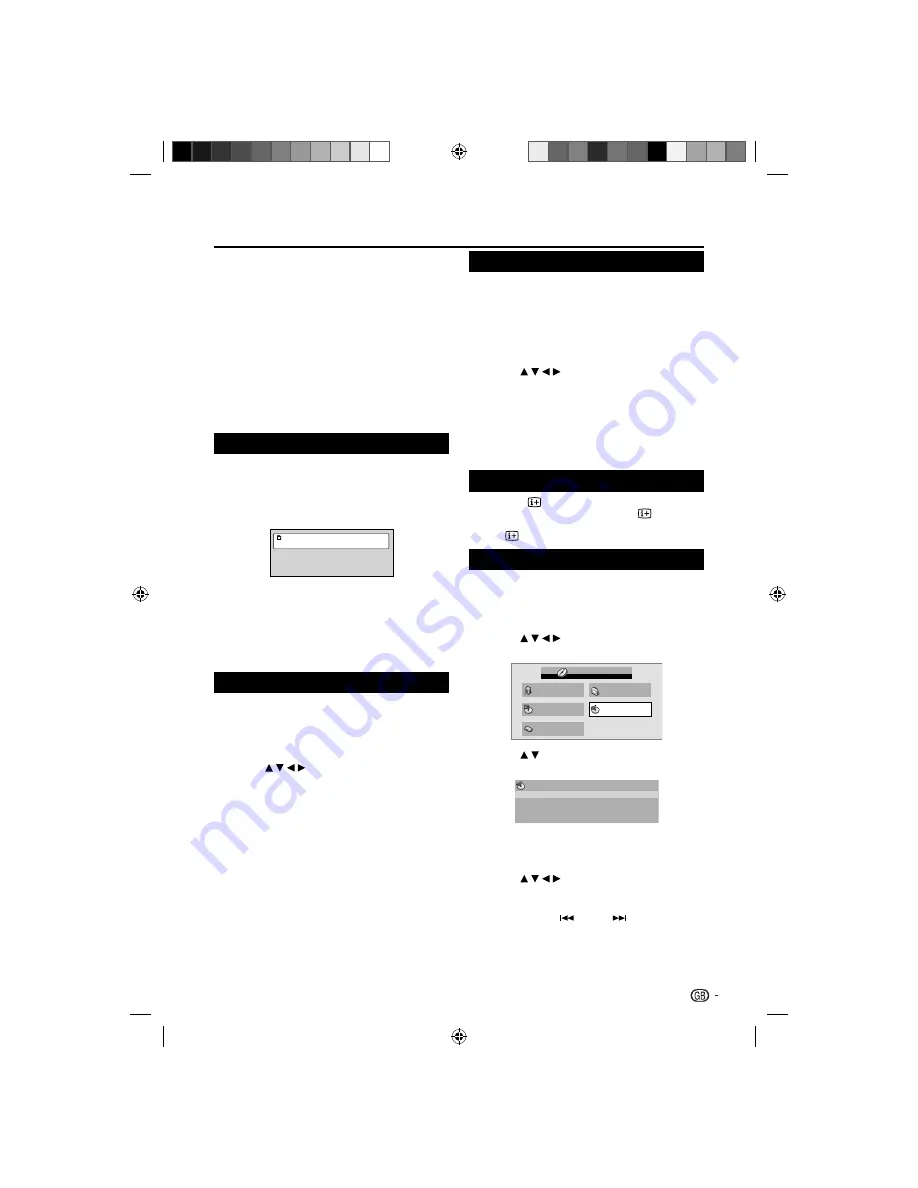
NOTE
If the desired language is not heard after pressing the button
•
several times, the language is not recorded on the disc.
The selected soundtrack language is cancelled when
•
you eject the disc. The initial default language or available
language will be heard if the disc is played back again.It does
not go back to the initial default language if the unit has a
resuming memory.
When you want to play DTS audio, connect this unit to a
•
DTS-compatible amplifer or decoder using a digital audio
cable.
Depending on the DVD, you may not be able to change
•
subtitles, or to turn subtitles on or off.
While playing a DVD, the subtitle may change when you
•
loaded or eject the disc.
In some cases, a selected subtitle language may not be
•
changed immediately.
Changing angles (DVD)
When playing back a disc recorded with multi-angle
facility, you can change the angle that you are viewing
the scene from.
Press
1.
ANGLE
during playback.
The current angle will appear.
Current/Total
Angle
1/2
Press
2.
ANGLE
repeatedly until the desired angle
is selected.
NOTE
Depending on the DVD, you may not be able
•
to change the angles even if multi-angles are
recorded on the DVD.
This function cannot be used for DivX disc.
•
Title selection (DVD)
Two or more titles are recorded on some discs. If the
title menu is recorded on the disc, you can select the
desired title.
Press
1.
TOP MENU
during playback.
Title menu appears on the screen.
Press
2.
/ / / to select the desired title.
Press
3.
OK
.
The playback of the selected title will start.
NOTE
Some DVDs allow you to select the disc
•
contents using the menu.
When you playback these DVDs, you can
•
select the subtitle language and soundtrack
language, etc. using the menu.
DVD menu (DVD)
Two or more titles are recorded on some discs. If the
title menu is recorded on the disc, you can select the
desired title.
Press
1.
DVD MENU
during playback.
The DVD menu appears on the screen.
Press
•
DVD MENU
again to resume playback at
the scene when you pressed
DVD MENU
.
Press
2.
/ / / to select the desired item.
Press
3.
OK
.
The menu continues to another screen. Repeat
steps 2 and 3 to set the item completely.
NOTE
Depending on the DVD, you may not be able
•
to resume playback from the scene point when
you press
DVD MENU
.
Disc status
With press of
, the status of the disc will appear on
the screen. To cancel the display, press
again.
Display messages may change at every time when you
•
press
for some discs or files.
Using HOME MENU
E
Playing a disc
Press
1.
SETUP
during stop mode.
HOME MENU
will appear.
Press
2.
/ / / to select
Disc Navigator
, then
press
OK
.
Audio Settings
Video Adjust
Disc Navigator
Play Mode
Initial Settings
HOME MENU
DVD
Press
3.
/ to select desired option, then press
OK
.
Disc Navigator
Title
Chapter
Some discs may not work
•
Disc Navigator
.
Depending on a disc, you can select Title,
•
Chapter, or both.
Press
4.
/ / / or
Number Buttons (0-9)
to
select Title, Chapter, Track or Time, then press
OK
.
Press
•
SKIP
or
SKIP
to move next/
previous page.
Press
•
RETURN
to go to previous step.
DVD Operation
25
54B0101A_English.indd 25
54B0101A_English.indd 25
2/27/2010 17:23:31
2/27/2010 17:23:31






























