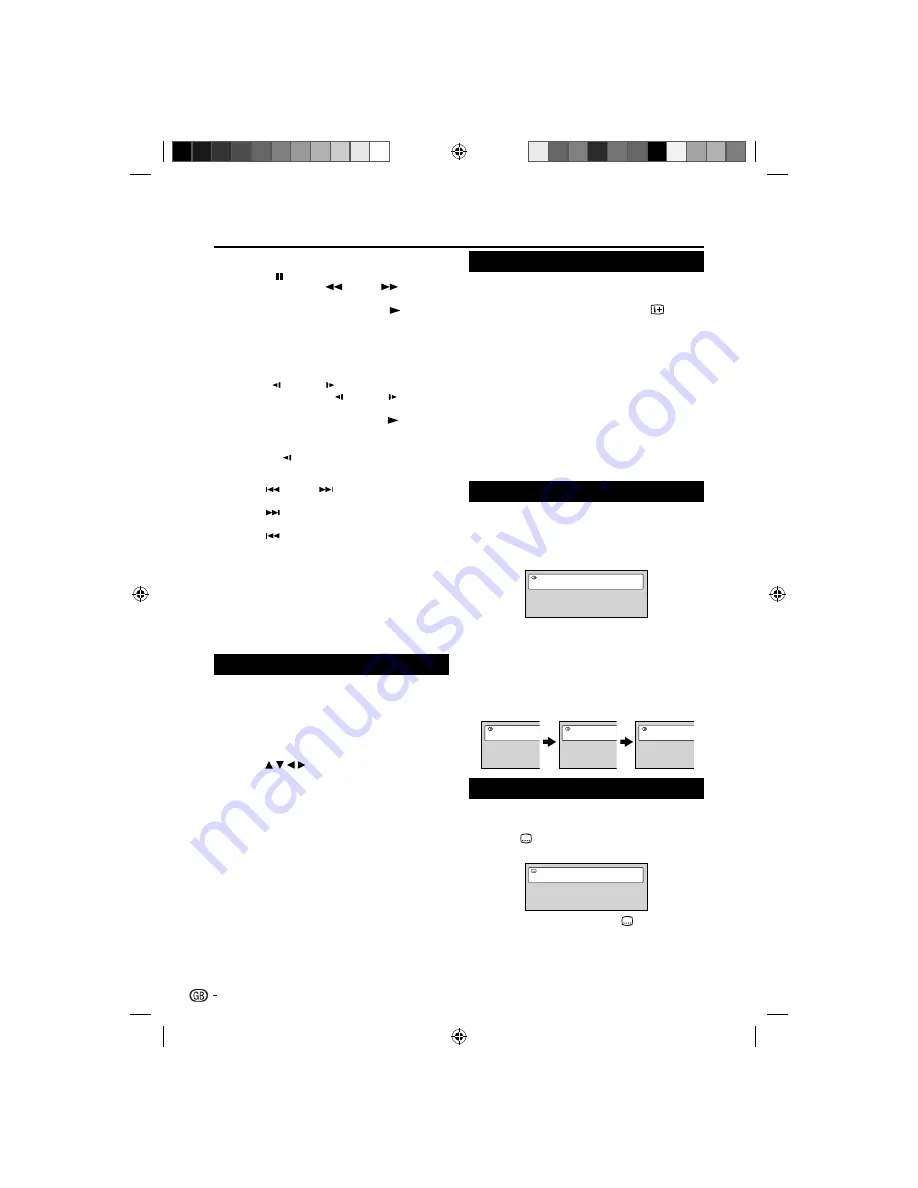
E
Playing frame by frame (DVD/VCD)
Press
PAUSE
during playback.
Each time you press
REV
or
FWD
, the picture
advances one frame.
To resume normal playback, press
PLAY
.
NOTE
The sound is muted during frame by frame playback
•
Reverse frame by frame does not work on VCD.
•
E
Playing in slow-motion (DVD/VCD)
Press
SLOW
or
SLOW
during playback.
Each time you press
SLOW
or
SLOW
, the slow-
motion speed changes.
To resume normal playback, press
PLAY
.
NOTE
The sound is muted during slow-motion playback.
•
Reverse slow (
•
) does not work on VCD.
E
Locating a chapter or track (DVD/VCD/Audio CD)
Press
SKIP
or
SKIP
repeatedly to display the
chapter or track number you want.
Press
SKIP
to playback starts from the selected
chapter or track.
Press
SKIP
to locate succeeding chapters or
tracks.
Playback starts from the beginning of the current
chapter or track.
NOTE
A prohibition message “Depending on the disc, this
•
operation may be prohibited” or “This operation can’t
be performed” may appear at the screen. This message
means either the feature you tried is not available on the
disc, or the unit cannot access the feature at this time.
This does not indicate a problem with the unit.
Zooming (DVD/VCD)
This unit will allow you to zoom in on the frame image.
You can then make selections by switching the position
of the frame.
Press
1.
ZOOM
during playback. The centre part
of the image will be zoomed in. Each press of
ZOOM
will change the Zoom 2x and 4x.
Press
2.
/ / / to view a different part of
the frame. You may move the frame from the
centre position to UP, DOWN, LEFT or RIGHT
direction.
In the zoom mode, press
3.
ZOOM
repeatedly to
return to a 1:1 view.
NOTE
You can select the Pause or Slow in the zoom mode.
•
Some discs may not respond to zoom feature.
•
Locating desired scene (DVD/VCD/Audio CD)
Use the title, chapter or track recorded on the disc to
locate the desired point to playback.
To check the title and chapter/track, press
.
Press
1.
Number buttons (0–9)
to input the
number during playback or stop mode.
If you input a wrong number, press
•
CANCEL
.
Refer to the package supplied with the disc to
•
check the numbers.
Press
2.
OK
. Playback starts.
When you change the title, playback starts
•
from Chapter 1 of the selected title.
Some discs may not work in the above
•
operation.
NOTE
In case of the VCD playback with PBC, this feature does
•
not work. Turn off the PBC (see page 21).
This Function cannot be used for DivX disc.
•
Changing Soundtrack Language (DVD/VCD)
You can select the language when you play a
multilingual disc.
Press
1.
AUDIO
during playback. The current
soundtrack language will appear.
Current/Total
Audio
1/2
English
Dolby Digital 2/0CH
Press
2.
AUDIO
repeatedly until the desired
language is selected.
The on screen display will disappear after a few
•
seconds.
E
In case of Video CD playback
Audio type changes as follows each time you press
AUDIO
.
Audio
Left
Audio
Right
Audio
Stereo
Subtitles (DVD)
When playing back a disc recorded with subtitles, you
can select the subtitle language or turn the subtitle off.
Press
1.
repeatedly during playback until the
desired language is selected.
Current/Total
Subtitle 1/2
English
To turn off the subtitle, press
2.
until “Off”
appears.
The on screen display will disappear after a few
•
seconds.
DVD Operation
24
54B0101A_English.indd 24
54B0101A_English.indd 24
2/27/2010 17:23:31
2/27/2010 17:23:31






























