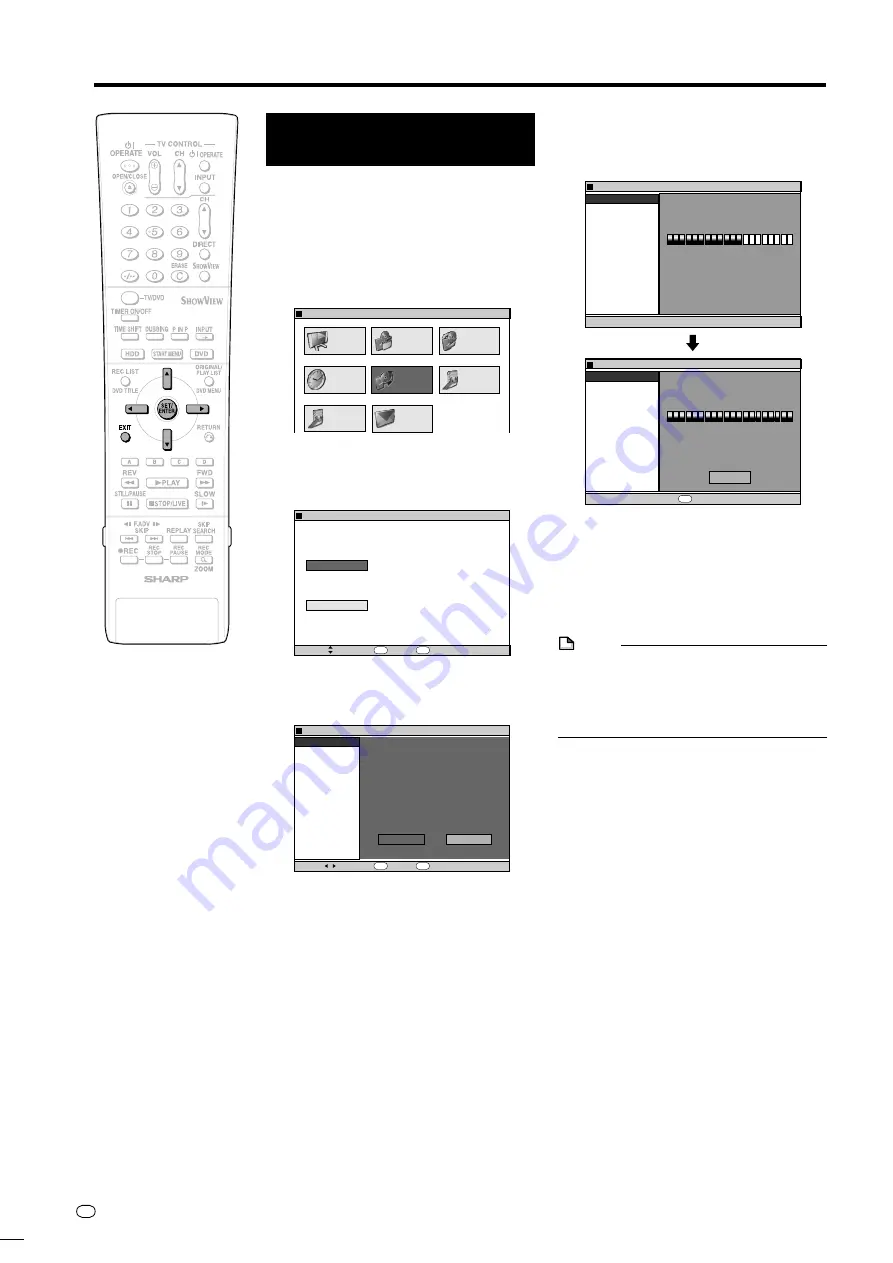
GB
96
Function Setting
Basic Operation for
INTIALIZE/FINALIZE
Example:
Setting “DVD VR MODE INIT.” (VR
mode)
1
1
1
1
1
1
Press
START MENU
to
display “START MENU” screen.
2
2
2
2
2
Press
'
/
"
/
\
/
|
to select
“INITIALIZE/FINALIZE”, then
press
SET/ENTER
.
2
Press
'
/
"
to select “INITIAL-
IZE” or “FINALIZE”, then press
SET/ENTER
.
3
Press
'
/
"
to select “DVD VR
MODE INIT.”, then press
SET/
ENTER
.
REC LIST
TIMER
PROGRAM/
CHECK
INITIALIZE/
FINALIZE
OTHER
SETTINGS 1
OTHER
SETTINGS 2
EDIT/
ERASE
DUBBING
INFORMATION
INITIALIZES HDD/DVD AND FINALIZES DVD
START MENU[INITIALIZE/FINALIZE]
8
2
:
0
1
2
1
/
5
2
REVERTS DISC TO UNUSED STATE
(ALL STORED DATA ERASED).
ENABLES PLAYBACK OF RECORDED
DVD DISC ON OTHER DVD PLAYERS.
INITIALIZE
DVD FINALIZE
INITIALIZE/FINALIZE
SELECT
ENTER
RETURN
ENTER
n
8
2
:
0
1
2
1
/
5
2
INITIALIZE
YES
NO
DVD VR MODE INIT.
DVD VIDEO MODE INIT.
AUTO INITIALIZE
HDD INITIALIZE
ENTER
RETURN
ENTER
n
8
2
:
0
1
2
1
/
5
2
AFTER RECORDING, IT IS POSSIBLE TO
USE A VARIETY OF EDITING FUNCTIONS
TO CUSTOMIZE YOUR VIDEO.
INITIALIZE DVD?
SELECT
8
2
:
0
1
2
1
/
5
2
INITIALIZE
INITIALIZE
8
2
:
0
1
2
1
/
5
2
DVD VR MODE INIT.
DVD VIDEO MODE INIT.
AUTO INITIALIZE
HDD INITIALIZE
INITIALIZING...
INITIALIZING COMPLETED.
DVD VR MODE INIT.
DVD VIDEO MODE INIT.
AUTO INITIALIZE
HDD INITIALIZE
ENTER
ENTER
OK
4
1
1
1
1
1
Press
\
/
|
to select “YES”,
then press
SET/ENTER
.
• Initializing (or finalizing) will be
executed.
• Initializing (or finalizing) will be
completed.
2
2
2
2
2
Press
SET/ENTER
.
• Screen in step
2
appears.
5
Press
EXIT
to exit from
“INITIALIZE/FINALIZE” screen.
NOTE
• Finalization processing will take anywhere
from a few minutes to about an hour.
(Processing will take time if there is a lot of
empty space or if there are many titles on
the DVD disc.)
DV-HR350F-086-096
04.3.1, 4:28 PM
96
All manuals and user guides at all-guides.com
Содержание HR300F
Страница 2: ...All manuals and user guides at all guides com ...
Страница 109: ...All manuals and user guides at all guides com ...












































