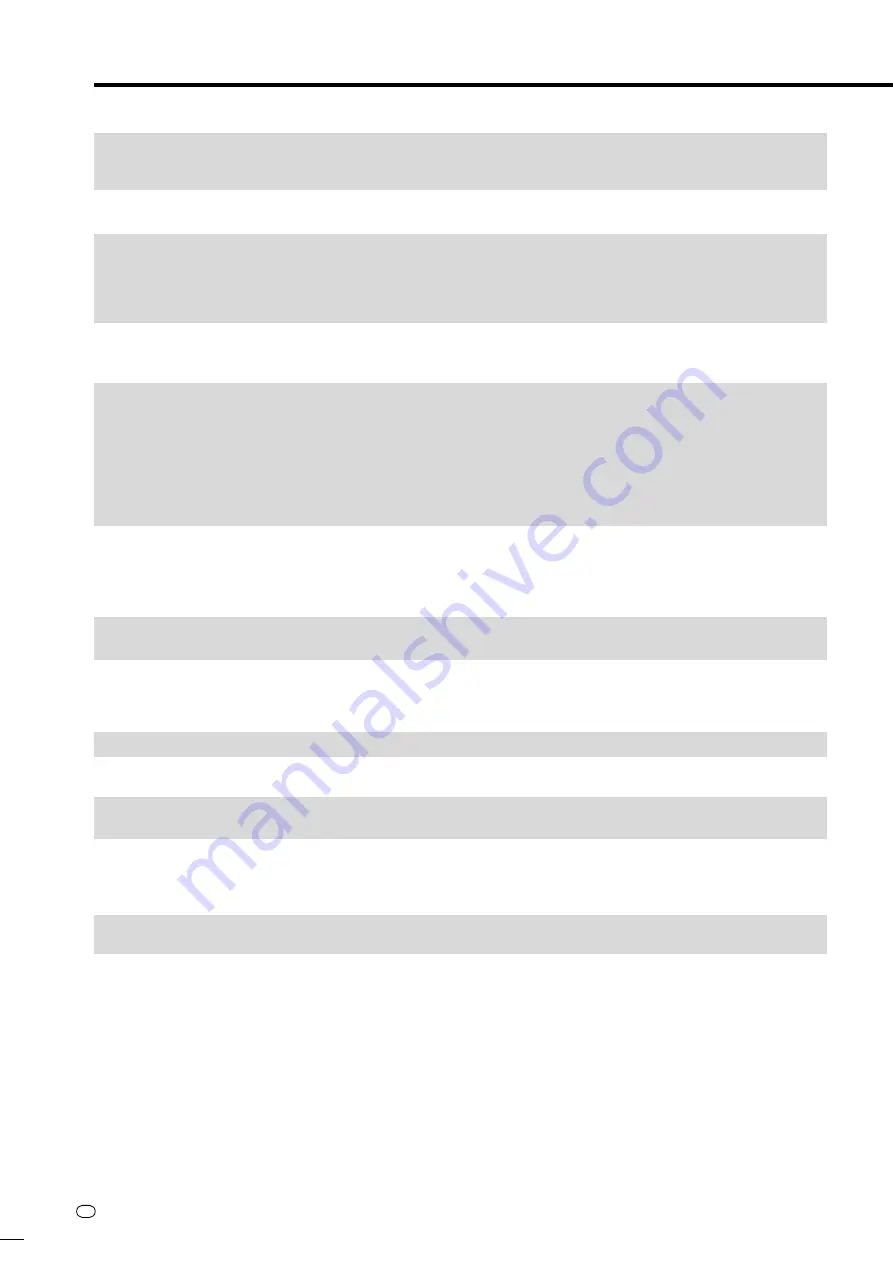
GB
98
Problem
Suggested Solution
The playback screen will be disturbed if DVD video is recorded
to a VCR, or played back through a VCR.
TV operates incorrectly.
Recording stops.
You recorded, but nothing was recorded on disc.
Cannot record, or recording stops while in progress.
When a digital camcorder is connected to the DV IN terminal,
video from the camcorder does not appear, or there is no
sound, or the system operates incorrectly.
Cannot operate the digital camcorder connected to the DV IN
terminal.
There is no video and no audio.
There is just audio with no video.
Horizontally wide video appears vertically tall, or black bands
appear at the top and bottom of the screen.
Square noise (mosaic) appears on the screen.
Video stops.
Left and right channels of audio are reversed, or sound comes
out of only one side.
DVD disc does not play back automatically.
• This Recorder is compatible with the copy guard of analogue copy protect system. Some discs contain a
copy prohibiting signal. If you try to playback such a disc through a VCR, or record to a VCR and playback,
copy guard will prevent normal playback.
• Some TVs with wireless remote control capability may operate incorrectly when using the remote control of
this Recorder. Use such TV away from this Recorder.
• Recording may stop temporarily at parts where recording is impossible (due to scratches or disc fouling,
etc.). When recording starts again, the starting part will be recorded as another title. If the disc is in a
condition where recording is impossible, it is ejected.
• When the recording is interrupted, you might lose a few minutes of the recorded content immediately before
the interrupted point.
• If you record a channel with no broadcast (i.e. where the broadcast has ended), recording will be done with
no video. Likewise, if you record a channel with poor reception, recording may be done with no video.
• Clean the disc.
• Check whether there is enough empty space on the disc being recorded to.
• Check whether the disc is protected.
• Check whether the number of original titles is 199 (for the HDD) or 99 (for a DVD-RW/R).
• Check whether you are trying to record video whose recording is prohibited.
• Check whether there was a power failure while waiting for (or during) timer recording.
• Clean the disc.
• Proper playback may be impossible due to a scratched, warped or dirty disc, the state of the pick-up, or
compatibility issues between this Recorder and the disc being used.
• Check connections.
• Turn off the power of both the Recorder and camcorder once, and then turn it on again.
• Reconnect DV cable.
• Try setting “DV LINK” to “OFF” using “DV SETTING” screen.(Page
90
)
• Switch input audio using “DV SETTING” screen.(Page
90
)
• Set “DV LINK” to “ON” using “DV SETTING” screen. You can operate using the On-screen Control Panel.
• Operation may be impossible, depending on the connected camcorder.
• Is the power cord unplugged from the AC outlet?
• Is power in the “OFF” state?
• Does the broadcast have no video or audio?
• Has the Recorder been switched to external input?
• Is the connection cable for video output connected properly?
• Is “TV MODE” set to match the connected TV? (Page
88
)
• If you are using a wide TV, is the “TV MODE” set to “WIDE”? (Page
88
)
• Pictures in blocks may be conspicuous in scenes with rapid movement due to the characteristics of digital
image compression technology.
• Has the Recorder been subjected to shock or impact? Are you using it at an unstable location? The Recorder
will stop if it senses shock or vibration.
• The picture may be disturbed in very rare cases due to the characteristics of the HDD. This is not a
malfunction.
• Are left and right audio cables connected to the opposite terminal, or is one side disconnected?
• Has HDD been selected instead of DVD? Playback will start automatically by switching to DVD.
• Have you set a DVD video disc that has an automatic playback function?
Troubleshooting
Continued on Next Page
|||
DV-HR350F-097-106
04.3.1, 4:28 PM
98
All manuals and user guides at all-guides.com
Содержание HR300F
Страница 2: ...All manuals and user guides at all guides com ...
Страница 109: ...All manuals and user guides at all guides com ...
























