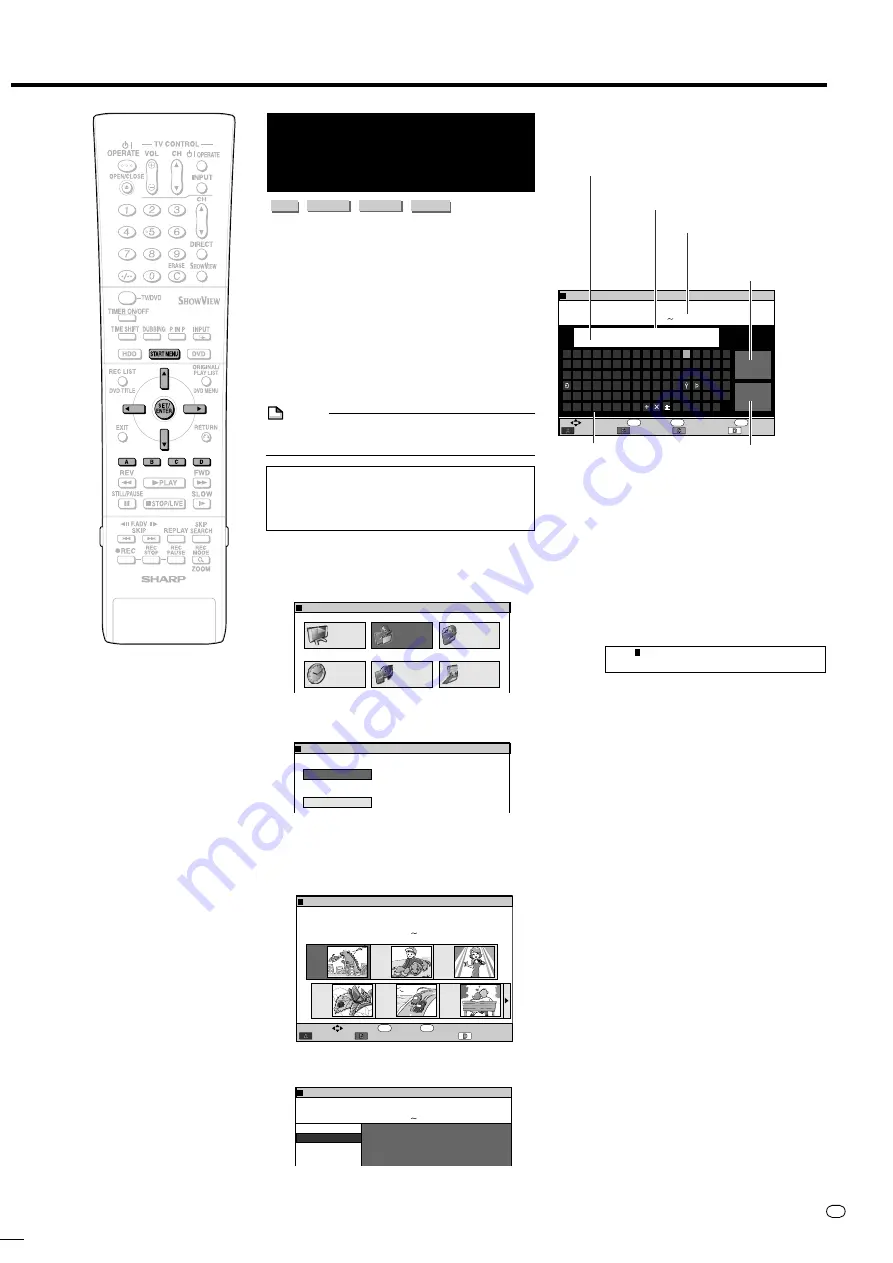
69
GB
Editing an Original Title (HDD/DVD)
Inputting/Changing Title
Name (CHANGE TITLE
NAME)
HDD
VR MODE
DVD-RW
VIDEO MODE
DVD-RW
DVD-R
• When you record, a title name including the
date, time and channel number is auto-
matically created.
You can freely change this title name.
• You can input up to a maximum of 64
characters.
To input, perform the following steps in
order: “Select characters to be changed”
→
“Delete unnecessary characters
(characters to be changed)”
→
“Input new
characters”.
NOTE
• Title names cannot be changed in finalized
Video mode discs.
Before Starting Editing
• Switch to the drive (HDD or DVD) to
be edited.
1
Press
START MENU
.
2
Press
'
/
"
/
\
/
|
to select “EDIT/
ERASE”, then press
SET/ENTER
.
3
Press
'
/
"
to select “EDIT”,
then press
SET/ENTER
.
4
1
1
1
1
1
Press
'
/
"
/
\
/
|
to select the
title to edit.
2
2
2
2
2
Press
Yellow (D)
(EDIT MENU).
• Edit Menu screen appears.
5
1
1
1
1
1
Press
'
/
"
to select
“CHANGE TITLE NAME”.
2
2
2
2
2
Press
SET/ENTER
.
• Title Name Change screen appears.
REC LIST
TIMER
PROGRAM/
CHECK
INITIALIZE/
FINALIZE
OTHER
SETTINGS 1
EDIT/
ERASE
DUBBING
EDITS/ERASES RECORDED TITLES
START MENU[EDIT/ERASE]
8
2
:
0
1
2
1
/
5
2
EDIT/ERASE
EDIT
DELETES SCENE,
CREATES/EDITS PLAYLIST.
ERASES ALL TITLES ON DISC
(EXCEPT PROTECTED TITLES).
ERASE ALL TITLES
8
2
:
0
1
2
1
/
5
2
0
1
/
N
O
M
4
E
L
3
3
T
I
T
R
P
:
O
F
N
I
:
E
L
T
I
T
E
N
I
F
ERASE SCENE
CHANGE TITLE NAME
CHANGE THUMBNAIL
DIVIDE CHAPTER
8
2
:
0
1
2
1
/
5
2
CHANGE TITLE NAME.
EDIT(HDD ORIGINAL)
0
0
0
1
:
6
1
:
6
1
1
2
6
5
4
3
8
2
:
0
1
2
1
/
5
2
EDIT(HDD ORIGINAL)
ENTER
SELECT
TITLE LIST
CHAPTER
EDIT MENU
ENTER
RETURN
n
0
1
/
N
O
M
4
E
L
3
3
T
I
T
R
P
:
O
F
N
I
:
E
L
T
I
T
E
N
I
F
0
0
0
1
:
6
1
:
6
1
6
Change Title Name.
1
1
1
1
1
Press
Red (B)
or
Green (C)
to
select the character to change.
• When you want to insert characters,
move the cursor to the position you
want to insert by pressing
Red (B)
or
Green (C)
.
2
2
2
2
2
Press
Blue (A)
to erase the
character to change.
World Rail
7
Press
'
/
"
/
\
/
|
to select the
character to input, then press
SET/ENTER
.
• Inputs character in input field.
• To switch between capital and small
letters, select “CAPS” or “small”, then
press
SET/ENTER
.
8
Input title letters by repeating step
7
.
• Press
Blue (A)
(BACK SPACE) to
erase text to the left of the cursor, a
character at a time.
• Press
Red (B)
(BACK) to move the
cursor back one space.
• Press
Green (C)
(FORWARD) to move
the cursor forward one space.
• Press
Yellow (D)
(SPACE) to input a
space.
• The maximum number of characters
you can input is 64.
9
Press
'
/
"
/
\
/
|
to select “END”
and then press
SET/ENTER
After input is finished.
• The new title is set, and the screen in
step
5
displays.
Press
Green (C)
(UNDO) to
return to the previously set title.
• The title returns to original name.
• Operate according to the instructions
of the screen.
10
Press
EXIT
to quit editing.
• Edit mode will terminate.
Cursor (Displays the position
to input characters.)
BACK SPACE
BACK
FORWARD
SPACE
small
END
8
2
:
0
1
2
1
/
5
2
A
N
À
0
&
B
O
Á
Ñ
1
'
C
P
Â
Ò
2
*
D
Q
Ã
Ó
3
/
E
R
Ä
Ô
4
[
F
S
Å
Õ
5
\
G
T
Æ
Ö
6
]
H
U
Ç
Ø
7
^
I
V
È
Ù
8
J
W
É
Ú
9
K
X
Ê
Û
-
L
Y
Ë
Ü
+
{
M
Z
Ì
<
|
.
(
Í
=
}
,
)
Î
ß
>
˜
?
:
Ï
$
"
i
!
;
#
%
_
ENTER
SELECT
ENTER
ERASE
ERASE ALL
RETURN
n
PR 33 FINE 2004/4/10 16:00|
0
1
/
N
O
M
4
E
L
3
3
T
I
T
R
P
:
O
F
N
I
:
E
L
T
I
T
E
N
I
F
EDIT(HDD ORIGINAL)
0
0
0
1
:
6
1
:
6
1
Displays input characters.
Input field (Displays title name.
Can input and change title name.)
Select when you switch
between capital letters
and small letters.
Press
'
'
'
'
'
/
"
"
"
"
"
/
\
\
\
\
\
/
|
|
|
|
|
to
select the character to
be input.
Select when you
complete inputting
character.
DV-HR350F-067-073
04.3.1, 4:25 PM
69
All manuals and user guides at all-guides.com
all-guides.com
Содержание HR300F
Страница 2: ...All manuals and user guides at all guides com ...
Страница 109: ...All manuals and user guides at all guides com ...






























