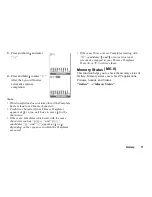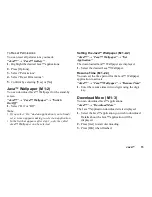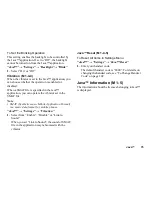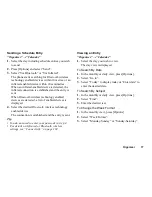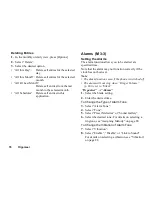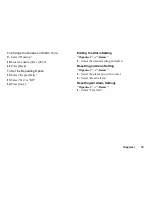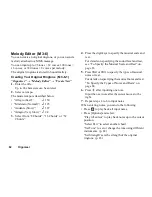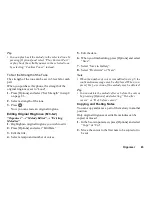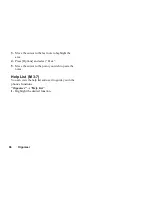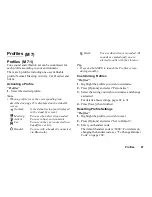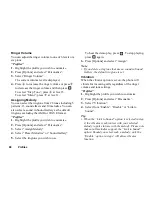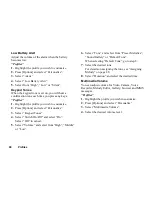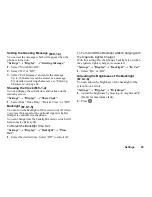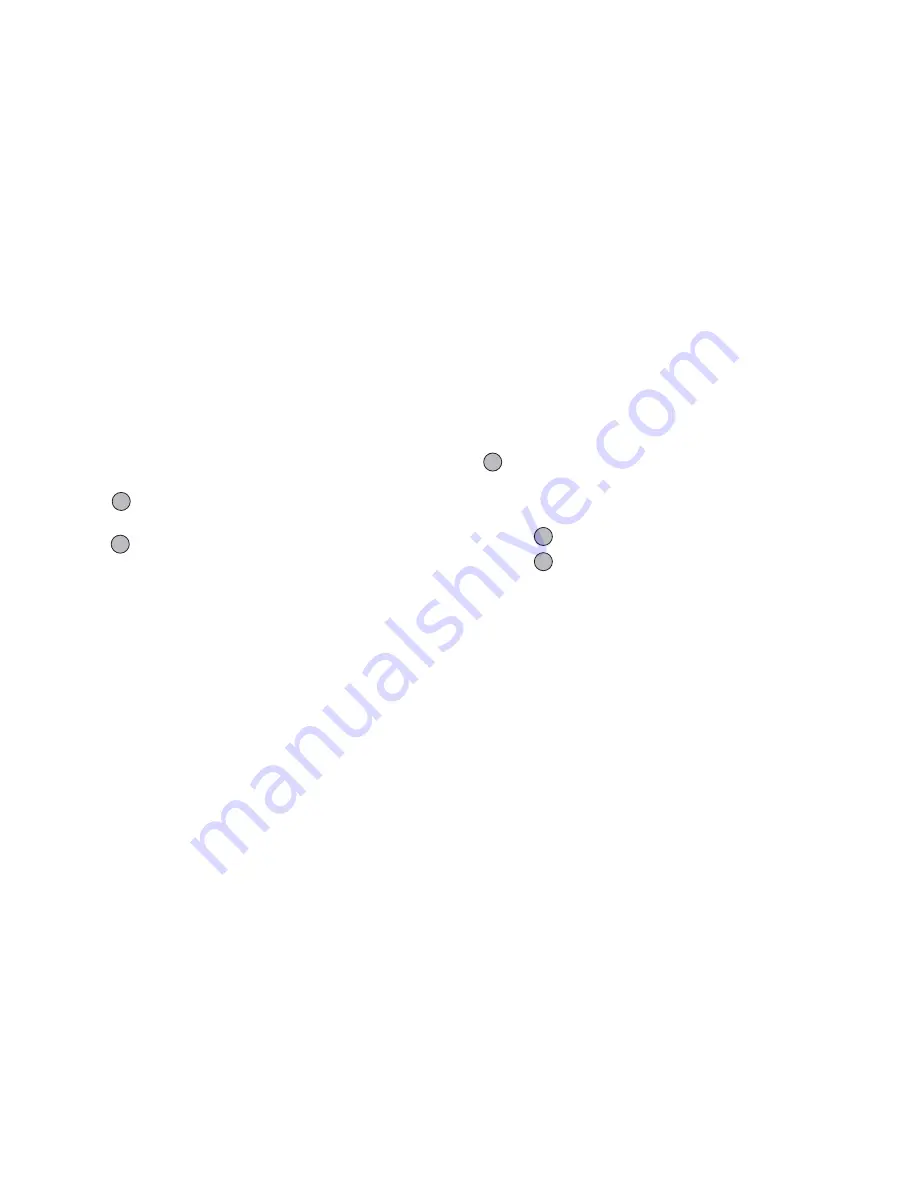
Organiser
81
Voice Recorder
This allows you to record a voice clip of up to 60
seconds, which can be used to remind you of schedule
entries or be sent within a multimedia message. The
recorded voice clip is stored in Sound Gallery. Voice
clips are saved in “.amr” format.
Recording a Voice Clip
“Organiser”
→
“Voice Recorder”
1.
Press
to start recording.
To stop recording before the recording time is over,
press .
2.
Select “Save” to save the voice clip.
To play back the recorded voice clip, select
“Playback”.
To record a voice clip again, press [Cancel] .
Note
• To change recorded size before recording, press
[Options] and select “Record Size”. Then select
“Extended Voice” or “For MMS”.
• When the Message Size described on page 52 is set to
“100 KB”, “Record Size” is not displayed.
Tip
• The volume varies depending on the Ringer Volume
settings (p. 88). The sound is deactivated when
“Ringer Volume” is set to “Silent”. To adjust the
volume, press
a
(or
d
/the side-up key) or
b
(or
c
/the side-down key).
• You can also activate Voice Recorder by pressing
, then
R
during stand-by.
Sending Voice Clips
“Organiser”
→
“Voice Recorder”
1.
Press
to start recording.
2.
Press
to stop recording.
3.
Select “Save and Send”.
For details on creating a message, see “Creating a
New MMS” on page 48.
Note
• “Save and Send” is not displayed after recording in
extended voice mode.
(M 3-5)
Содержание GZ100
Страница 7: ...Table of Contents 7 ...
Страница 126: ...126 Index ...