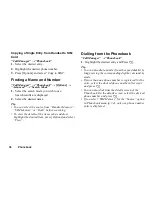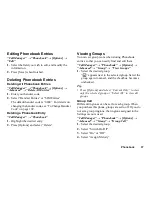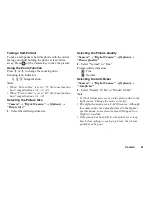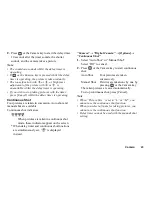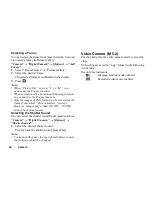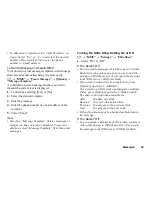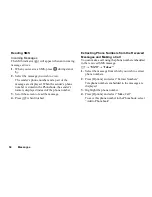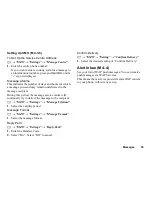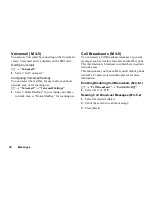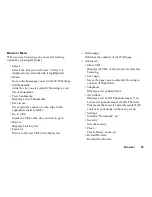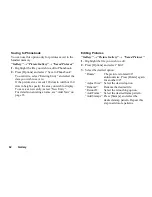50
Messages
Inserting Attached Data
You can send pictures, sounds and video clips saved in
the handset memory attached to MMS messages. When
attaching video clips, “Slide Show” must be set to
“Off”.
A
→
“MMS”
→
“Create Message”
1.
Press [Options] and select from “Picture”, “Sound”
or “Video Clip”.
2.
Select the desired file name.
The selected picture/sound/video clip is attached.
When attaching is complete, press [Back] to return
to the message creation screen.
• To add more files, press [Options] and select from
“Picture”, “Sound” or “Video Clip”. Then select
the desired file. To create a new data to add, press
[Options] and select from “Take Picture”, “Record
Voice”, or “Record Video”.
• To remove the attached files, press [Options] and
select “Remove”.
Note
• Pictures/Sounds/Video clips protected with a
copyright cannot be sent attached to a message.
• Instead of performing step 2, you can send data
recorded with “Digital Camera”, “Voice Recorder”
or “Video Camera” options.
Reading MMS
Messages you receive are stored in the Inbox.
Incoming Messages
The MMS indicator (
) will appear when you are
receiving an incoming message.
A
→
“MMS”
→
“Inbox”
1.
Select the message you wish to view.
The message is displayed.
2.
Scroll the screen to read the message.
3.
Press
when finished.
Tip
• The volume varies depending on the Multimedia
Volume settings (P. 90). The sound is deactivated
when “Multimedia Volume” is set to “Silent”.
Содержание GZ100
Страница 7: ...Table of Contents 7 ...
Страница 126: ...126 Index ...