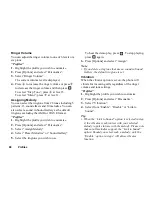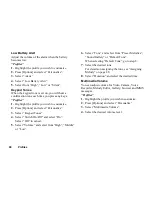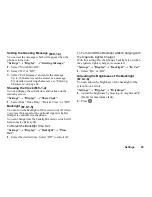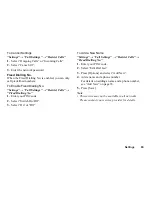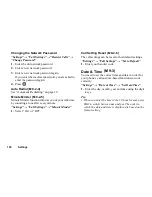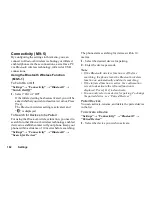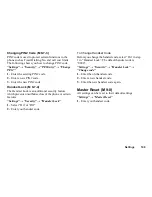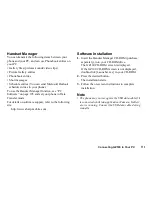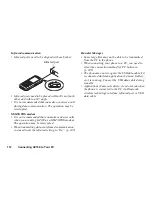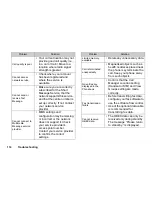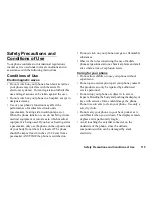102
Settings
Connectivity
By configuring the settings in this menu, you can
connect to
Bluetooth
wireless technology or infrared
enabled phones via these connections, as well as a PC
via
Bluetooth
wireless technology, infrared or USB
connections.
Using the Bluetooth Wireless Function
To Turn On or Off
“Settings”
→
“Connectivity”
→
“Bluetooth”
→
“Switch On/Off”
1.
Select “On” or “Off”.
If the infrared setting has been activated, you will be
asked whether you wish to deactivate it or not. Press
[Yes].
The
Bluetooth
wireless setting is activated, and
“
” is displayed.
To Search for Devices to be Paired
For using the
Bluetooth
wireless function, you need to
search for other
Bluetooth
wireless technology enabled
devices to establish contact with your phone. Keep your
phone within a distance of 10 metres before searching.
“Settings”
→
“Connectivity”
→
“Bluetooth”
→
“Search for Devices”
The phone starts searching for devices within 10
metres.
1.
Select the desired device for pairing.
2.
Enter the device passcode.
Note
• If the Bluetooth wireless function is off before
searching, the phone turns the Bluetooth wireless
function on automatically and starts searching.
• If the infrared function is active, the confirmation
screen to deactivate the infrared function is
displayed. Press [Yes] to deactivate.
• You can only select one device for pairing. To change
the paired device, see “Paired Devices”.
Paired Devices
You can activate, rename, and delete the paired device
in the list.
To Activate a Device
“Settings”
→
“Connectivity”
→
“Bluetooth”
→
“Paired Devices”
1.
Select the device you wish to activate.
(M 9-5)
(M 9-5-1)
Содержание GZ100
Страница 7: ...Table of Contents 7 ...
Страница 126: ...126 Index ...