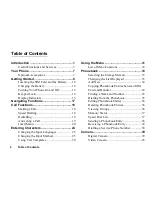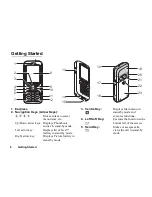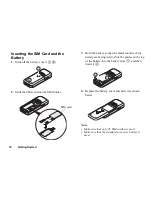6
Table of Contents
Settings ....................................................... 94
Setting the Display......................................94
Call Settings ................................................96
Date & Time .............................................100
Changing the Language ............................101
Connectivity..............................................102
Network Settings.......................................105
Security .....................................................108
Master Reset .............................................110
Connecting GX-T15 to Your PC .............. 111
System Requirements ...............................111
GSM/GPRS Modem .................................111
Handset Manager ......................................112
Software Installation .................................112
Note...........................................................112
Troubleshooting ....................................... 114
Safety Precautions and Conditions of
Use............................................................. 116
Conditions of Use .....................................116
Environment..............................................119
Precautions Concerning Vehicle Use .......119
SAR...........................................................120
Precautions for Use in USA......................120
Out of Warranty List .................................123
Index ..........................................................124
Quick Reference .......................................127
Содержание GX-T15
Страница 1: ......
Страница 130: ...FarEasTone mobile customers please dial 888 for customer services ...