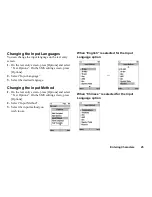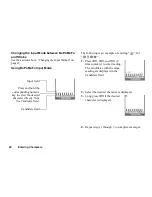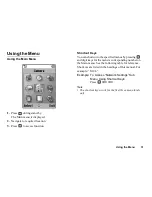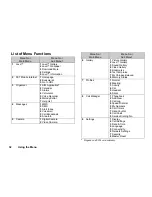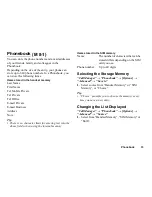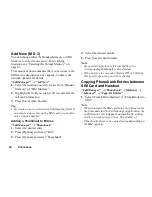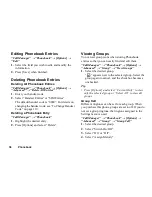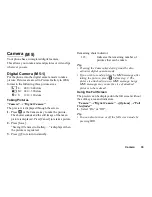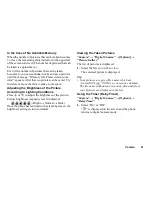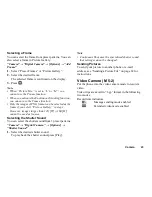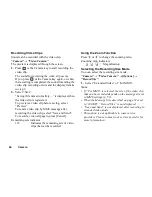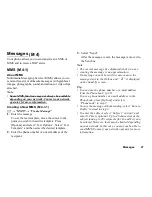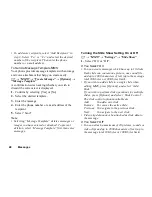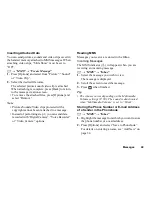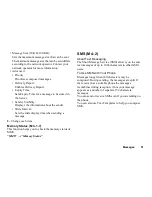38
Phonebook
Setting Phonebook Entries in the Speed Dial List
“Call Manager”
→
“Phonebook”
1.
Select the desired entry.
2.
Highlight the desired phone number.
3.
Press [Options] and select “Add to Speed Dial”.
4.
Select the desired list number.
Tip
• The nine digit keys correspond to list numbers.
• To view the speed dial list, see page 93.
Sending a Phonebook Entry
“Call Manager”
→
“Phonebook”
1.
Highlight the desired entry.
2.
Press [Options] and select “Send Recipient”.
3.
Select “Via Bluetooth” or “Via Infrared”.
For “Via Bluetooth”
The phone starts searching for
Bluetooth
wireless
technology enabled devices within 10 metres.
When detected, a list of enabled devices is displayed
allowing you to select the desired device. The
connection can be established and the entry sent.
For “Via Infrared”
The phone starts searching for an infrared-enabled
device within 20 centimetres.
When detected, the infrared connection is established
and the entry is sent.
Note
• When pairing, you need to enter your passcode when
establishing contact with a Bluetooth wireless
technology enabled device for the first time.
Receiving a Phonebook Entry
When the phone receives a Phonebook entry, the
message “Save (file name) to Phonebook?” appears in
the stand-by mode screen.
1.
Press [Yes].
The received entry is registered in the Phonebook.
Press [No] to reject.
Tip
• For details on making Infrared or Bluetooth wireless
settings, see “Connectivity” on page 102.
Dialling a Service Phone Number
Certain SIM cards contain service phone numbers that
can be dialled. Contact your SIM card vendor for more
information. On the Call Manager screen, “Service
Dialling No.” is displayed at the bottom of the list.
“Call Manager”
1.
Select “Service Dialling No.”
2.
Select the desired service phone number.
Tip
• If the SIM card contains only one service phone
number, you can dial it in step 1 by pressing
.
• If no service phone number is stored in the SIM card,
this menu is not displayed.
Содержание GX-T15
Страница 1: ......
Страница 130: ...FarEasTone mobile customers please dial 888 for customer services ...