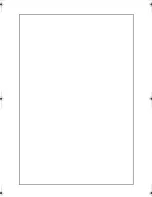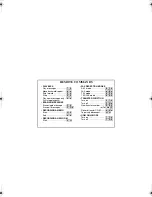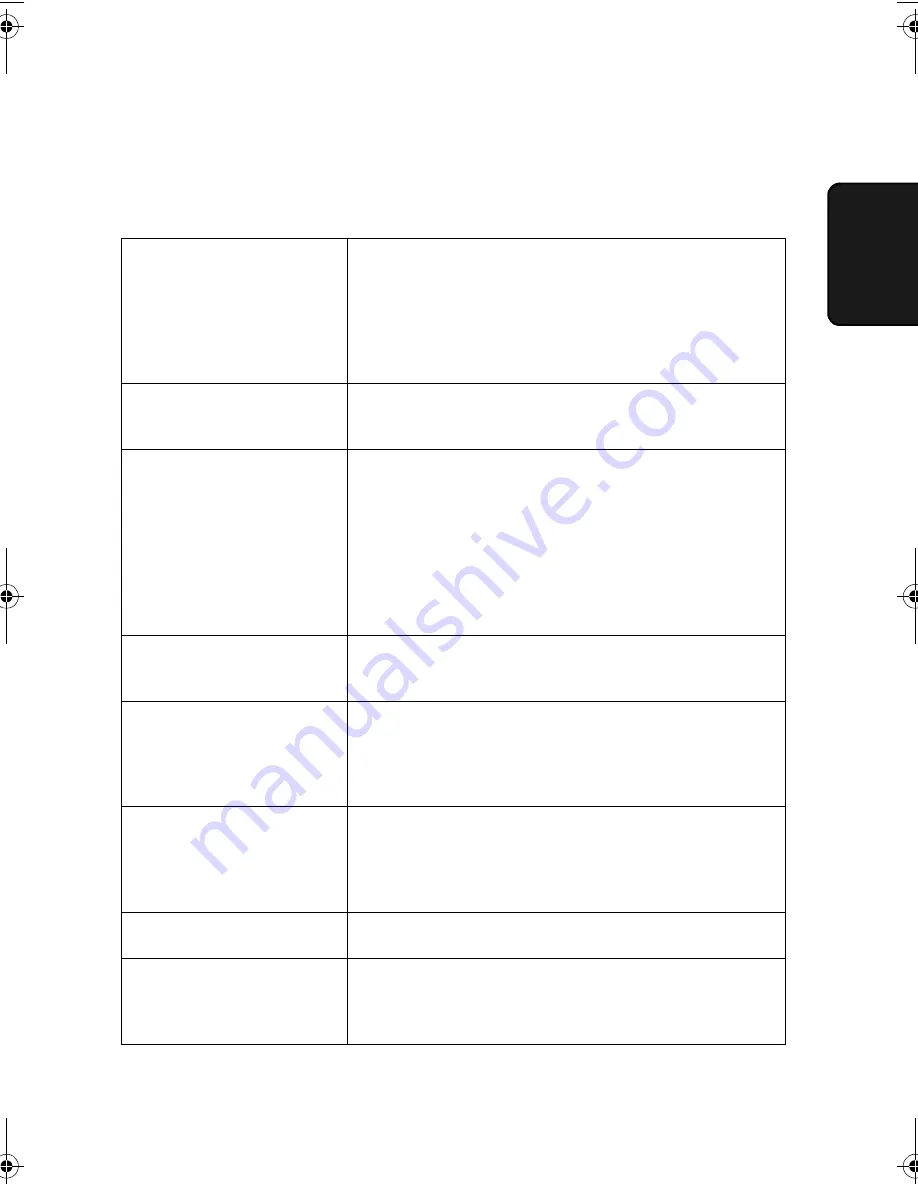
Messages and Signals
81
9. T
roub
le
-
s
hooti
n
g
Messages and Signals
Display messages
ADD PAPER & /
PRESS START KEY
(alternating messages)
Check the printing paper. If the tray is empty, add
paper and then press the
START/MEMORY
key. If
there is paper in the tray, make sure it is inserted
correctly (take out the stack, align the edges evenly,
and then reinsert it in the tray) and then press the
START/MEMORY
key.
A.M. TRANSFER
The answering machine's transfer function has been
turned on (see page 33).
CHECK FILM/
CHECK COVER/
CHECK PAPER JAM
(alternating messages)
These alternating messages appear when there is a
problem in the print compartment that prevents
printing. Check to see if the imaging film is not loaded
properly or if it has been used up and needs
replacement. Make sure the operation panel is
completely closed (press down on both sides). If a
paper jam has occurred, clear the jam as explained in
the following section,
Clearing Paper Jams
.
CHECK PAPER SIZE
The paper size setting is incorrect. Change the paper
size setting as explained on page 17.
DOCUMENT JAMMED
The original document is jammed. See the following
section,
Clearing Paper Jams
. Document jams will
occur if you load more than 10 pages at once or load
documents that are too thick (see page 44).
FAX RX IN MEMORY
A fax has been received in memory because the
imaging film needs replacement, you have run out of
printing paper, or the paper is jammed. The fax will
print out automatically when the problem is fixed.
FUNCTION MODE
The
FUNCTION
key has been pressed.
LINE ERROR
Transmission or reception was not successful. Press
the
STOP
key to clear the message and then try
again. If the error persists, see
Line Error
on page 77.
all.book
Page 81
Thursday, March 7, 2002
9:12 AM