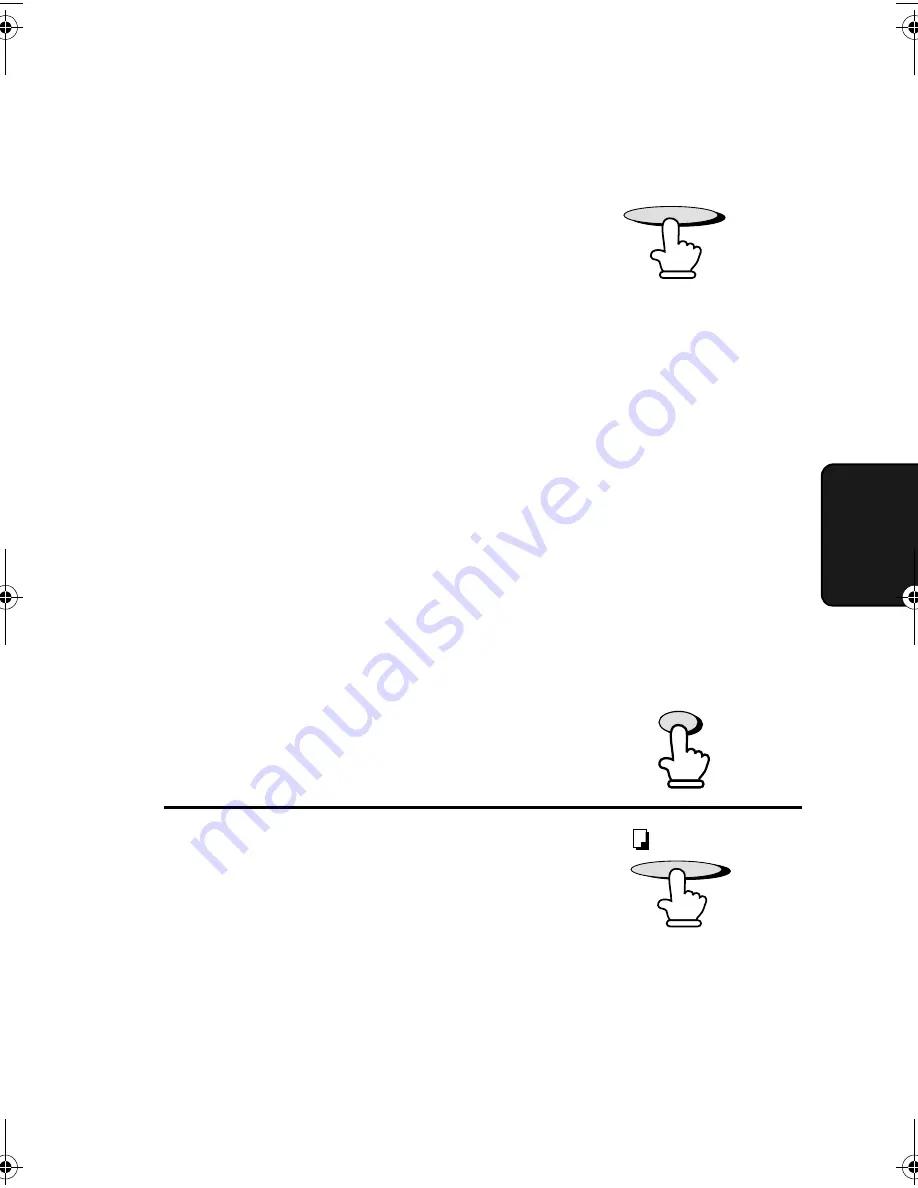
Making Copies
147
4. Mak
ing
Copi
es
•
RESOLUTION:
If desired, set the resolution and/or
contrast. (The default setting for
copying is FINE.)
3
Press the
COPY/HELP
key.
•
Copying begins.
•
REDUCE/ENLARGE:
If you want to reduce or enlarge the
copy, press the
REDUCTION/
ENLARGEMENT
key until the
desired percentage appears in the
display (you can also scroll through
the percentages with the UP and
DOWN keys). The selections are as
follows:
100% (no reduction/enlargement)
AUTO (auto reduction to fit the
size of the printing paper.)
94%
88%
73%
50%
200%
150%
125%
Note:
The enlargement/reduction setting is effective for one time only.
Note:
If you place a large number of originals in the feeder, the memory may
become full before all of them can be scanned (MEMORY IS FULL will
appear in the display). If this happens, press the
START
key to copy the
originals which have been scanned, and then repeat the copy procedure
for the remaining originals, including the original which was being
scanned when the memory became full.
REDUCTION/
ENLARGEMENT
RESOLUTION
COPY/HELP
all-fo2950se.book Page 147 Tuesday, November 21, 2000 3:27 PM
Содержание FO-2950M - B/W Laser - All-in-One
Страница 4: ...Notes ...
Страница 116: ...Loading the Document 112 3 Close the operation panel making sure it clicks into place 2 Remove the document ...
Страница 216: ...Index 212 ...
Страница 217: ...Index 213 ...
Страница 218: ...Index 214 ...






























