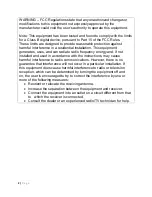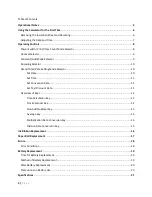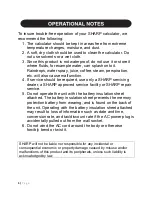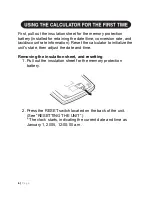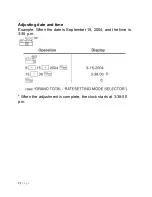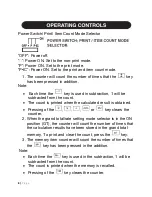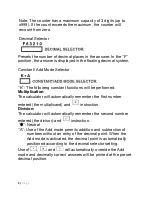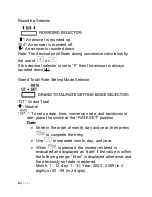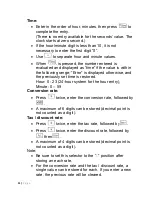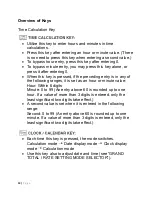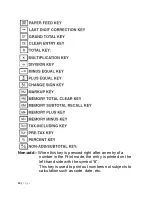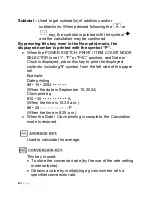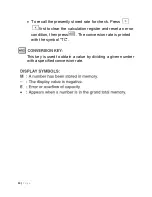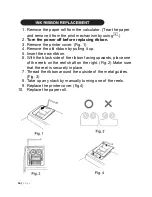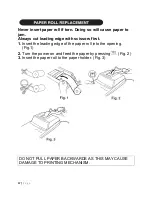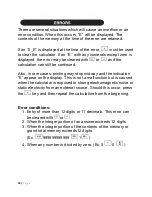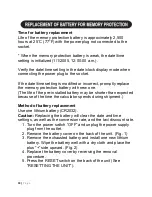4 |
P a g e
Resetting the Unit
......................................................................................................................................
23
Calculation Examples
.................................................................................................................................
24
General Instructions ................................................................................................................................ 24
Printing Date/Time .................................................................................................................................. 24
Time Calculations .................................................................................................................................... 25
Mixed Calculations .................................................................................................................................. 26
Constant Calculations.............................................................................................................................. 27
Addition and Subtraction with Add Mode .............................................................................................. 28
Correction of Errors................................................................................................................................. 29
Percent .................................................................................................................................................... 30
Percent Change ....................................................................................................................................... 30
Markup and Margin ................................................................................................................................ 31
Grand Total ............................................................................................................................................. 32
Memory ................................................................................................................................................... 33
Item Count Calculation ........................................................................................................................... 34
Add-on and Discount .............................................................................................................................. 35
Averaging ................................................................................................................................................ 36
Tax Rate Calculations .............................................................................................................................. 37
Conversion Calculator ............................................................................................................................. 38
Warranty
.....................................................................................................................................................
41
Содержание EL1197PIII - Printing Calculator, 12-Digit
Страница 25: ...25 P a g e Time Calculations ...
Страница 26: ...26 P a g e Mixed Calculations ...
Страница 27: ...27 P a g e Constant Calculations ...
Страница 28: ...28 P a g e Addition and Subtraction with Add Mode ...
Страница 29: ...29 P a g e Correction of Errors ...
Страница 30: ...30 P a g e Percent Percent Change ...
Страница 31: ...31 P a g e Markup and Margin ...
Страница 32: ...32 P a g e Grand Total ...
Страница 33: ...33 P a g e Memory ...
Страница 34: ...34 P a g e Item Count Calculation ...
Страница 35: ...35 P a g e Add on and Discount ...
Страница 36: ...36 P a g e Averaging ...
Страница 37: ...37 P a g e Tax Rate Calculations ...
Страница 38: ...38 P a g e Conversion Calculation Examples ...
Страница 42: ...42 P a g e ...