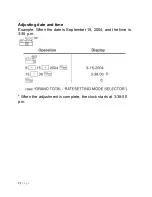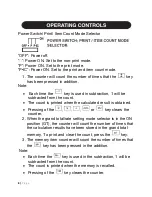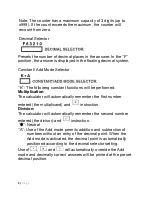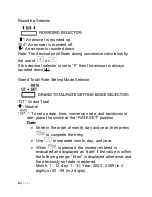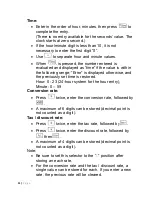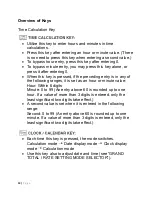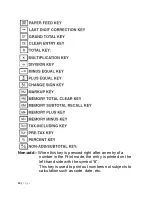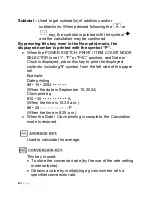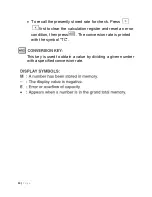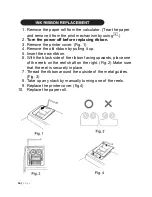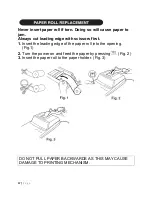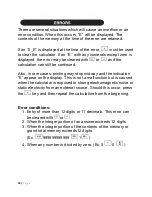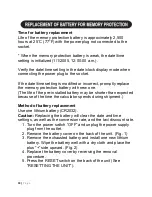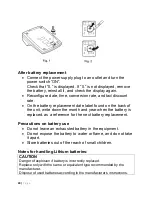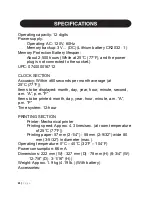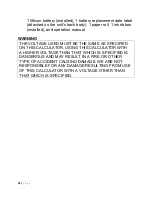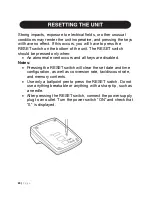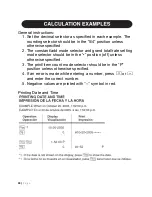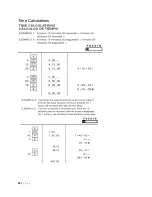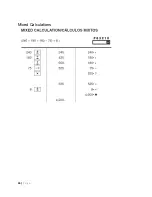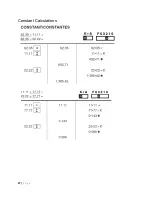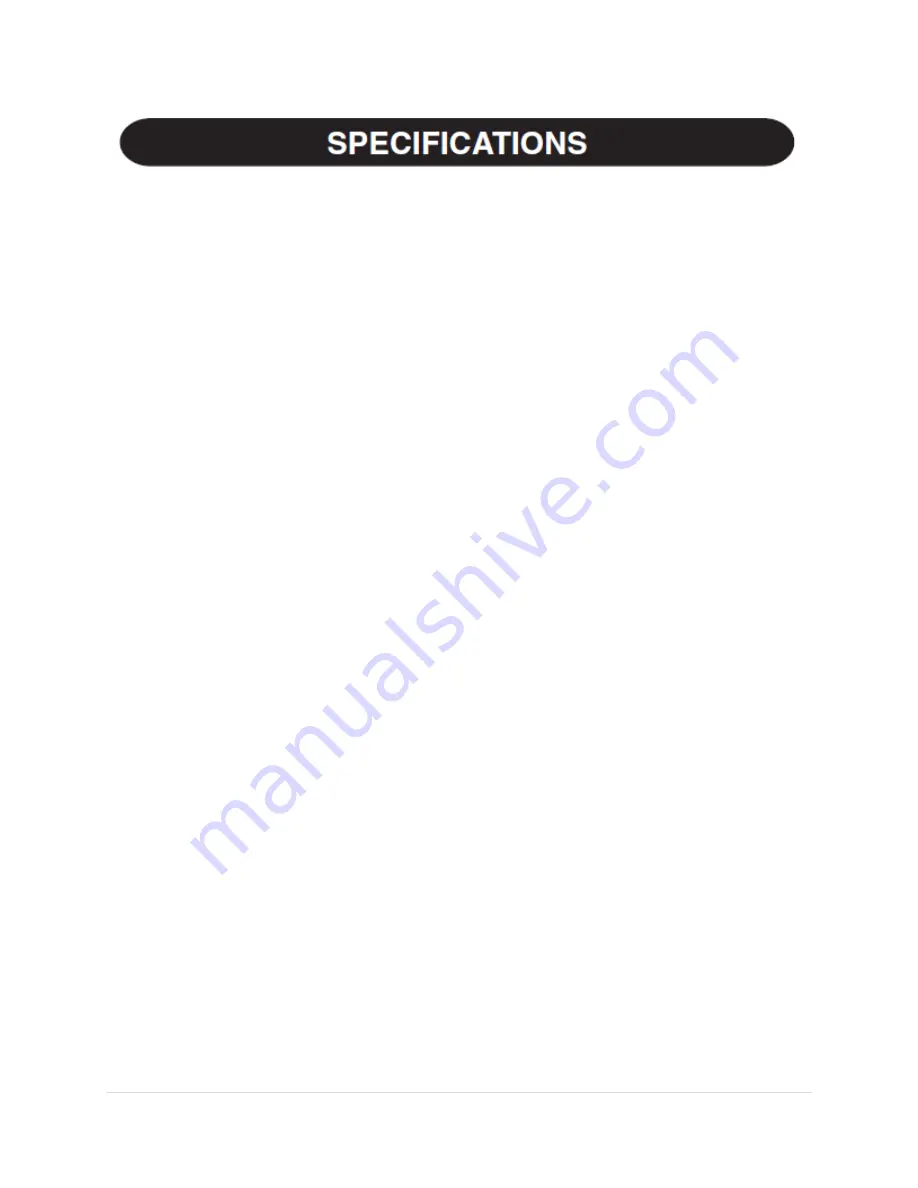
21 |
P a g e
Operating capacity: 12 digits
Power supply:
Operating: AC: 120V, 60Hz
Memory backup: 3V ... (DC) (Lithium battery CR2032
1)
Memory Protection Battery lifespan:
About 2,500 hours (While at 25°C (77°F), and the power
plug is not connected to the socket.)
UPC: 074000016712
CLOCK SECTION
Accuracy: Within ±60 seconds per month average (at
25°C (77°F))
Items to be displayed: month, day, year, hour, minute, second,
a.m. “A”, p.m. “P”
Items to be printed: month, day, year, hour, minute, a.m. “A”,
p.m. “P”
Time system: 12-hour
PRINTING SECTION
Printer: Mechanical printer
Printing speed: Approx. 4.3 lines/sec. (at room temperature
of 25°C (77°F))
Printing paper: 57 mm (2-1/4") - 58 mm (2-9/32") wide 80
mm (3-5/32") in diameter (max.)
Operating temperature: 0°C
– 40°C (32°F – 104°F)
Power consumption: 66 mA
Dimensions: 222 mm (W)
327 mm (D)
78 mm (H) (8-3/4" (W)
12-7/8" (D)
3-1/16" (H))
Weight: Approx. 1.9 kg (4.19 lb.) (With battery)
Accessories:
Содержание EL1197PIII - Printing Calculator, 12-Digit
Страница 25: ...25 P a g e Time Calculations ...
Страница 26: ...26 P a g e Mixed Calculations ...
Страница 27: ...27 P a g e Constant Calculations ...
Страница 28: ...28 P a g e Addition and Subtraction with Add Mode ...
Страница 29: ...29 P a g e Correction of Errors ...
Страница 30: ...30 P a g e Percent Percent Change ...
Страница 31: ...31 P a g e Markup and Margin ...
Страница 32: ...32 P a g e Grand Total ...
Страница 33: ...33 P a g e Memory ...
Страница 34: ...34 P a g e Item Count Calculation ...
Страница 35: ...35 P a g e Add on and Discount ...
Страница 36: ...36 P a g e Averaging ...
Страница 37: ...37 P a g e Tax Rate Calculations ...
Страница 38: ...38 P a g e Conversion Calculation Examples ...
Страница 42: ...42 P a g e ...