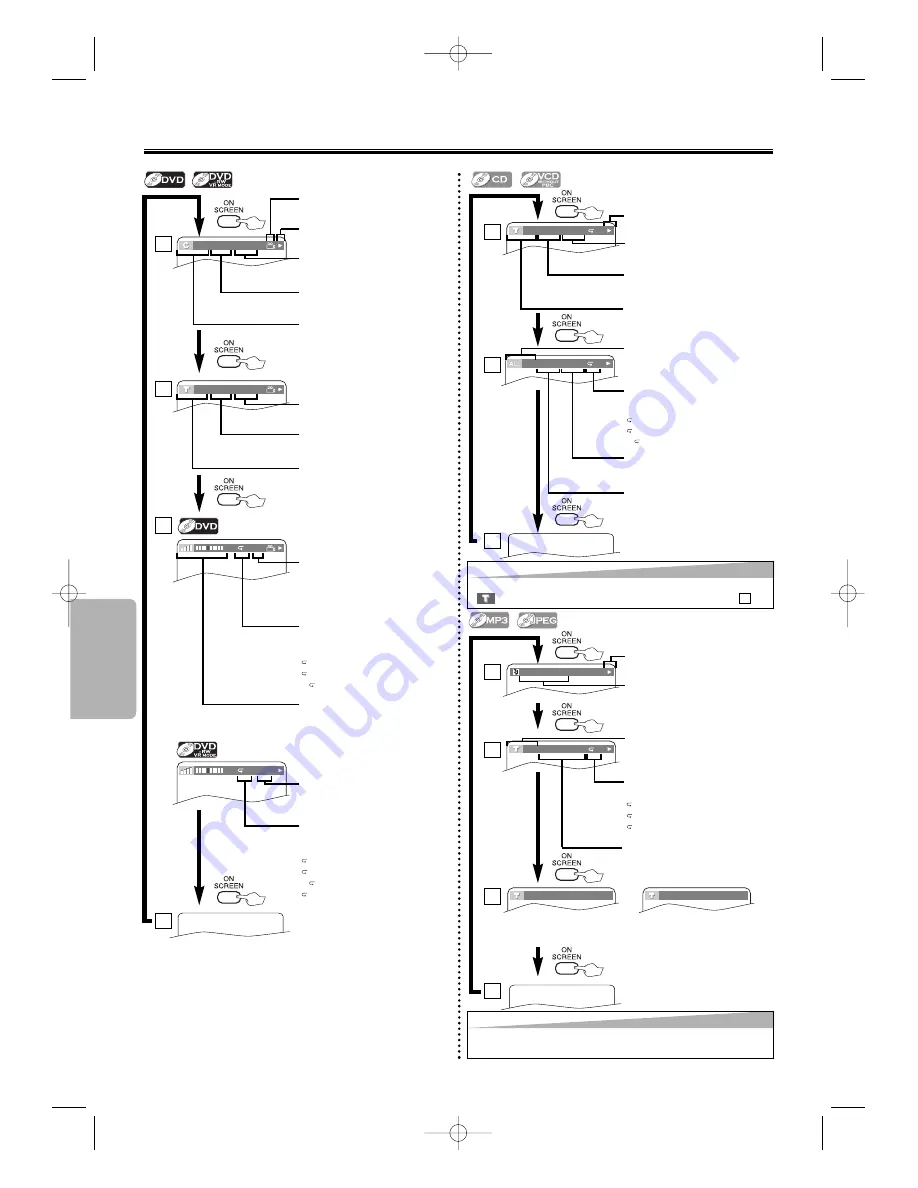
Functions
– 14 –
EN
Current repeat setting
appears only when the repeat
setting is active.
C : Chapter repeat
T : Title repeat
A B : A-B repeat
A : All repeat
T (Track):
Current track number / Total
tracks
Current repeat setting
appears only when the
repeat setting is active.
T : Track repeat
A : All Tracks repeat
A B : A-B repeat
ALL:
Current track number / Total
tracks
Elapsed time of the current
track
Remaining time of the cur-
rent track
Elapsed time of the entire
disc
Remaining time of the entire
disc
Current playback status
4
4
4/12 0:03:21 - 0:02:15
T
4/12 0:13:45 - 0:45:40
T
C (Chapter):
Current chapter number /
Total chapters
T (Title):
Current title number / Total
titles
Current repeat setting
appears only when the repeat
setting is active.
C : Chapter repeat
T : Title repeat
A B : A-B repeat
11/16 0:00:00 - 0:03:30
1/3 0:00:00 - 1:23:45
T
L1
BIT RATE: The amount of
audio and video data currently
being read.
Elapsed time of the current
chapter
Remaining time of the current
chapter
Elapsed time of the current
title
Remaining time of the current
title
Layer numbers, appears only
when playing back a two-lay-
ered disc.
L0: Layer 0 is playing.
L1: Layer 1 is playing.
Current playback status
1
1
2
2
3
3
1
1
2
2
3
3
Hint
Hint
• When the Dual Playback is ON, MP3 and JPEG file name will be
displayed.
Hint
Hint
• When you are playing back a disc in PROGRAM or RANDOM mode,
PROGRAM (or RANDOM) will be displayed instead of
.
2
2
On-Screen Display
You can check the information about the current disc by pressing
ON SCREEN
on the remote control.
Angle icon, appears only
when available on the DVD.
A
ORG
List status
ORG :Original is playing.
PL
:Playlist is playing.
TRACK 01
1/36 0:01:15
T
The name of the file currently
in playback will be displayed.
Current Repeat setting, if
active
T : Track repeat
G: Group (folder) repeat
A : Disc repeat
Elapsed playing time of the
current track
PROGRAM
RANDOM
or
T (Track):
Current Track number / total
tracks
Current playback status
1
1
2
2
3
3
4
4
(Only when you are playing back a disc in PROGRAM
or RANDOM mode.)
E6146AD_0523 5/23/05 3:22 PM Page 14










































