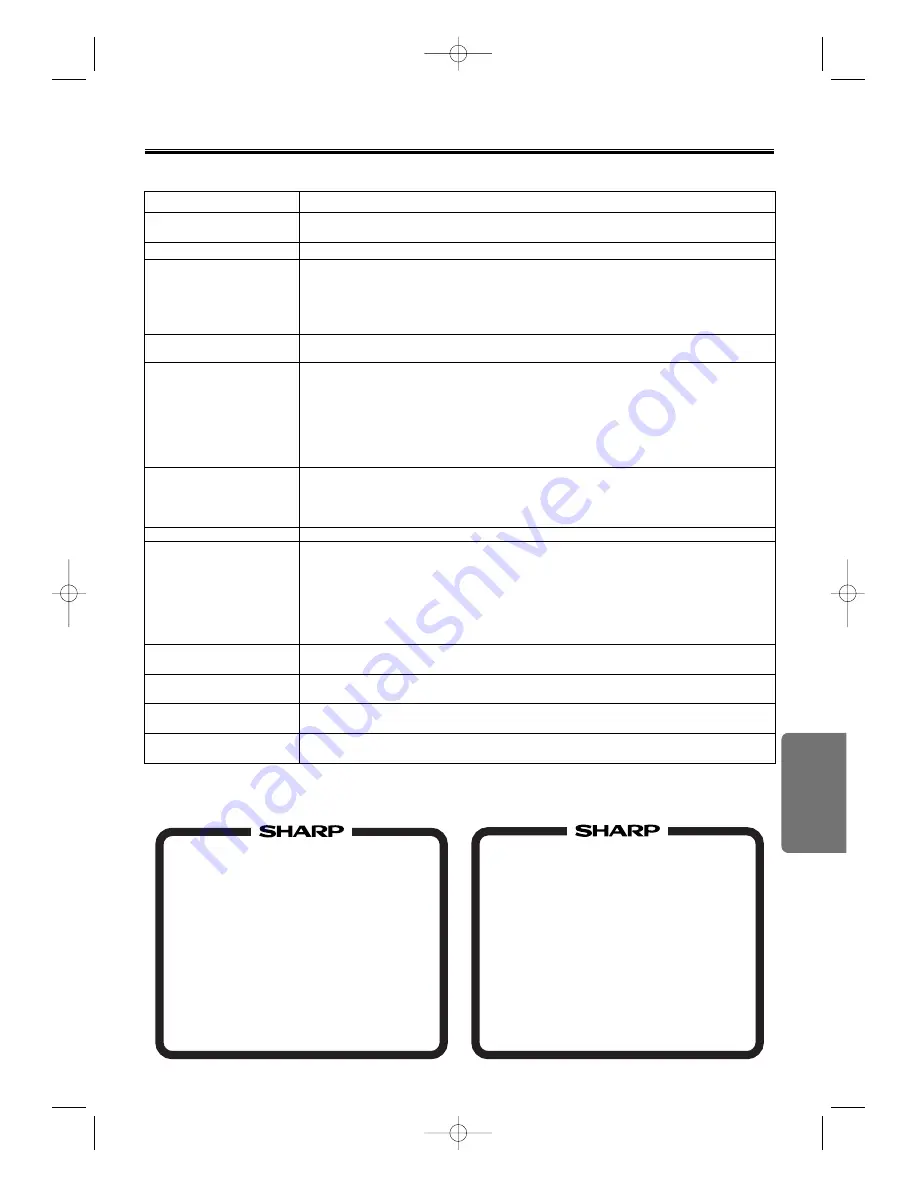
Inf
ormation
– 23 –
EN
Troubleshooting Guide
If this unit does not perform properly when operated as instructed in this Operation Manual, check this unit con-
sulting the following checklist.
• Some functions are not available in specific modes, but this is not a malfunction. Read the description in this Operation Manual
for details on correct operations.
• Playback from a desired track and random playback are not available during program playback.
• Some functions are prohibited on some discs.
CORRECTIVE ACTION
• Make sure the power plug is connected to an AC outlet.
• Make sure the power is turned on.
• Check if the "AUTO POWER OFF" is set to "OFF".
• Check if the power plug is connected to an AC outlet.
• Check the batteries in the remote control.
• Aim the remote control directly at the remote sensor. If necessary, remove all the
obstacles between the sensor and the remote.
• You have to be within 7 m (23 feet) of this unit.
• Connect the Video cables firmly.
• Insert a correct video disc that plays on this unit.
• Insert the disc.
• Clean the disc.
• Place the disc correctly with the label side up.
• Cancel the parental lock or change the control levels.
• Handle a disc with special care so that it does not have fingerprints, scratches, or dusts on its surface.
• If the recorded portion of the disc is too small (less than 55 mm across), it may not play
back properly.
• Connect the Audio cables firmly.
• Turn the power of the audio component on.
• Correct the audio output settings.
• Correct the input settings on the audio component.
• Use a DIGITAL AUDIO OUT jack when outputting the DTS audio.
• Connect this unit directly to the TV.
• There are some cases where pictures may be slightly distorted, and those are not a sign of
a malfunction.
• During the playback of a 2-layered disc, pictures may stop for a moment. This happens while
the 1st layer is being switched to the 2nd layer. This is not a malfunction.
• Check if the INTERLACE/PROGRESSIVE mode is set correctly according to your TV. See page 8.
• This happens right after fast forwarding or rewinding. This is not a malfunction.
• The selected language is not available for audio or subtitles on the DVD.
This is not a malfunction.
• The DVD does not contain sequences recorded from different camera angles.
This is not a malfunction.
• The DVD does not contain audio source or subtitles in the selected language.
This is not a malfunction.
• That operation is prohibited by this unit or the disc. This is not a malfunction.
PROBLEM
No power.
The unit turns off suddenly.
This unit does not respond to
the remote control.
No picture.
Disc cannot be played.
No sound.
No DTS audio is output.
Distorted picture.
Audio or subtitle language
does not match the set up.
The camera angle cannot be
changed.
Audio or subtitle language
cannot be changed.
“Prohibited icon” appears on the
screen, prohibiting an operation.
FOR LOCATION ENQUIRIES WITHIN
AUSTRALIA
REGARDING YOUR LOCAL
SHARP APPROVED SERVICE CENTRE
VISIT OUR WEBSITE AT
www.sharp.net.au
OR CALL SHARP CUSTOMER CARE
1300 135 022
SHARP CORPORATION OF AUSTRALIA PTY LTD
(LOCAL CALL COST APPLY WITHIN AUSTRALIA)
FOR LOCATION ENQUIRIES WITHIN
NEW ZEALAND
REGARDING YOUR LOCAL
SHARP CORPORATION OF NEW ZEALAND LIMITED
VISIT OUR WEBSITE AT
SHARP CUSTOMER SERVICES
TELEPHONE: 09 573 0111
FACSIMILE: 09 573 0113
SHARP APPROVED SERVICE CENTRE
www.sharp.net.nz
CONTACT YOUR SELLING DEALER/RETAILER
OR CALL
E6146AD_0523 5/23/05 3:22 PM Page 23


































